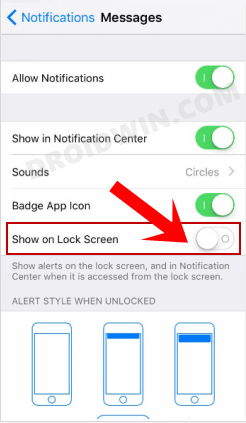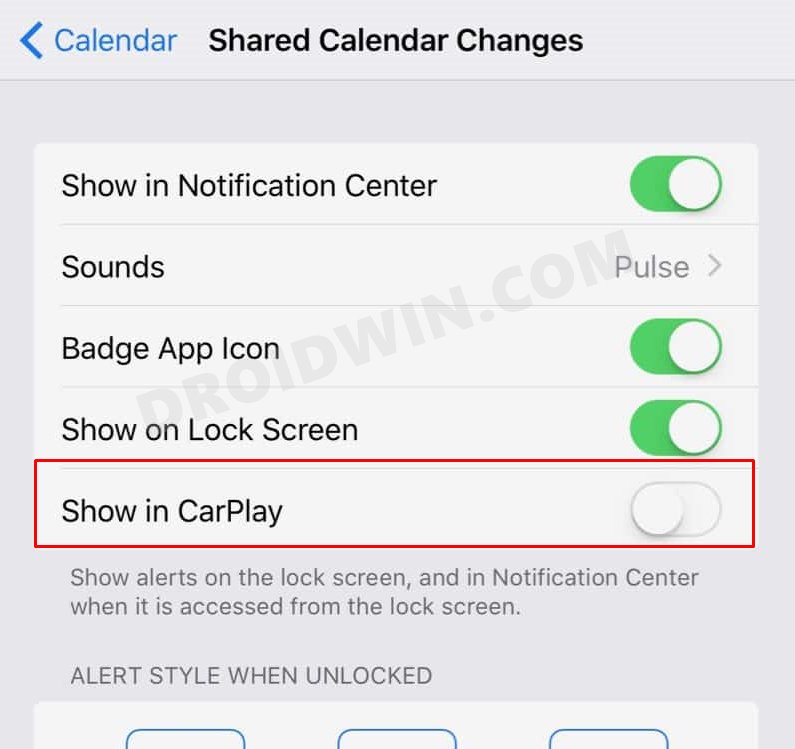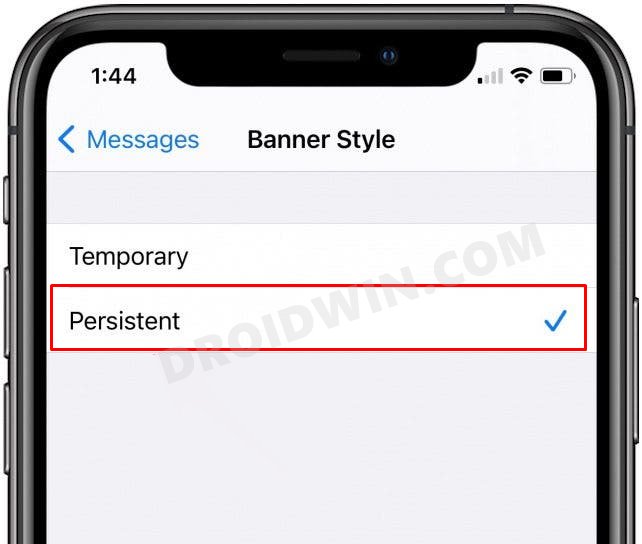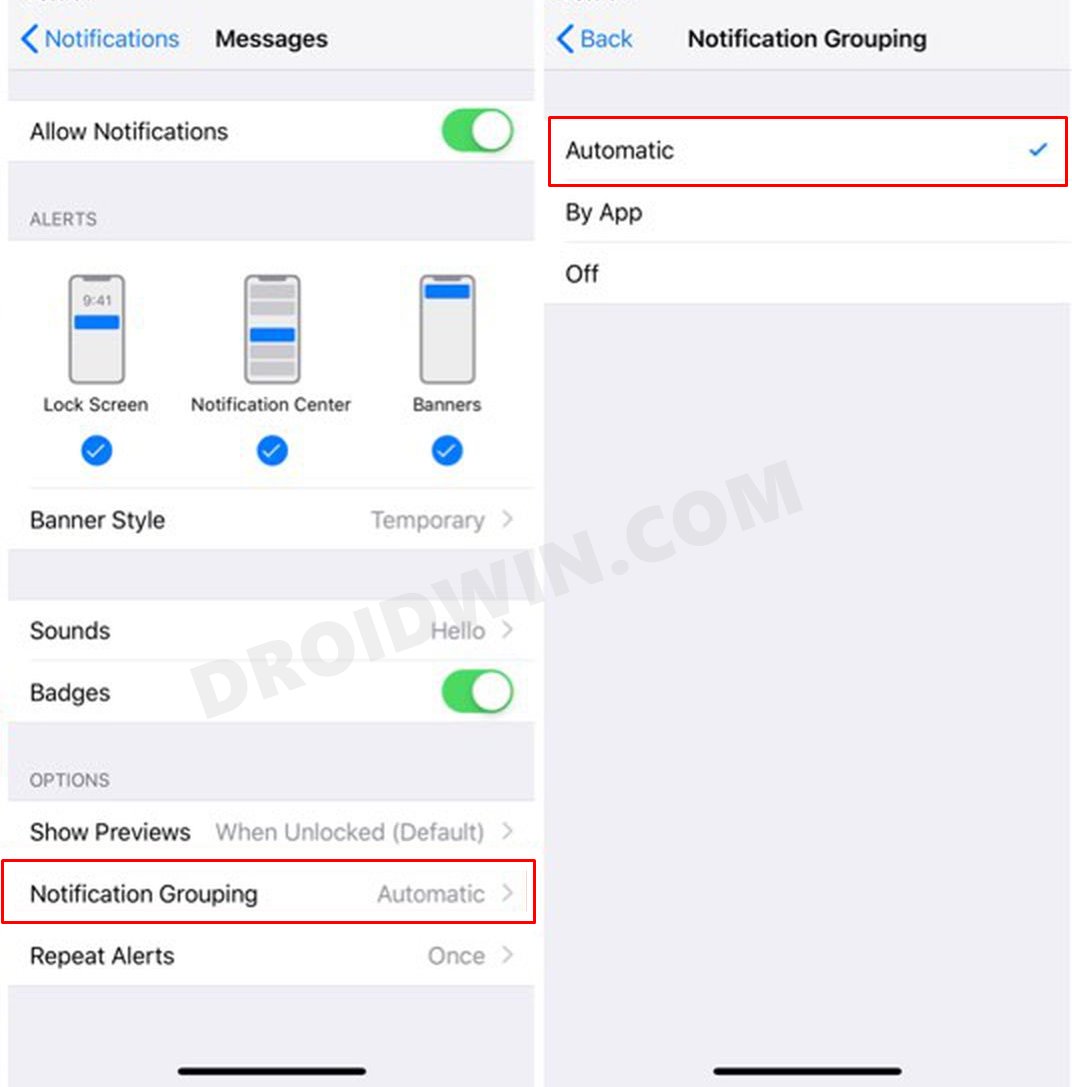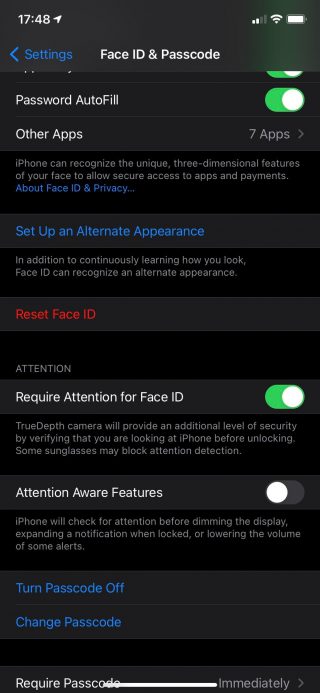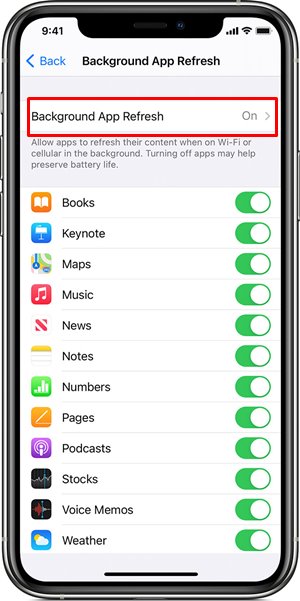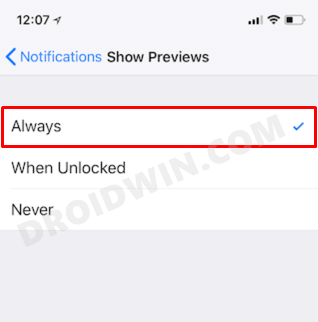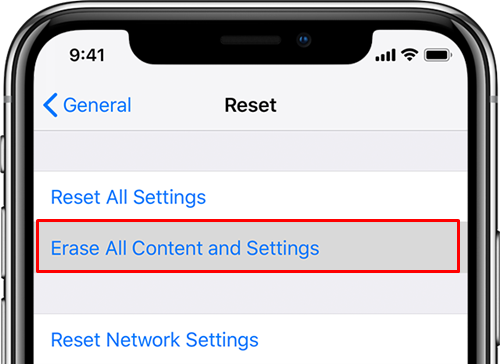At the time of writing, this is among the most active topic of discussion across the Apple Support Forum with over 12000+ likes. So what exactly is this issue? Well, according to many iPhone users, they are not receiving sound notifications on text messages nor is the banner showing up on their locked screen. Likewise, there’s no ‘ding’ sound in the earpiece or no notification alerts on their Bluetooth earpiece. This issue first came to light during the initial builds of iOS 14 and users were hoping that it would be rectified in the subsequent builds. Well, let alone that, even the new iOS 15 didn’t manage to fix this issue. The good news is that there do exist numerous workarounds that have known to fix the no notification sound issues while receiving Text Messages on iOS 14/iOS 15. And in this guide, we will be sharing all those tweaks. So without any further ado, let’s get started.
Option to Receive Notification in DND Mode in iOS 15 has been removed?Why is FaceTime SharePlay Not Working in iOS 15?Fix Missing Live Text Feature in iOS 15Fix: Safari unable to remember last scroll position in iOS 15
Fix No Notification Sound on Text Messages on iOS 14/iOS 15
Do keep in mind that there’s no universal fix as such. You will have to try out each of the below-mentioned workarounds until one of them spells out success for you. So with that in mind, let’s get started.
Important Note for Apple Watch Users
If you are using an Apple Watch along with your iPhone, then let’s address the elephant in the room beforehand. When using both these devices, the notifications would either go to your Apple Watch or iPhone, but not both.
If your iPhone is unlocked, then you will get the notifications on your iPhone instead of your Apple Watch.On the other hand, if your iPhone is locked or asleep, then you’ll get the notifications on your Apple Watch and not on your iPhone.
So first off, check that this behavior of the Apple Watch and iPhone treating the notification is not the root cause of your issue. If you have verified that is not the case, or you aren’t using an Apple Watch in the first place, then follow along for the instructions to fix the no notification sound issues while receiving Text Messages on iOS 14/iOS 15.
Fix 1: Disable Bluetooth
Many users were able to fix the underlying issue after disconnecting their device from Bluetooth. So consider turning it off and then check the results.
Fix 2: Toggle Show on Lock Screen
You should also consider disabling and then re-enabling the Show on Lock Screen option. To do so, head over to Settings > Notifications > Messages > Show on Lock Screen > Turn off the toggle and then turn it back on.
Fix 3: Disable Show in CarPlay
Some users were able to fix the no notification sound issues while receiving Text Messages on iOS 14/iOS 15 after turning off the Disable Show in Car Play option. To try it out, head over to Settings > Notifications > Messages and turn off ‘Show in CarPlay’.
Fix 4: Change Banner Style
The issue was fixed for some users after changing the banner style to persistent. So go to Settings > Notifications > Messages > Change the Banner Style to Persistent and check the results.
Fix 5: Turn off Hide Alerts
If you are not receiving messages only from certain contacts, then head over to the Messages app and make sure that the “Hide alerts” option is turned off for those concerning contacts.
Fix 6: Toggle DND and Airplane Mode
For some users, disabling both the Airplane Mode as well as Do Not Disturb (DND) for a few seconds and then turning them back on did the trick. So you may try out this tweak as well.
Fix 7: Disable VoLTE
There were a few users who were able to fix the no notification sound issues while receiving Text Messages on iOS 14/iOS 15 by disabling the VoLTE. To try it out, head over to Settings/Cellular/Cellular Data options/Voice & Data > Disable VoLTE.
Fix 8: Toggle Notification Grouping
For some users, enabling and then disabling the Notification Grouping feature did the job. To try it out, here’s what you need to do:
Fix 9: Create a Shortcut Automation
You could also consider creating automation shortcuts for the contacts that you interact with the most. For example, create one based on “When I get a message from X” (you may leave the action field blank). Whenever that person sends you a message, you will hear a notification sound and with that, you dealt with this issue. No doubt it is not a perfect fit as it requires quite a lot of manual efforts in creating shortcut automation for all your contacts. But for the ones with whom you are frequently in touch, then is a nifty workaround nevertheless.
Fix 10: Disable Apple Watch Notifications
For some users, it was the disabling of their Apple Watch messages notifications that fixed the no notification sound issues while receiving Text Messages on iOS 14/iOS 15. So you may consider giving it a shot as well, though it means sacrificing all your important notifications on your watch.
Fix 11: Messages Home Screen Tweak
This is another nifty tweak that worked for some users. Before you leave your text messaging chat window, make sure to back out to the main chat window so that you don’t leave the chat window open of any one particular contact. Now, wait for a message to arrive and check if this tweak worked in your favor or not.
Fix 12: Disable Attention Aware
A few of the userbase suggested that turning off the Attention Aware feature was enough to fix the underlying issue. So go to Settings > Face ID and Passcode > Disable “Attention Aware Features” toggle and see if it fixed the issue or not.
Fix 13: Remove Phone Number from Google Account
Another workaround that seemed to have spelled success for some users is removing the mobile number from their Google account (Gmail and its account recovery settings). Check if it works out for you or not.
Fix 14: Disable and Re-Enable iMessage
Giving a fresh start to the iMessage app is what was needed by some users to rectify this issue. So disable iMessage and then restart your device. Once it boots up, re-enable the app again and then verify the results.
Fix 15: Toggle Background App Refresh Feature
For some, it was the disabling and re-enabling the Background App Refresh feature that did the job of fixing the no notification sound issues while receiving Text Messages on iOS 14/iOS 15. So here are the steps that one of the users carried out, taking WhatsApp as an example.
Fix 16: Enable Banners and Previews
A few users suggested that turning on banners and previews for lock screen notifications managed to work out for them. So head over to Settings > Notifications > Shows Previews > Set it to Always.
Fix 17: Use Phone Number in iMessage
Another intriguing workaround is on the way! What you need to do is sign out of iMessage, reboot your device but this time do not sign in to iMessage using your Apple ID. As a result, you would only receive messages using your phone number, and not your Apple addresses. Carrying out this tweak did fix the notifications issue for some users.
Fix 18: Toggle Show Alerts
For a selected few users, toggling the Show Alerts option was all that was needed to fix the no notification sound issues while receiving Text Messages on iOS 14/iOS 15. So do try it out and check the results.
Fix 19: Disable Wrist Detection on Apple Watch
Another workaround involves disabling the Wrist Detection feature on your Apple Watch. However, this will then call for sacrificing a few features on your Watch, so decide accordingly.
Fix 20: Disable Change with Buttons Haptics
For some, it was turning off the Disable Change with Buttons options in the Sounds menu that did the trick. To try it out, go to Settings > Sounds & Haptics > Turn off the “Change with Buttons” option > Exit Sounds & Haptics > Exit Settings.
Fix 21: Format Without Restore
There were a few users who did a complete device reset but didn’t manage to rectify the underlying issue. However, they then took an alternate route, after formatting the device- they didn’t restore their data. Rather they started from scratch. And this in turn fixed the notifications issues. Upon further inspection, there are speculations that the issue is linked with the device’s restore feature. So you shouldn’t restore any data from the backup as “something in the restore is causing the problems”.
Well, this method is asking for a huge sacrifice by suggesting not to restore your data. So you will have to decide accordingly based on your preference. if you are currently weighing on fixing the issue on higher ground than your data, then head over to Settings > General > Reset > Erase all content & settings. Once everything is deleted, your device should reboot. Once it boots up, do not restore it but rather set it up from scratch, you should no longer face the issue.
Concluding Remarks
So with this, we conclude this comprehensive tutorial on how you could fix the no notification sound issues while receiving Text Messages on iOS 14/iOS 15. We have shared over 20+ fixes and will update with more as and when we get hold of the same. If you know of any tweak that worked out for you but isn’t listed here, please let us know via the comments section.
About Chief Editor