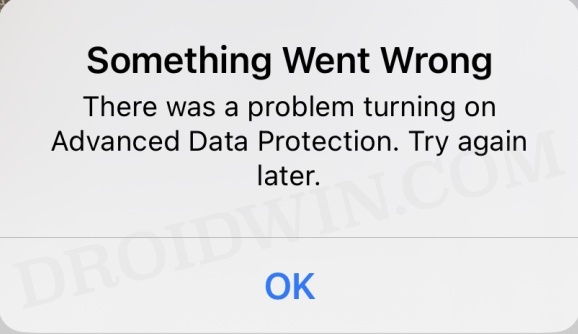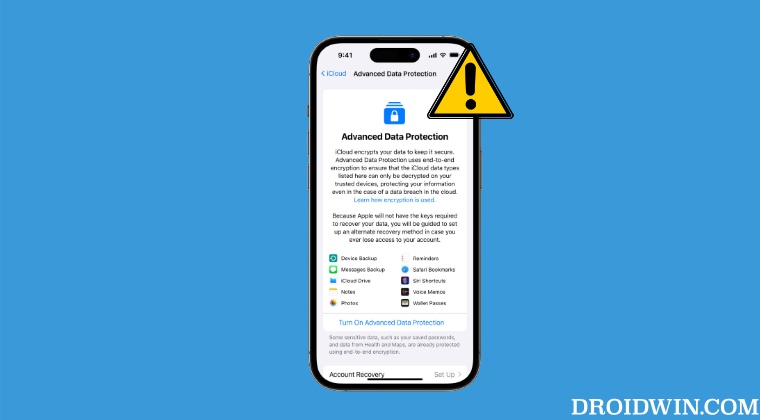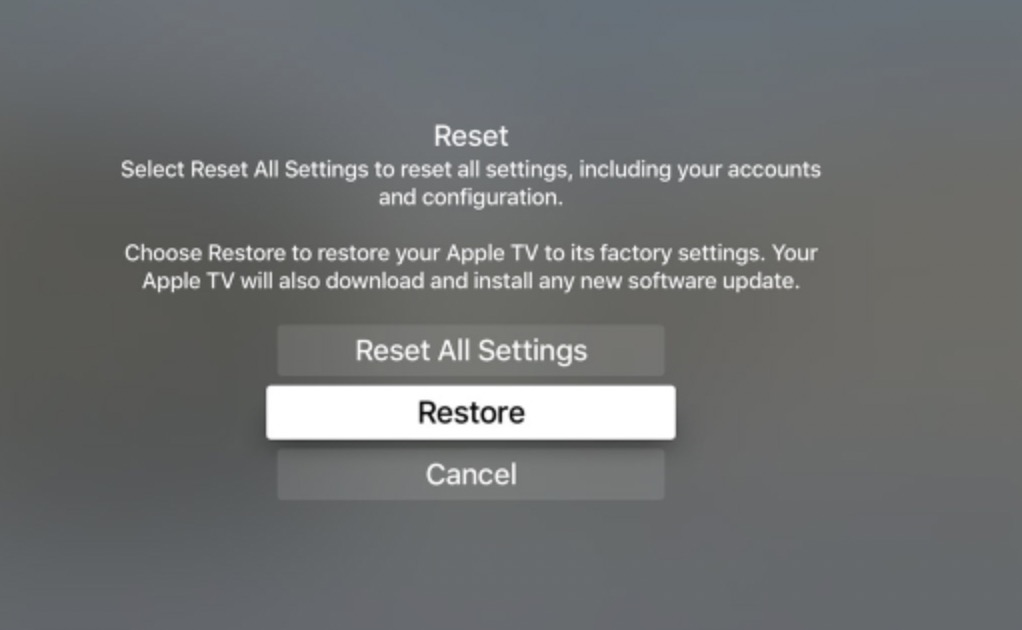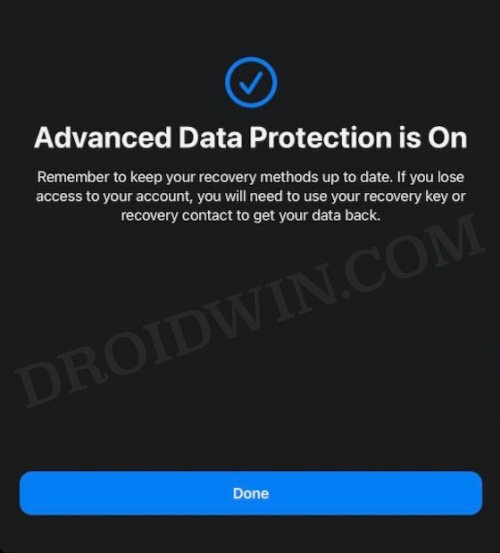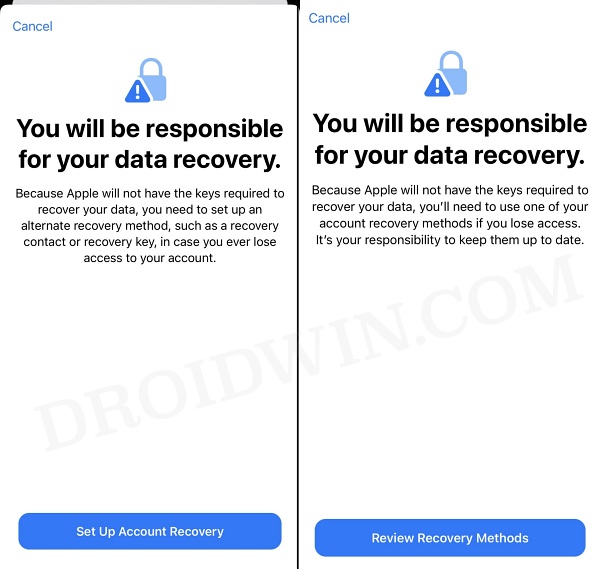Owing to the importance of this feature, many users, right after installing this update, flocked to the iCloud Backup section on their device to turn on this feature, only to return empty-handed. They have voiced their concern that currently, they cannot enable Advanced Data Protection on their iPhone running iOS 16.2. They have been informed that they could only turn on this feature in the month of January [13th] or February [23rd] next year.
On the other hand, some users are stuck on the “Confirm your Recovery Contacts” screen and unable to proceed ahead. Moroever, some are just getting a vague error message that “Something went wrong”. If you are also facing any of these aforementioned issues, then this guide will help you out. Follow along for the fixes.
Fix Cannot Enable Advanced Data Protection on iPhone iOS 16.2
It is recommended that you try out each of the below-mentioned workarounds and then see which one spells out success for you. So with that in mind, let’s get started. [NOTE: As of now this feature is only rolled out in the US. So if you live in any other region, then you might not be able to enable Advanced Data Protection even after carrying out the below tweaks].
FIX 1: Update All Apple Devices
First and foremost, you should update all the Apple devices that are linked with your Apple ID to the latest version. In this regard, a few users have reported that they are unable to update their Home Pod to the latest version. So in such cases, you should connect your Home Pod to your Mac and then perform an update from there. Some users have also reported that the Home App still shows the version as iOS 16.1 even after updating it to iOS 16.2. If you also face this issue, then remove your HomePod from your iCloud account. You will now be prompted to re-enter the password in the Home app. Do so and you will be signed back in. This will also refresh the Home App settings and it will now show the OS version as 16.2. Once that happens, retry enabling Advanced Data Protection on your iPhone running iOS 16.2 and then check out the results.
FIX 2: Rectify False Positives
Some users have reported that even though they have updated all their Apple devices to the latest firmware version, in the iPhone settings app, some devices [such as HomePod Mini and Apple TV] are still being shown to be on the earlier OS build. If you are also in the same boat, then you will have to reset that device. Once you do so, it will again receive the latest update. So download and install this and this time around, there will be no false positives. You will be to enable Advanced Data Protection on your iPhone running iOS 16.2 without any issues.
FIX 3: Remove Incompatible Devices
If your Apple ID has a linked device that has reached the end of its update cycle and is on an older OS version, then ADP might not function along the expected lines. Therefore, you should consider removing all those devices from your account and then retry enabling Advanced Data Protection on your iPhone running iOS 16.2.
FIX 4: Add Both Recovery Key and Contact
While you only need to add either Recovery Key or Recovery Contact, however, some users were able only able to enable ADP after adding both of them [key and contact]. So do try out this tweak and then check out the results.
So these were the four different methods that should help you fix the issue of being unable to enable Advanced Data Protection on iPhone iOS 16.2. This is a developing story and we will be adding new tweaks as we get hold of the same. In the meantime, if you know of any workaround that isn’t listed here and had worked out in your favor, then do share it with us in the comments section below.
App Store not working on iOS 16.2/iPadOS 16.2 [Fixed]Always on Display/AOD not working on iOS 16.2 [Fixed]Siri Search Delay on iOS 16: How to FixiOS 16 Mail App: This message is only partially downloaded 0.2 KB
About Chief Editor