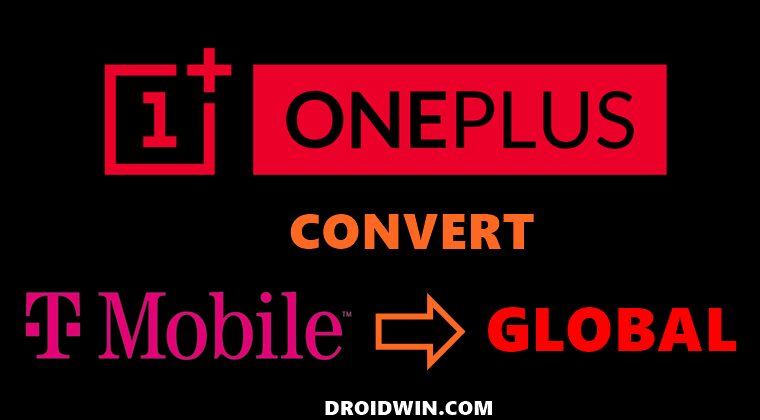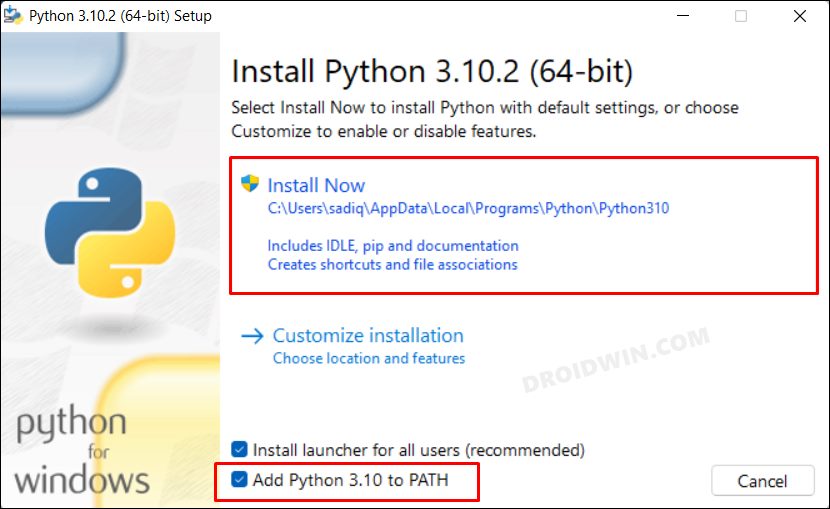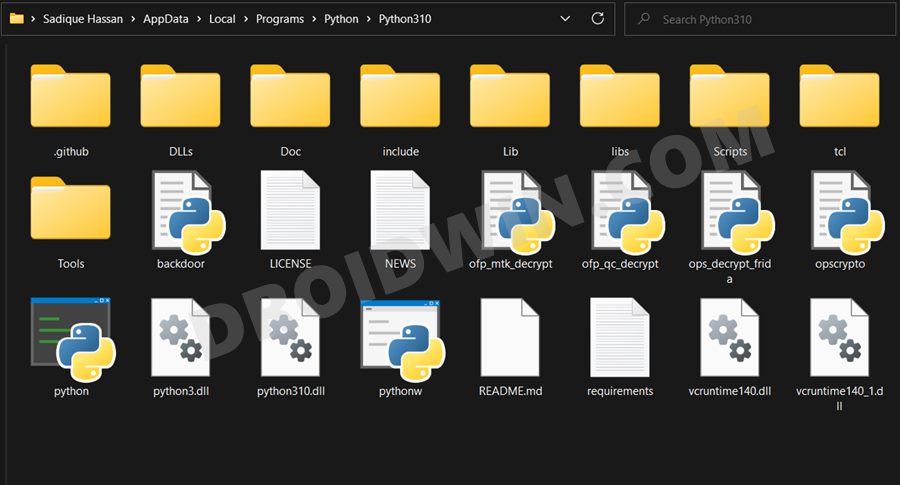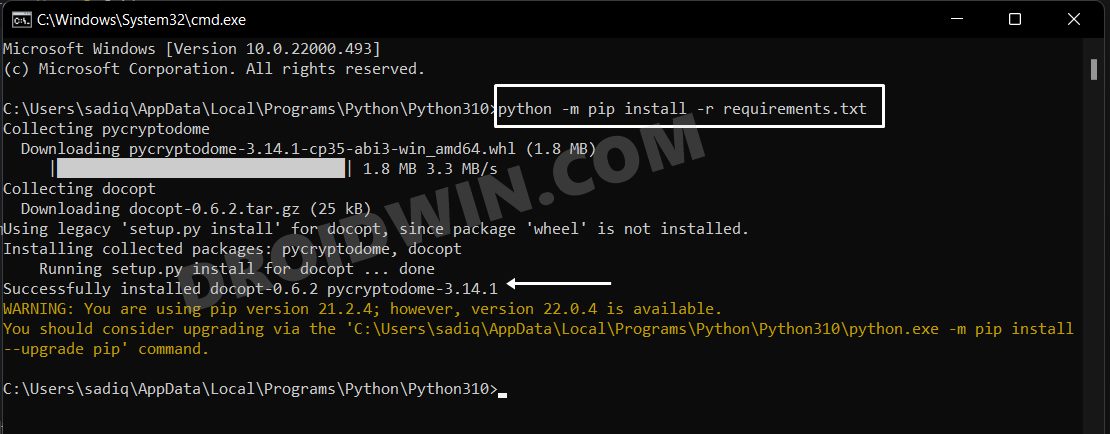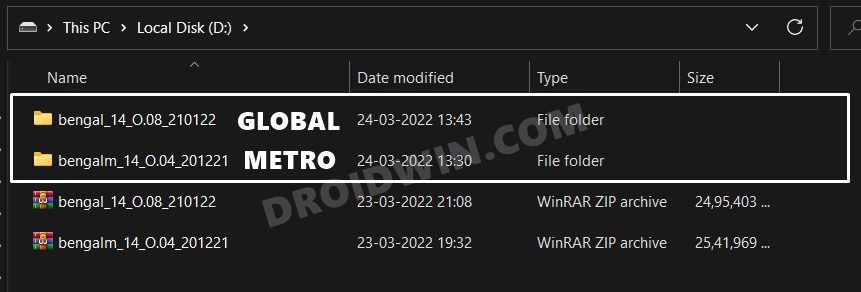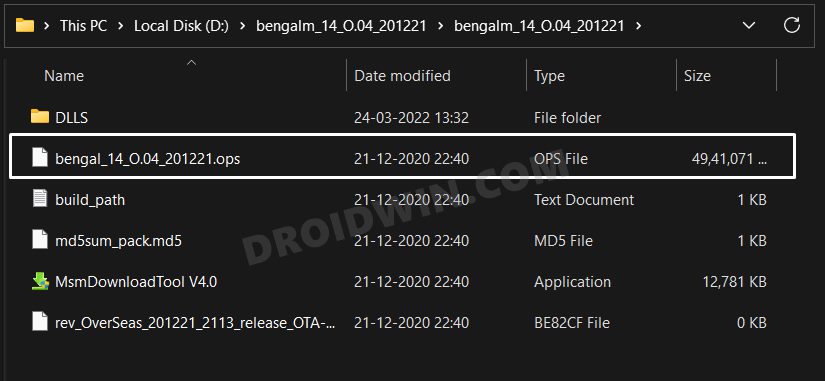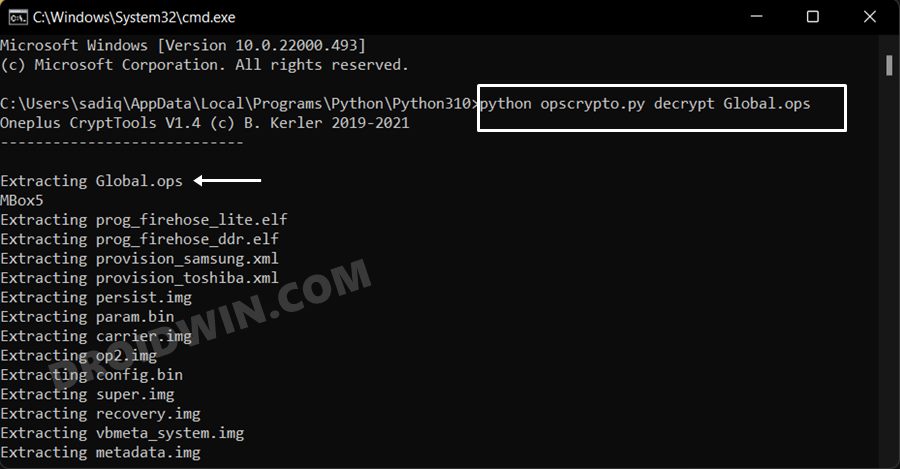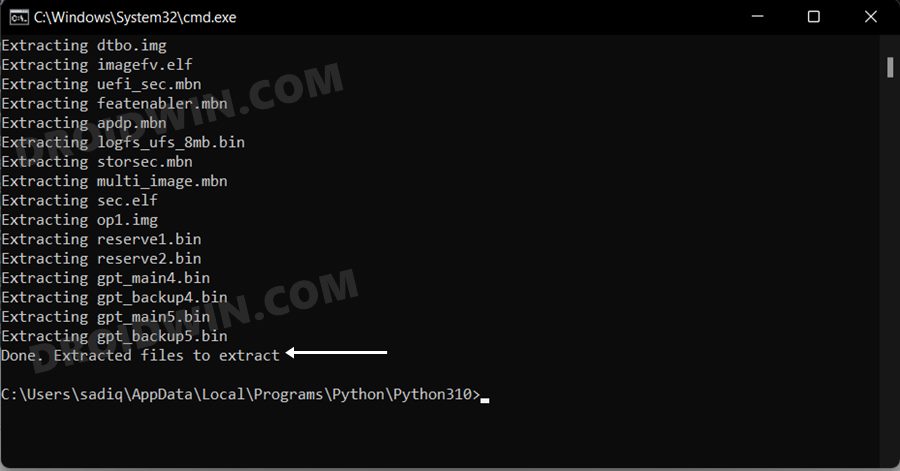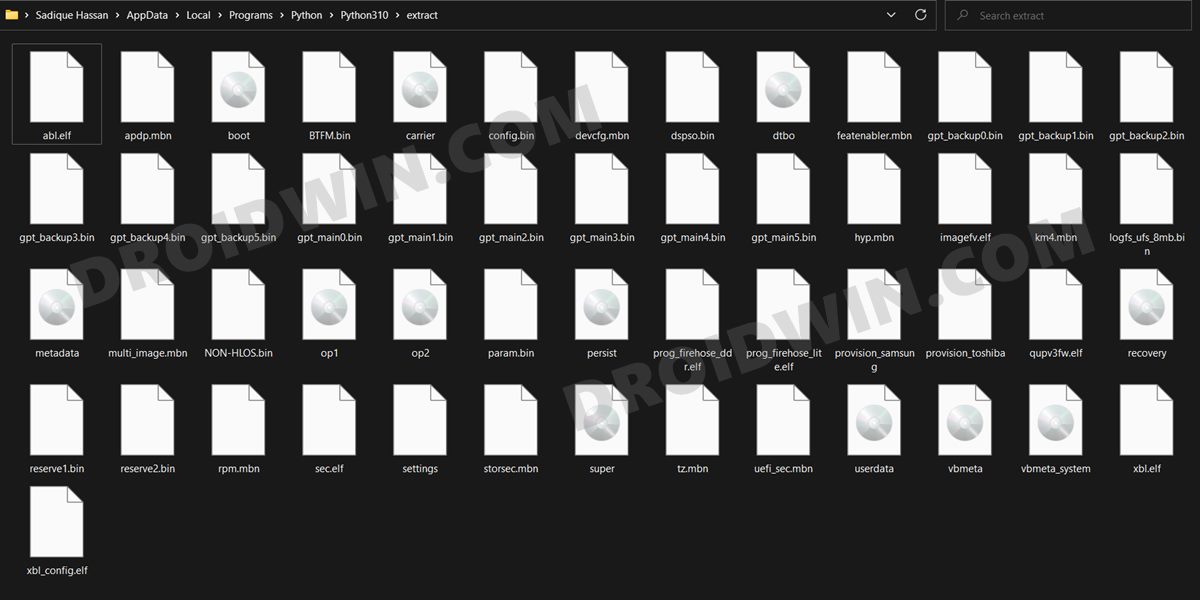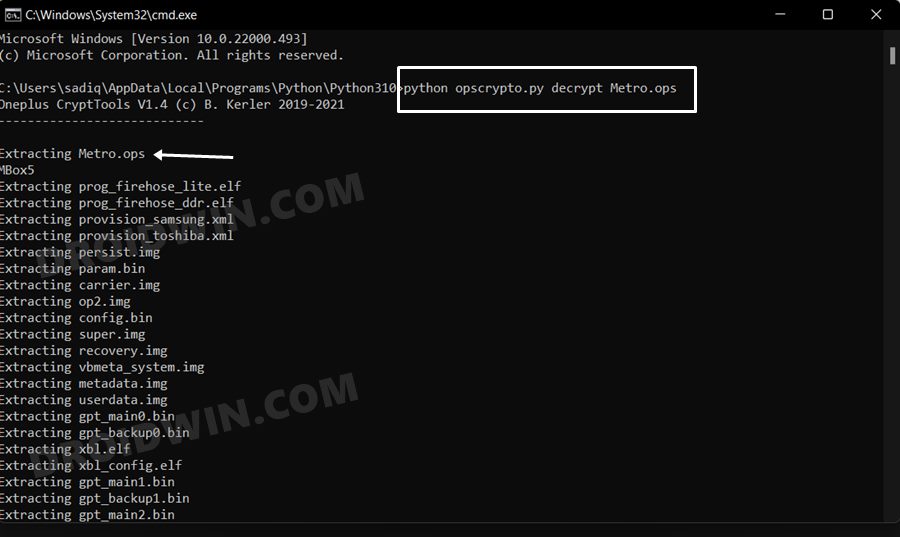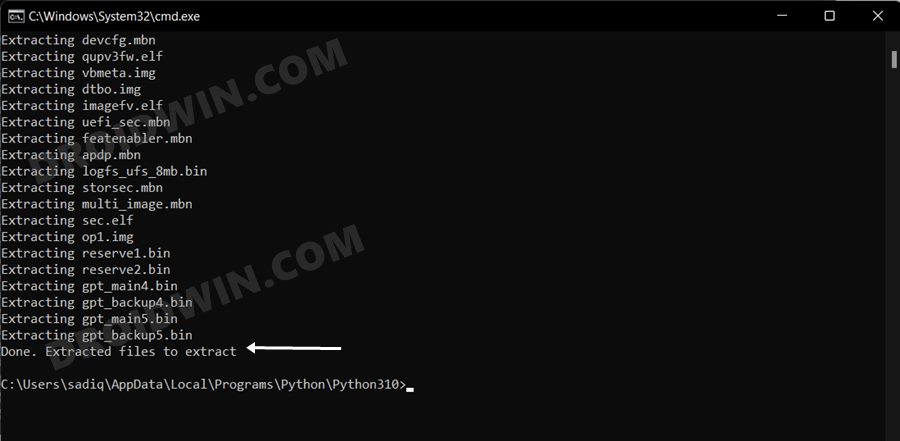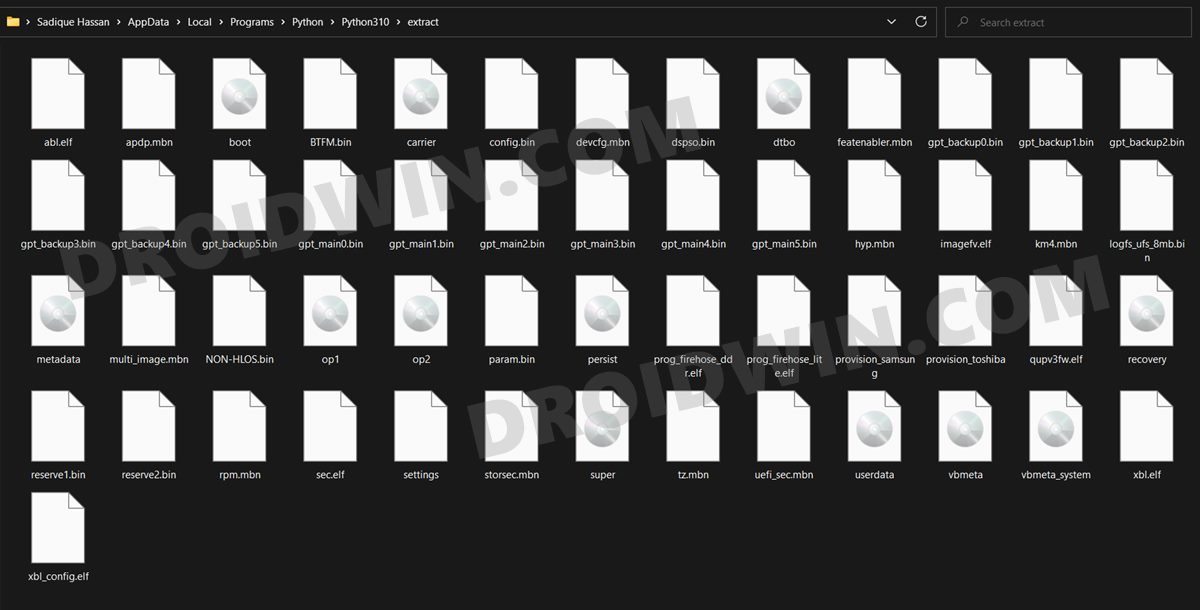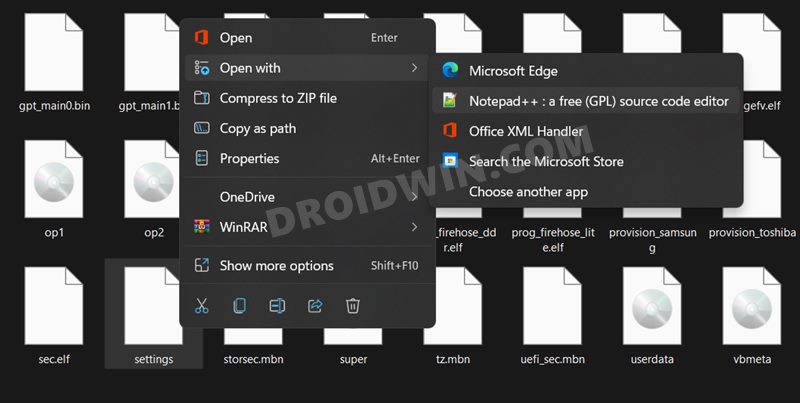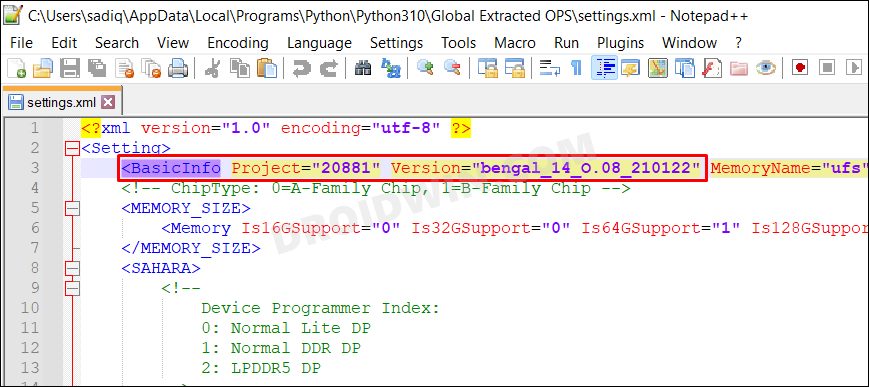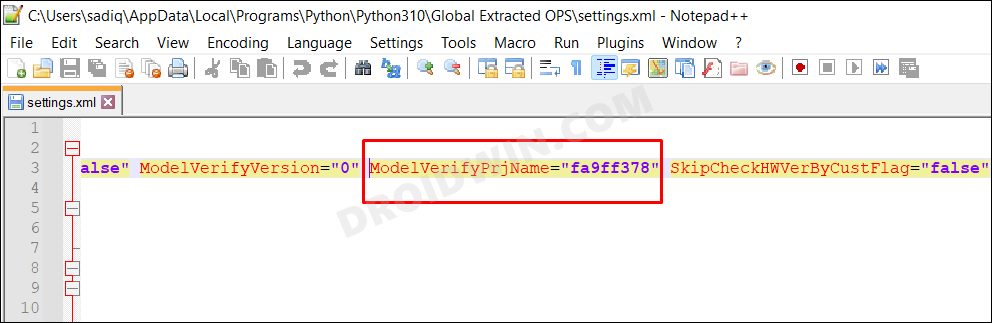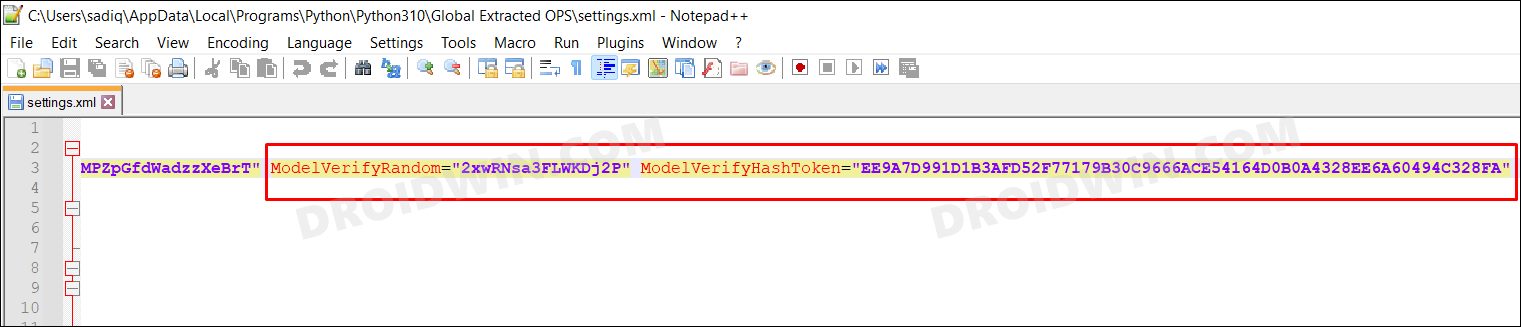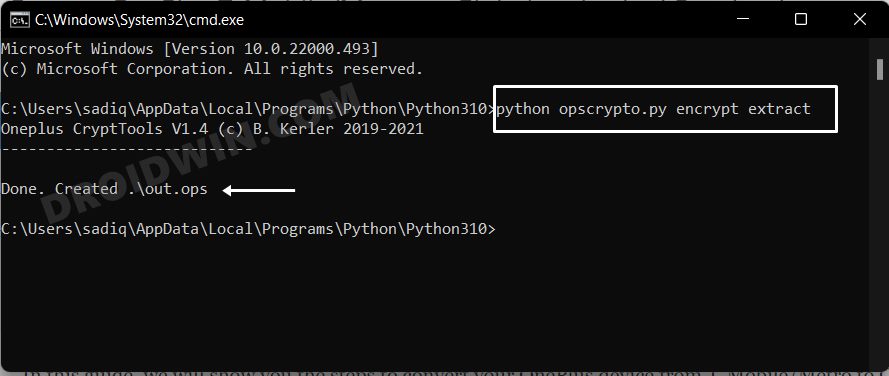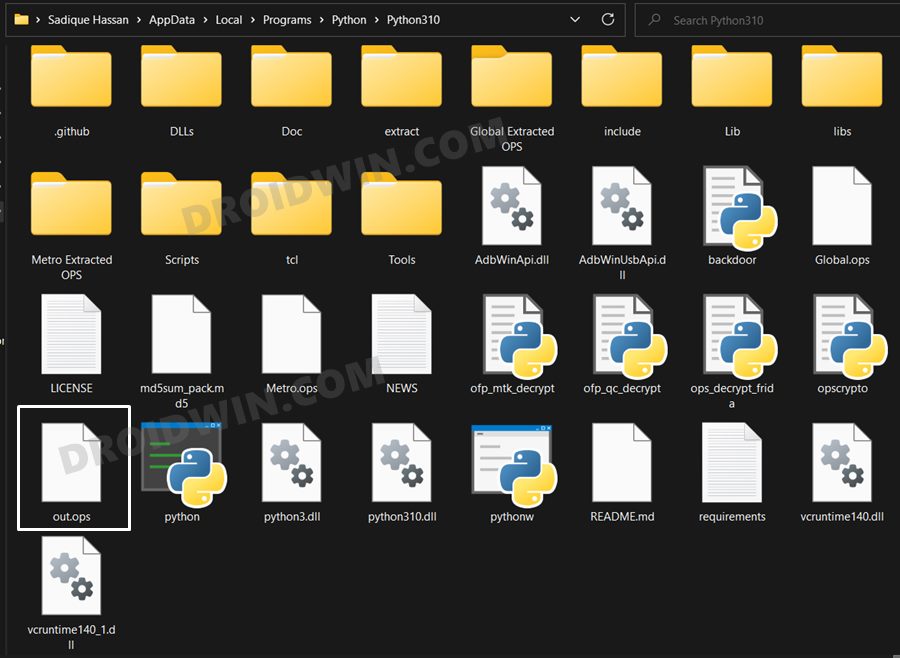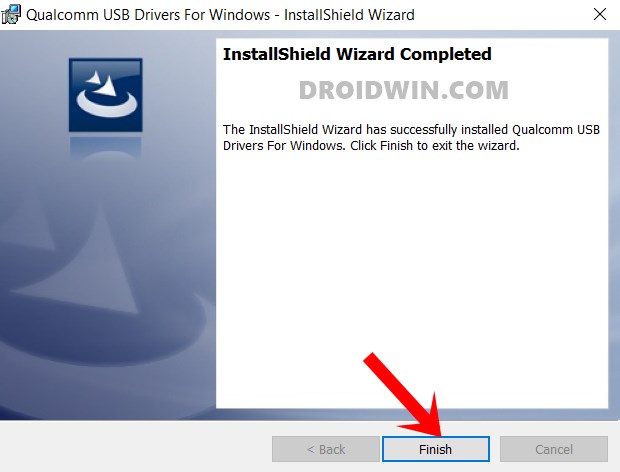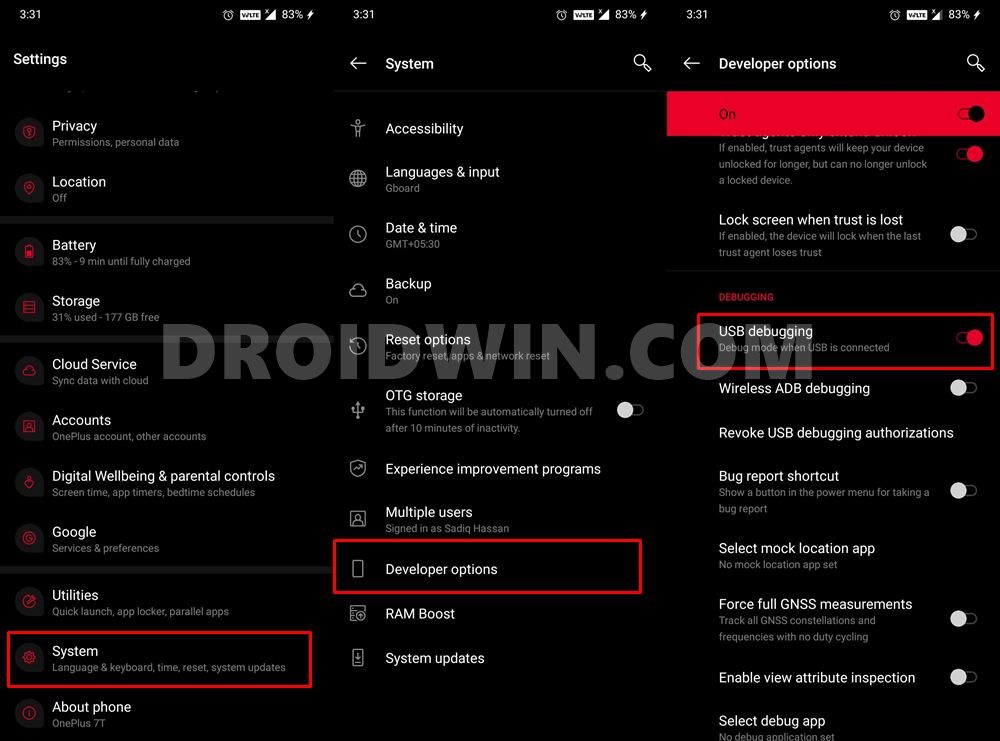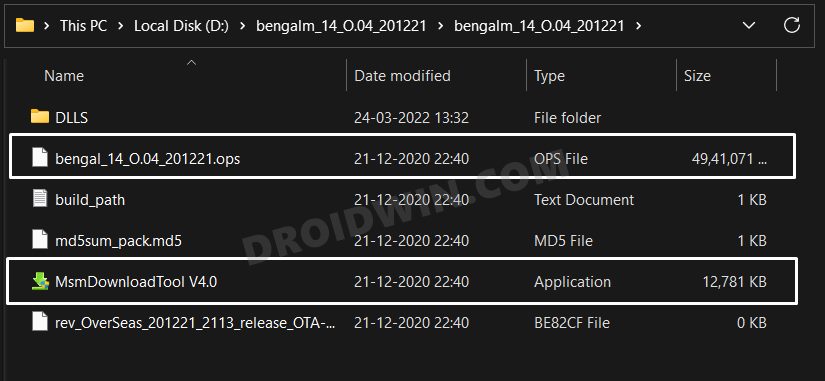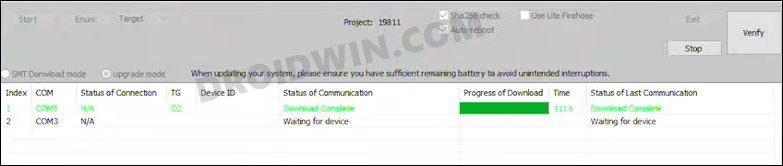However, upon further investigation, I found out that you could easily carry out this conversion on a locked bootloader. For that, we will be using the OPS Firmware package for your current T-Mobile/Metro and the new Global variant. After that, both these firmwares will be extracted and the settings.xml file of the Global firmware will be slightly edited to make it be in sync with your current carrier. Finally, this Global OPS firmware having the modified settings file will be repacked and finally flashed onto your device via MSM Tool. While it may sound a little bit daunting at first, but trust us, this guide will completely simplify the process, with screenshots after every step to further help you out. So without any further ado, let’s get started with the steps to convert your OnePlus device from T-Mobile/Metro to Global.
How to Convert OnePlus T-Mobile/Metro to Global on Locked Bootloader
The process will wipe off all the data from your device, so take a complete data backup beforehand. Moreover, we are listing the steps taking Metro as an example, it will be exactly the same for T-Mobile as well. Droidwin and its members wouldn’t be held responsible in case of a thermonuclear war, your alarm doesn’t wake you up, or if anything happens to your device and data by performing the below steps.
STEP 1: Install Python
STEP 2: Download Oppo OPS Decrypt
STEP 3: Download OnePlus OPS Firmware
You will now have to download the OPS firmware file for your OnePlus device. For the unaware, this is the same file format that you get along with the MSM Download Tool. So in other words, you will have to download the MSM Download Tool for your current carrier (T-Mobile/Metro) and for the Global one.
You could get them from our MSM Tool Collection. Moreover, once you have downloaded both the tools, extract them to a convenient location. Make sure both of those folders have their respective OPS Firmware files as well as the MSM Tools.
STEP 4: Decrypt T-Mobile/Metro and Global OPS Firmware
STEP 5: Tweak Settings.XML File
STEP 6: Encrypt Global OPS firmware
STEP 7: Boot OnePlus to EDL Mode
STEP 8: Flash Global OPS Firmware via MSM Download Tool
That’s it. These were the steps to convert your OnePlus device from T-Mobile/Metro to Global on a locked bootloader. If you have any queries concerning the aforementioned steps, do let us know in the comments. We will get back to you with a solution at the earliest.
About Chief Editor