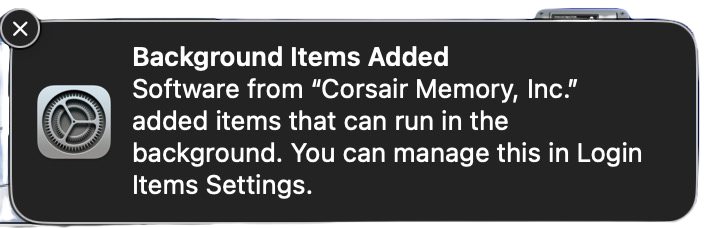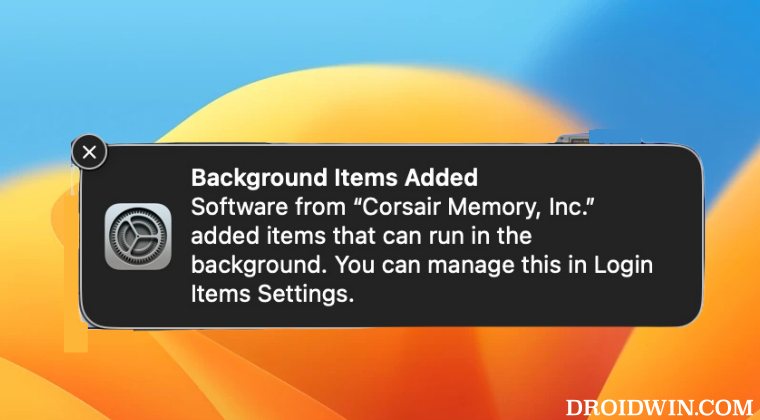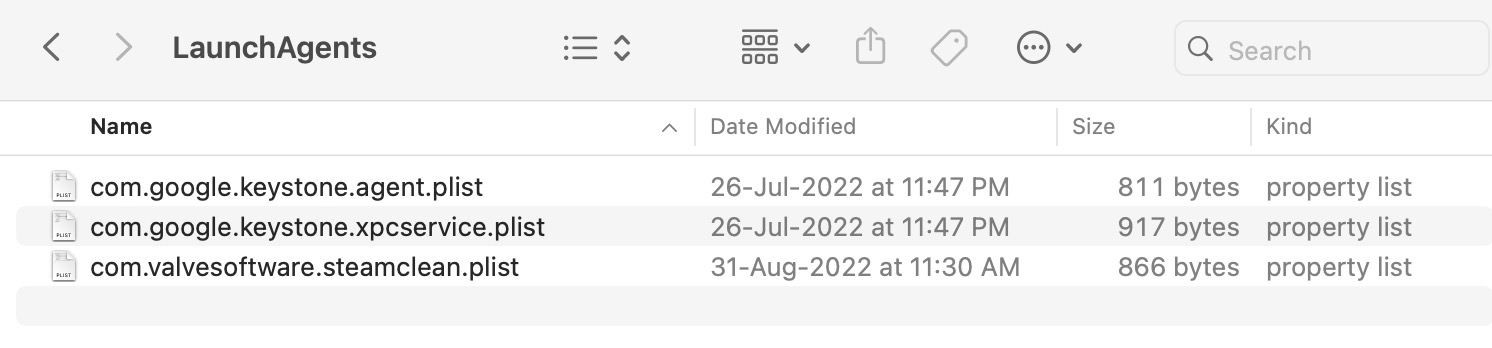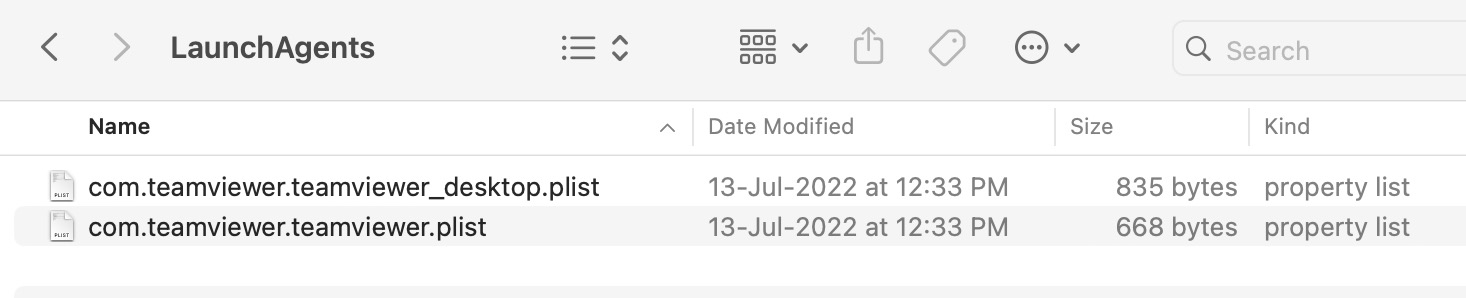In this regard, we have recently covered Chrome, PMA, and ECRP exhibiting this behavior and now there has been another entry to this list. Numerous users have voiced their concern that they are unable to remove Corsair from Background Item Added in Ventura. if you are also in the same boat, then this guide will make you aware of two nifty methods to get this job done. Follow along.
Remove Corsair from Background Item Added in Ventura
It is recommended that you try out each of the below-mentioned workarounds and then see which one spells out success. So with that in mind, let’s get started.
FIX 1: Using Finder
FIX 2: Using Third-Party App
If you were unable to find any plist files related to Corsair using Finder, then you will have to take the help of a third-party app to perform an extensive search. For that, you may use the apps such as KnockKnock, memtest, or EtreCheck. Once you have found the culprit, try deleting it via the Finder. However, if you aren’t able to delete the native way, then take the help of a third-party app like App Cleaner and get this job done. So these were the two different methods that should help you remove Corsair from Background Item Added in Ventura. If you have any queries concerning the aforementioned steps, do let us know in the comments. We will get back to you with a solution at the earliest.
Login Items are no longer hidden on Ventura: How to FixRemove Deleted Apps from Background Login Items in VenturaSystem Settings menu icons missing on Ventura: How to FixInstalling App Pkg on Ventura: The Installation Failed error [Fix]
About Chief Editor