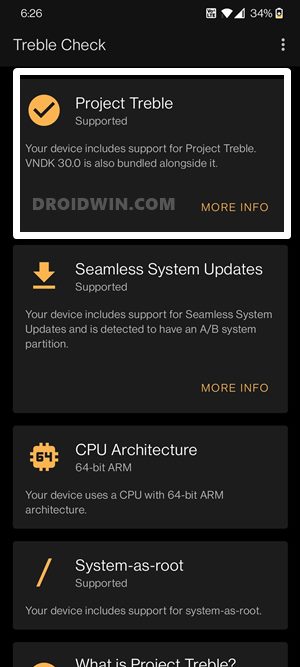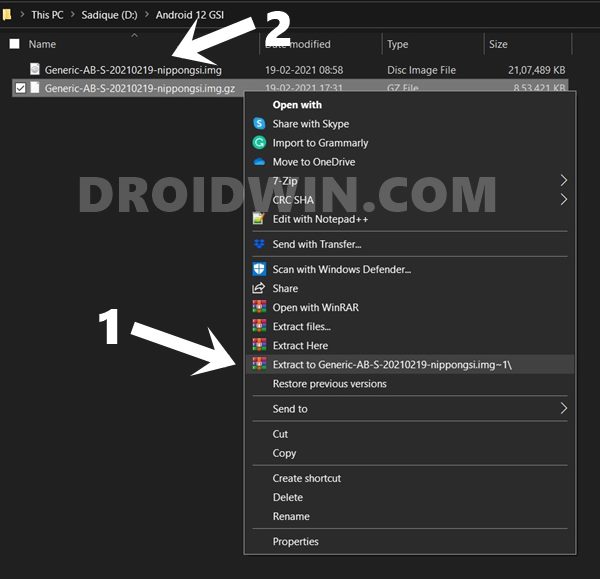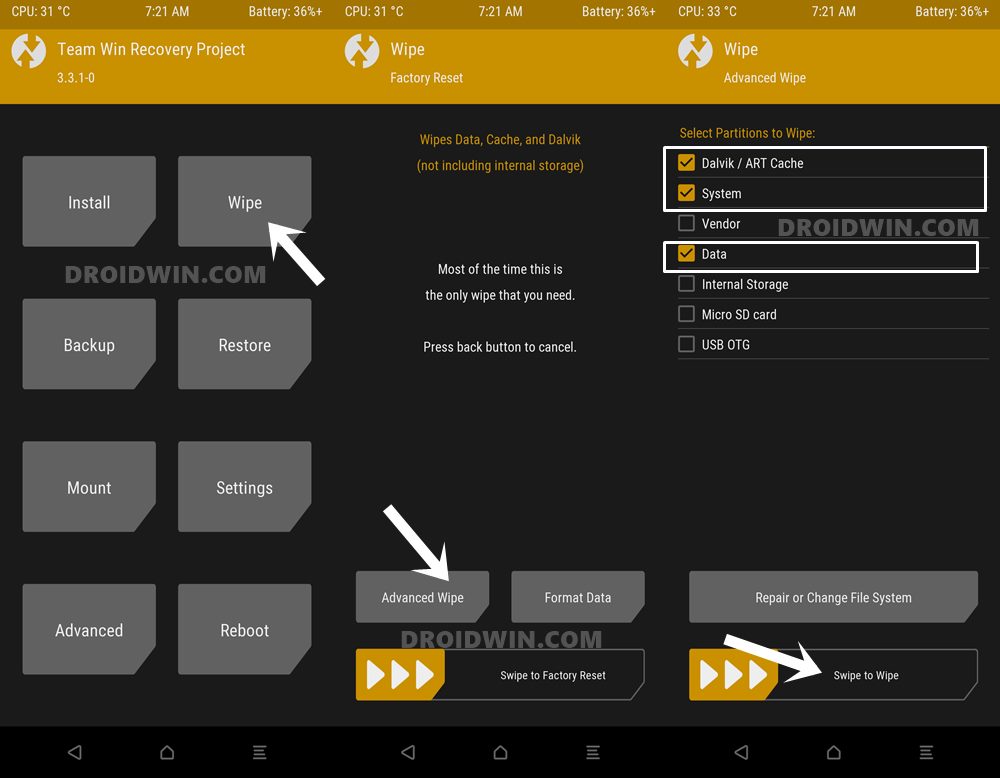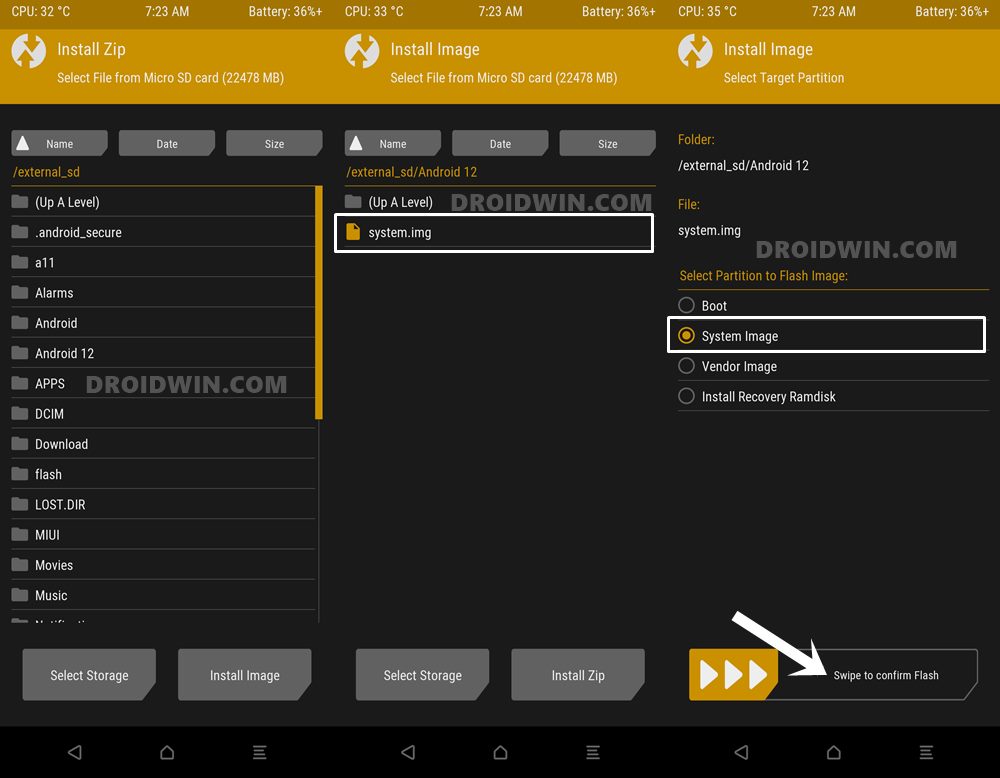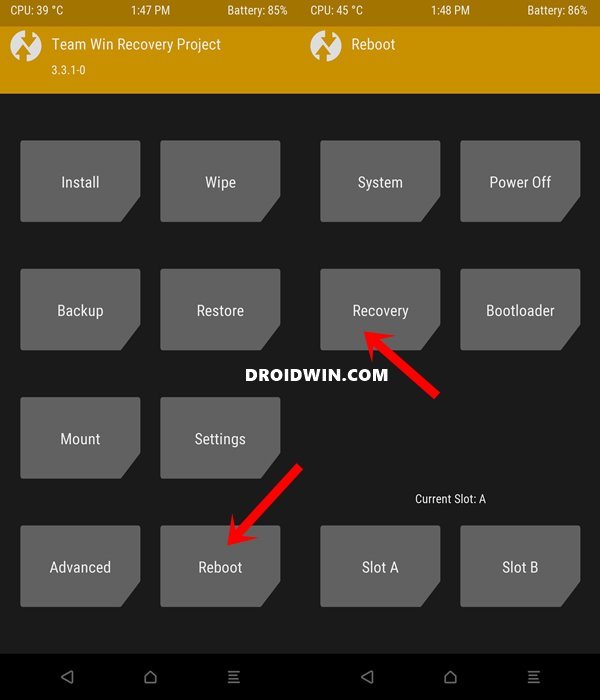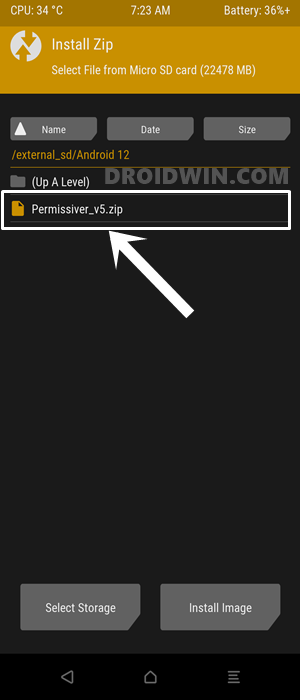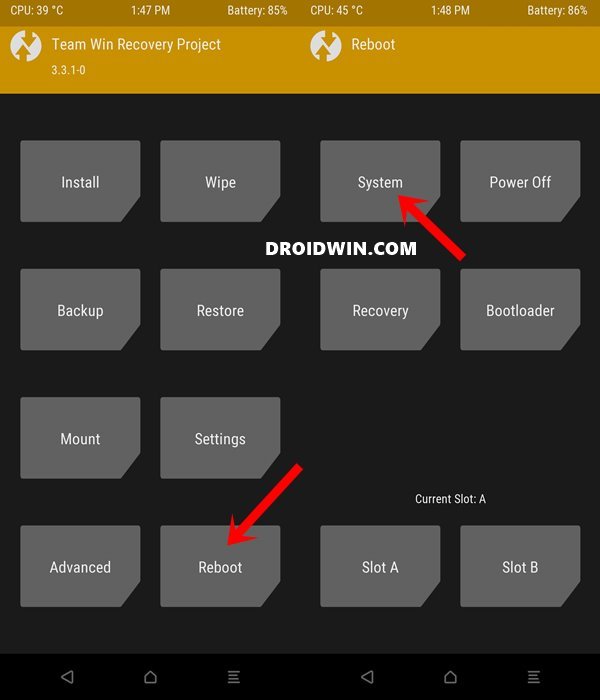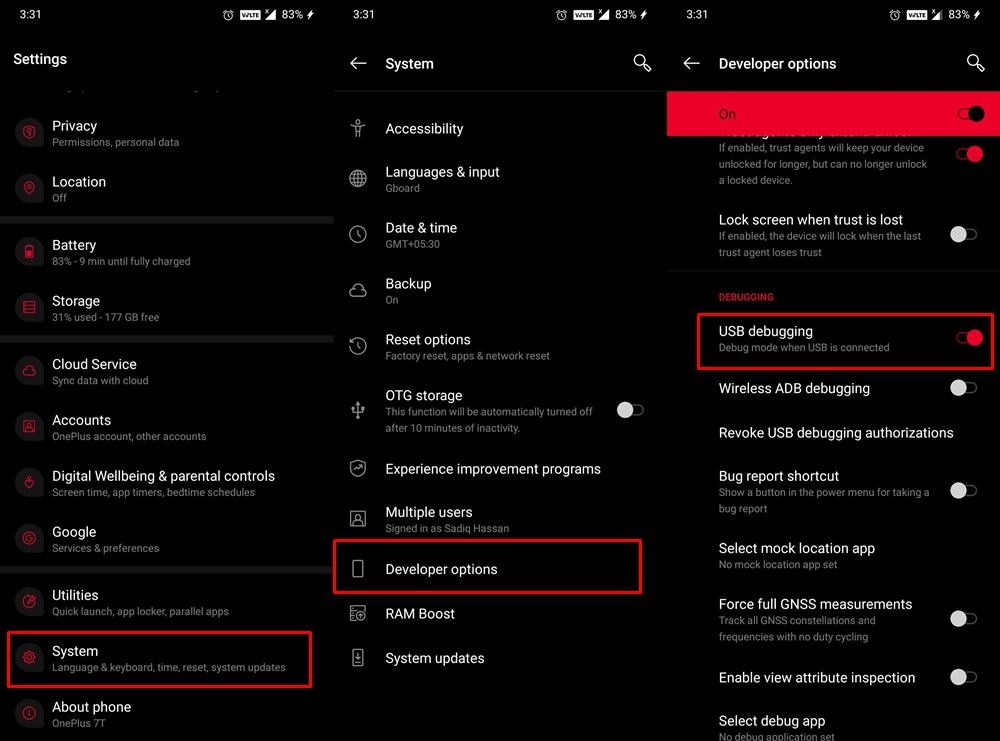However as is evident from its name, most features at this stage are developer-related. So there wouldn’t be major UI/UX changes or an interesting addition to your devices. Rather optimizations, improvements, and tons of under the hood changes are on the cards, as of now. These include the likes of better user experience tools, improved Trust and safety, app compatibility among others. If you wish to get aware of all these features, then this Android Developers Blog is a must-read. With that said, the Android 12 image is live for Pixel 3 and onwards. But what if you don’t own a Pixel handset? Well, GSI is there to the rescue! From this post, you could download and install the latest Android 12 GSI Image on your Project Treble devices. So without further ado, let’s get started.
Android 12 GSI Collections
UPDATE 1: Android 12 Beta GSI is now live. You could now directly download and install from this post. Refer to the below Download section for more. EfranGSI is among the most popular developers when it comes to developing these GSI. However, it might take some time before his builds are up and running. Along the same lines, Google hasn’t officially hosted the Android 12 GSI. But there’s an unofficial GSI Porting Project based on Erfan which goes by the name Nippon GSI. And as of now, we will be using that only, until other builds become available. Furthermore, these builds are currently based on First Developer Preview, so there would be bugs and issues. Hence you shouldn’t try this on your primary device or use it as a daily driver.
Download Android Beta 12 GSI from Google
First of all, check your device’s CPU Architecture. For that you may refer to our detailed guide: ARM, ARMx64, x86: What processor does my Android Device have? Or, use the below ADB Command. Then check the result and download the file accordingly from the below table.
Download Android 12 Beta GSI
From this section, you could get hold of all the Android 12 Beta GSI files.
Download Android 12 Beta 3 GSI
X86_64+GMS – DownloadARM64+GMS – DownloadX86_64 – DownloadARM64 – Download
Download Android 12 Beta 2.1 GSI
X86+GMS – DownloadARM64+GMS – DownloadX86_64 – DownloadARM64 – Download
Download Android 12 Beta 2 GSI
X86+GMS – DownloadARM64+GMS – DownloadX86_64 – DownloadARM64 – Download
Download Android 12 Beta 1 GSI
X86+GMS – DownloadARM64+GMS – DownloadX86_64 – DownloadARM64 – Download
Download Nippon Android 12 GSI
We will be updating more GSI ROMs as and when it gets available. Credits: Nippon GSI Updates [Telegram]
Download Google Android 12 GSI
GSI Releases [yet to be released]
Download Erfan Android 12 GSI
EfranGSI Telegram Group [yet to be released]
How to Install Android 12 GSI on Project Treble Devices
There exist two different methods to install the Android 12 GSI onto the Project Treble device. The first one is via TWRP Recovery whereas the second method is via Fastboot Commands. It is recommended that you give preference to the TWRP Recovery [STEP 4A]. However, if that’s not available then try out the Fastboot Method [STEP 4B]. Droidwin and its members wouldn’t be held responsible in case of a thermonuclear war, your alarm doesn’t wake you up, or if anything happens to your device and data by performing the below steps.
STEP 1: Check For Project Treble Compatibility
First and foremost, you will have to check if your device is treble compatible or not. A general rule of thumb is every device that came with Android 8.0 Oreo out of the box supports Project Treble. However, let’s still be double sure. So head over to the Play Store and download the Treble Check app. Now launch the app and the result will be right in front of you. If you see a tick mark next to Project Treble along with the text that “Your device includes support for Project Treble…..” then you can proceed ahead with the steps to download and install the latest Android 12 GSI Image on your device.
STEP 2: Unlock Bootloader
Your device also needs to have an unlocked bootloader. If that is not the case, then you may refer to our following guides:
How to Unlock Bootloader on any Samsung Device [New VaultKeeper Method]A Universal Guide to Unlock Bootloader on any Realme DeviceHow to Unlock Bootloader on any Motorola DeviceHow to Unlock Bootloader on Google Pixel Device
Do keep in mind that unlocking the bootloader will wipe off all the data from your device and make its warranty null and void. With that said, once the bootloader is unlocked, move over to the next step to install the latest Android 12 GSI Image on your Project Treble devices.
STEP 3: Extract Android 12 GSI IMG
The ROM that you would have downloaded might be in xxx.img.gz. You will have to extract it via WinRAR to get its IMG file. So right-click on it and select Extract to GSI.img. You shall now get the IMG file. Rename it as system, hence the complete name becomes system.img.
STEP 4A: Install Android 12 GSI via TWRP Recovery
That’s it. These were the steps to download and install Android 12 GSI on any Project Treble Devices using TWRP Recovery. Let’s now check out how this could be done via Fastboot Commands.
STEP 4B: Install Android 12 GSI via Fastboot Commands
With this, we conclude the guide on how to download and install Android 12 GSI on any Project Treble Devices. We will be regularly updating this guide with more GSI files as and when they become available. If you have any queries concerning the aforementioned steps, do let us know in the comments. We will get back to you with a solution at the earliest. You could also let Google download and install the appropriate GSI ROM onto your device. You wouldn’t have to use any ADB or Fastboot Commands and the entire process requires just two clicks at the very most! To try it out, then please check out this interesting guide: Install GSI on Android via DSU Loader (Without Fastboot Commands).
Android 12 GSI Troubleshooting
If you have got stuck in between and are not able to boot your device to the OS, then you may refer to the below-linked guides to bring back your device to normal working conditions.
How to Go Back to Stock ROM from GSI ROM (All Android Devices)Our Comprehensive Guides to Unbrick Any Android DeviceHow to Flash Stock Firmware via Fastboot Commands on Any Android DeviceHow to Revert to Stock ROM from GSI ROM (Universal Guide)
About Chief Editor