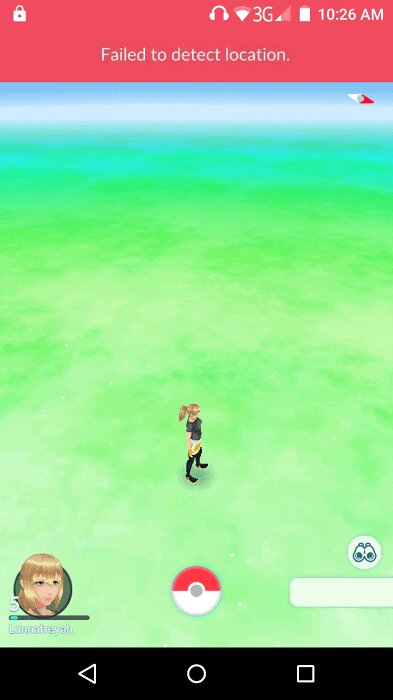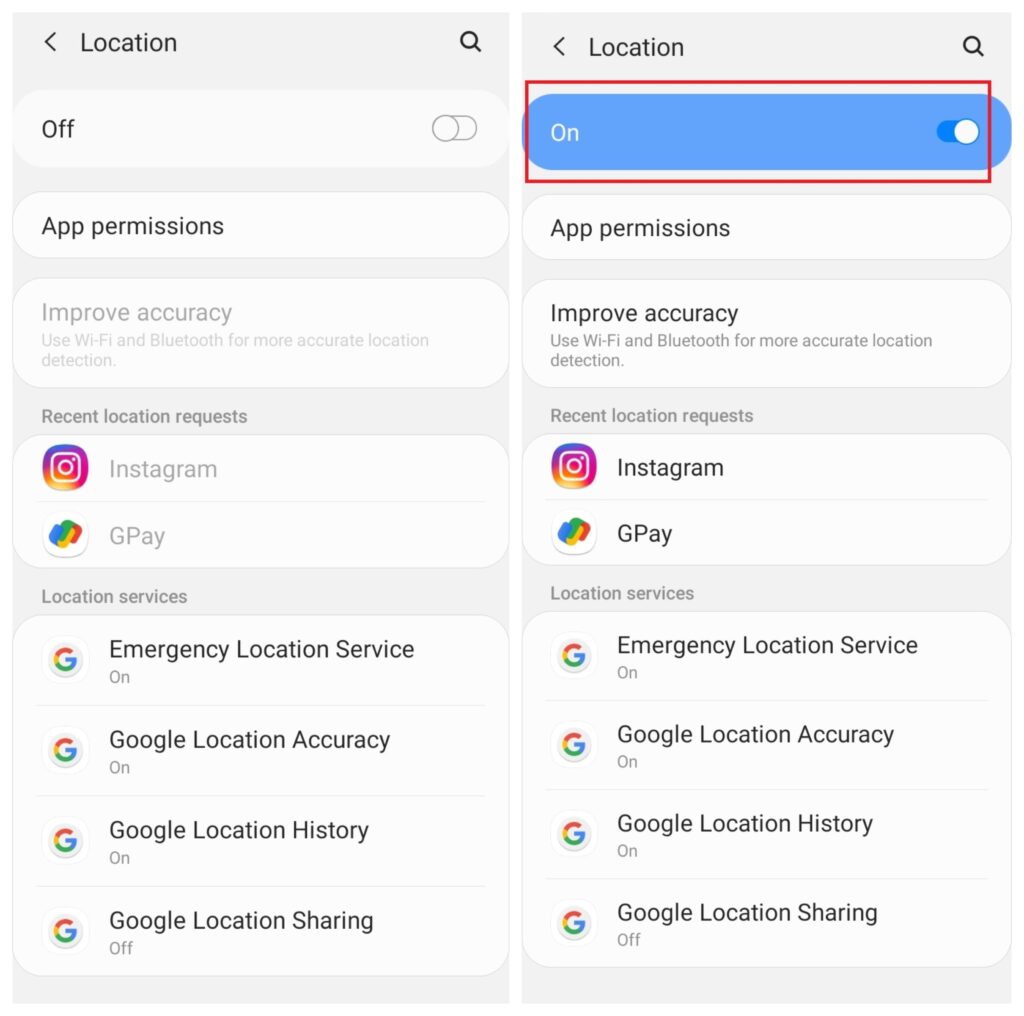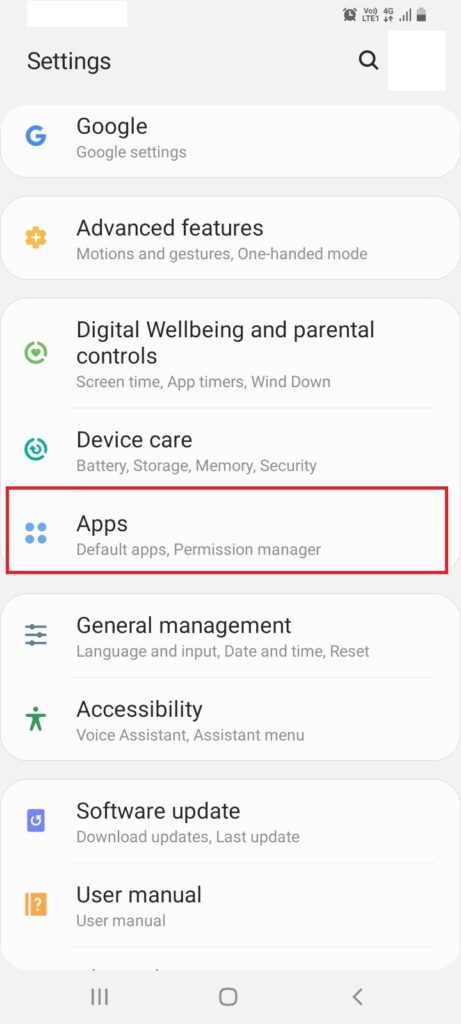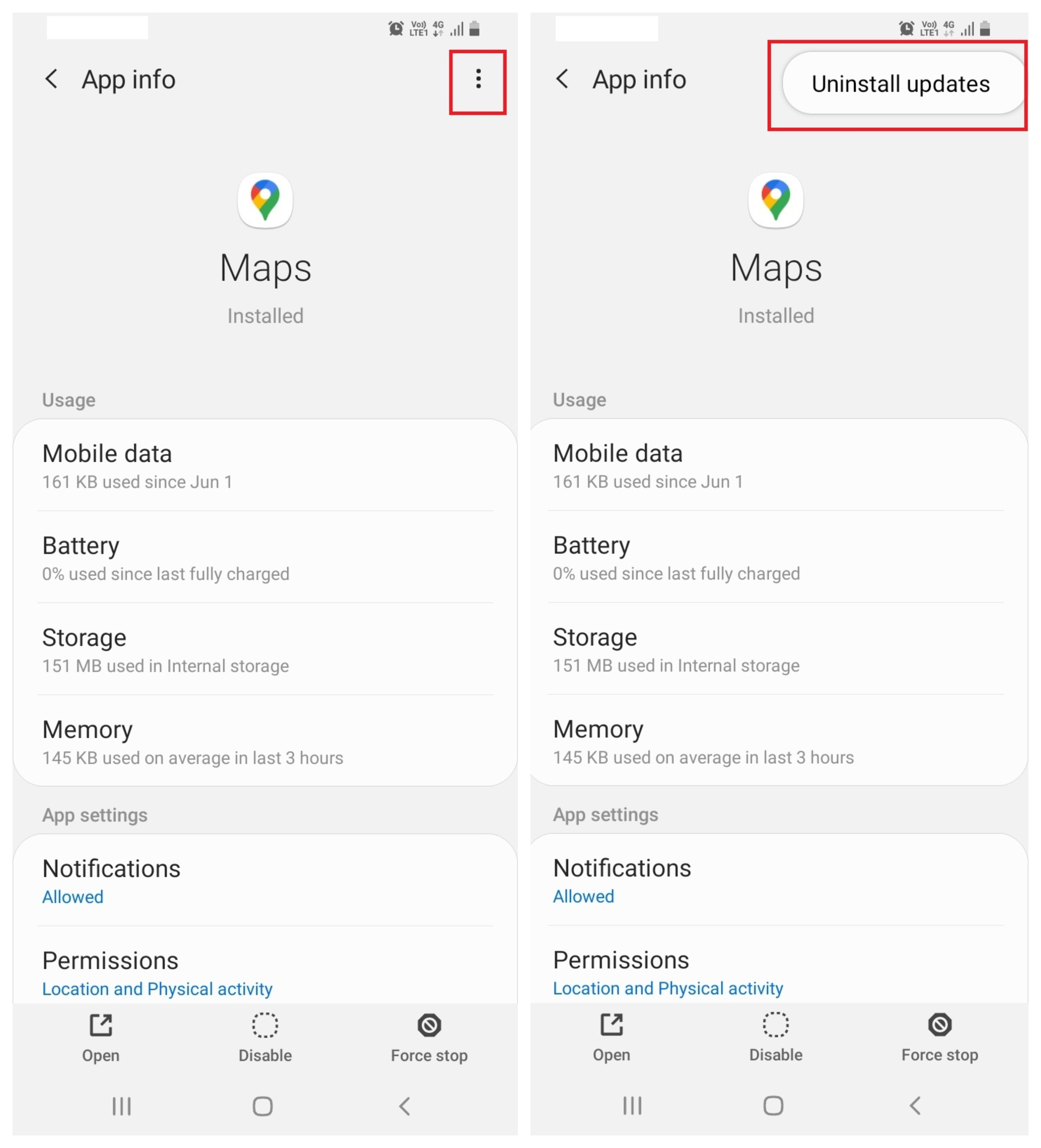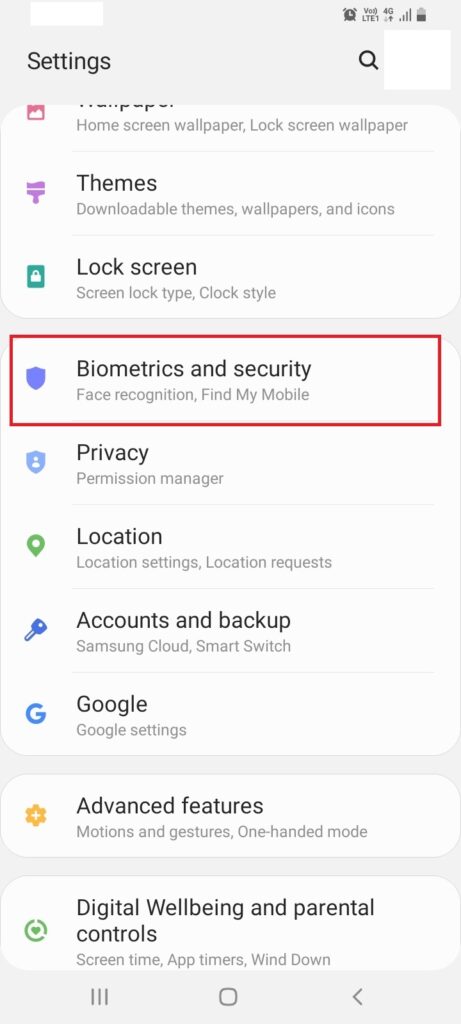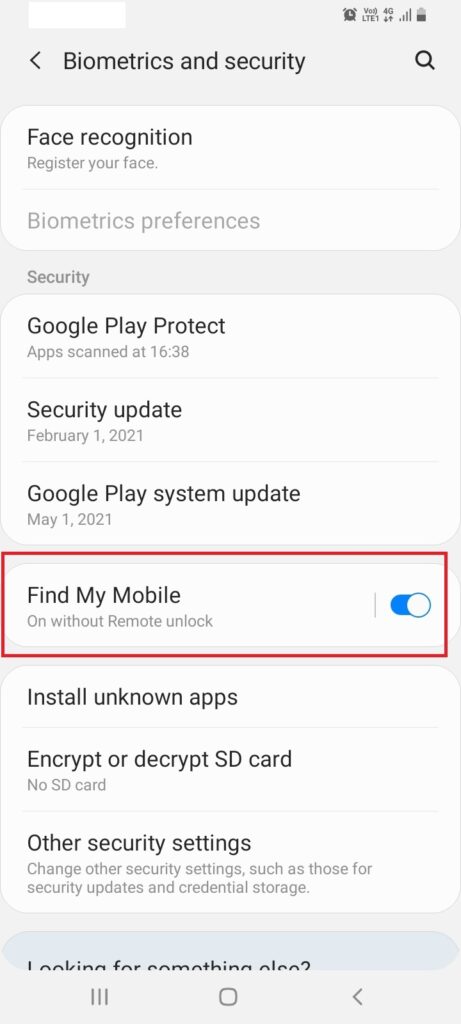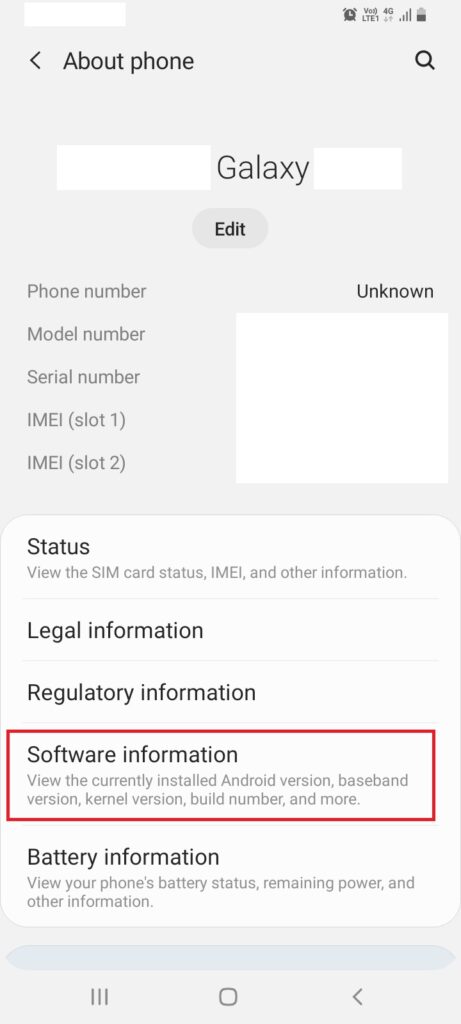It would be really frustrating, right? Well, you can fix this issue using some methods. In this article, we are going to show you some of the ways by which you can fix the Failed to detect location issue in Pokémon GO. Also, Read: How to Transfer PUBG Mobile Data to Battlegrounds Mobile India
Fix Failed to Detect Location Issue on Pokemon GO
Restart The Location Services
Sometimes your device’s location is turned off and you don’t even realize it. That could be one of the reasons why you are getting the Failed to detect location issue in Pokemon GO. To fix that: Step 1: Go to ‘Settings’. Step 2: Navigate and tap on ‘Location’. Step 3: Use the toggle to turn on the location services. Step 4: You can also enable the ‘High accuracy’ mode. That’s it!
Clear App Data and Cache
Step 1: Long press the Pokemon GO game icon. Step 2: Tap on ‘App info’. Step 3: Tap on ‘Storage’. Step 4: Clear the app data and cache by tapping on both of the buttons one-by-one. That’s it! Now restart your smartphone and check if the issue is gone or not. If not, move to the next method.
Uninstall Recent Maps Update
Sometimes a new map update can cause Failed to detect location issue in Pokemon GO. The fix is quite simple, all you have to do is uninstall the recent Maps updates. Here is how: Step 1: Go to ‘Settings’. Step 2: Navigate and tap on ‘Apps’. Step 3: Open ‘Maps’. Step 4: Tap on the three-dots icon at the top-right corner. Step 5: Now tap on ‘Uninstall updates’. Step 6: Once you have uninstalled the updates, tap on ‘Storage’. Step 7: Clear the app data and cache by tapping on both of the buttons one-by-one.
Install an Older Version of Google Play Services
Google Play Services is a very essential part of the Android OS. It works to enhance the user experience. However, many users have reported that installing an older version of Google Play Services helped them to fix the issue. Step 1: Go to ‘Settings’. Step 2: Navigate and tap on ‘Apps’. Step 3: Open ‘Google Play services’. Step 4: Tap on the three-dots icon at the top-right corner. Step 5: Now tap on ‘Uninstall updates’. Step 6: Open Chrome browser on your smartphone, download the older version of Google Play services from here. Step 7: Install the APK file and check if the issue is resolved or not.
Disable Find My Device Option
Step 1: Open ‘Settings’. Step 2: Navigate and tap on ‘Security’. Step 3: This could be different for different manufacturers but you will find the ‘Find my device’ or ‘Find my mobile’ option here. Just disable it by tapping the toggle. That’s it!
Logout and Login to your Pokemon GO Account
Well, if none of the above methods are working for you, you can simply try to log out of your Pokemon GO account on your smartphone and then log in again to see if that works. Here is how: Step 1: Open Pokemon GO. Step 2: Tap on the Pokeball icon. Step 3: Open ‘Settings’ from the top-right corner. Step 4: Scroll down and tap on the ‘SIGN OUT’ option. Step 5: Re-login with your credentials. That’s it! And this shall fix the issue for you.
Set a Mock Location
While there is a whole long procedure to do this that involves rooting your phone and doing all sorts of weird tweaks, here is a simpler way to mock a location on your Android smartphone. Step 1: Go to ‘Settings’. Step 2: Navigate down and tap on ‘About phone’. Step 3: Here tap on ‘Software information’. Step 4: Find ‘Build number’ and simultaneously tap on it 7-10 times. This will enable the Developer options on your device. Step 5: Download FakeGPS Go app from Google Play Store. Step 6: Open ‘Settings’ again and you will now see ‘Developer options’, open it. Step 7: Tap on ‘Select mock location app’. Step 8: From here select FakeGPS Go app. Step 9: Now run the FakeGPS Go app and set the location wherever you want. That’s it! Once you have selected a location, you can launch the Pokemon GO game and the Failed to detect location issue should be gone for good.
Closing Phrase – Failed to Detect Location Issue on Pokemon GO
That was all about how to fix Failed to detect location issue in Pokemon GO. I hope this article will help you in fixing the problem. In case of any difficulty, feel free to reach out to us. Also, Read: AR Zone App | What is AR Zone on Android Smartphones?