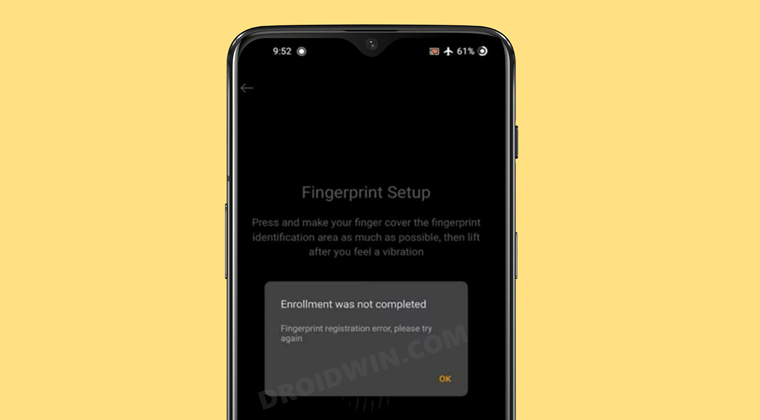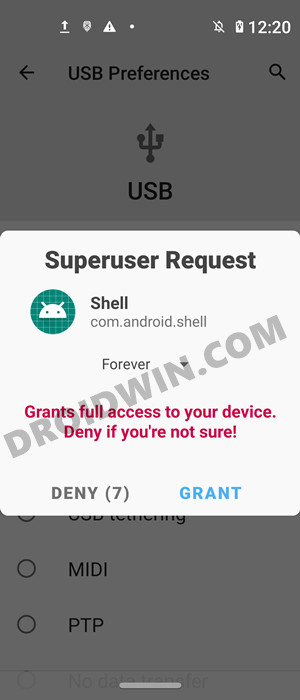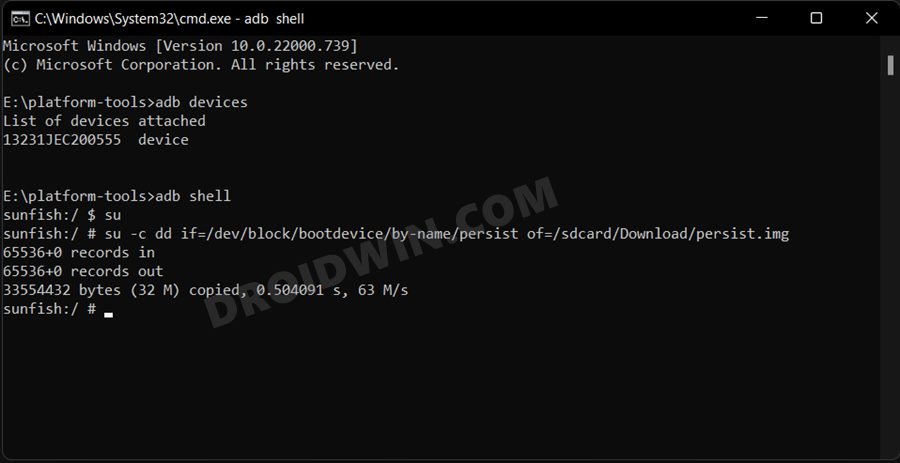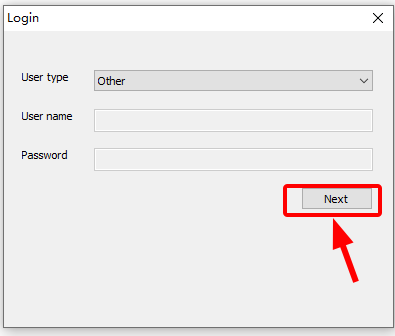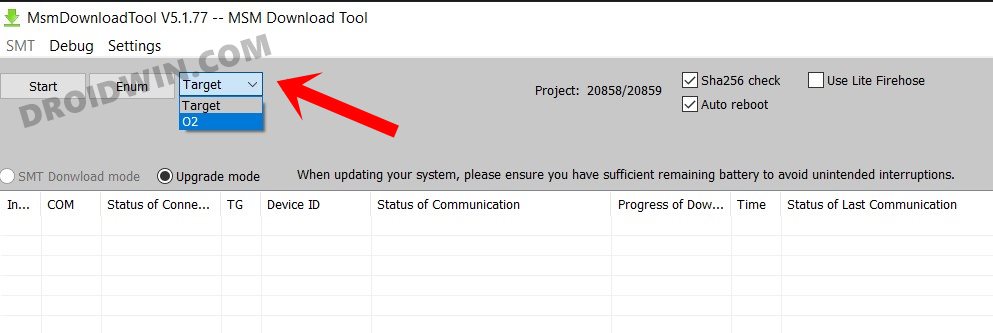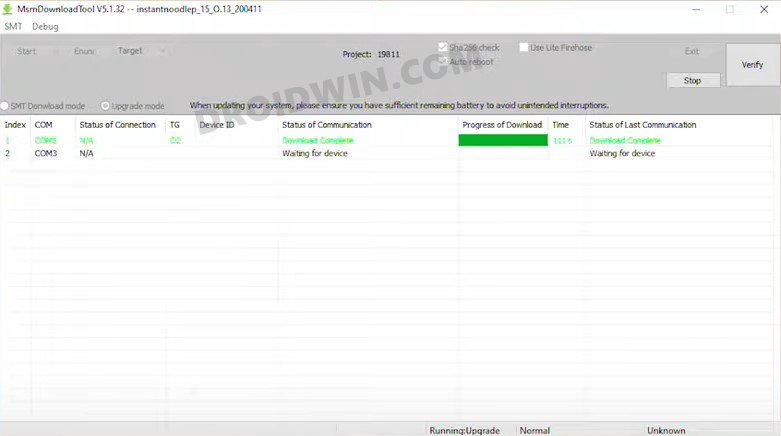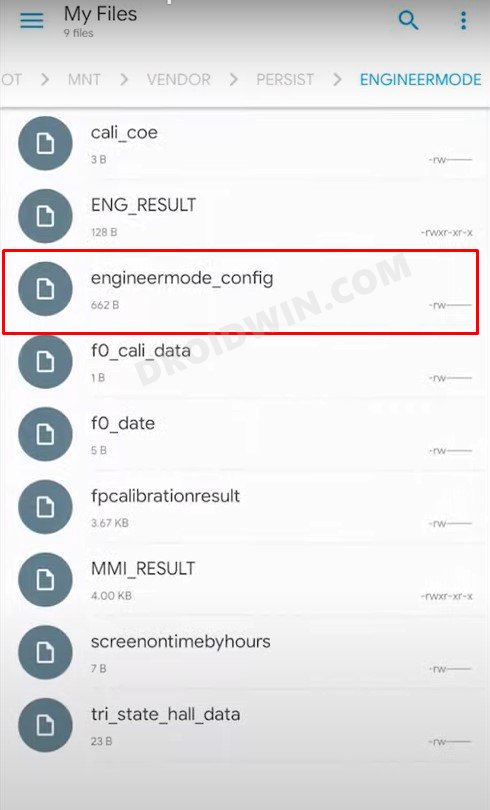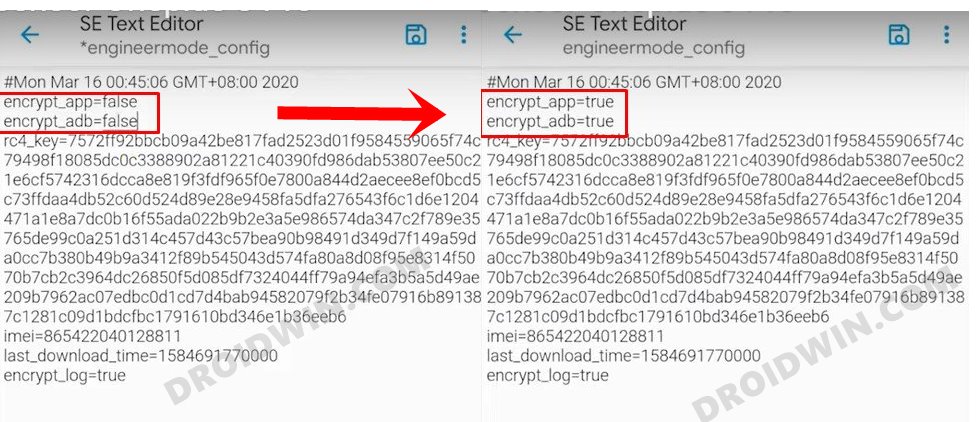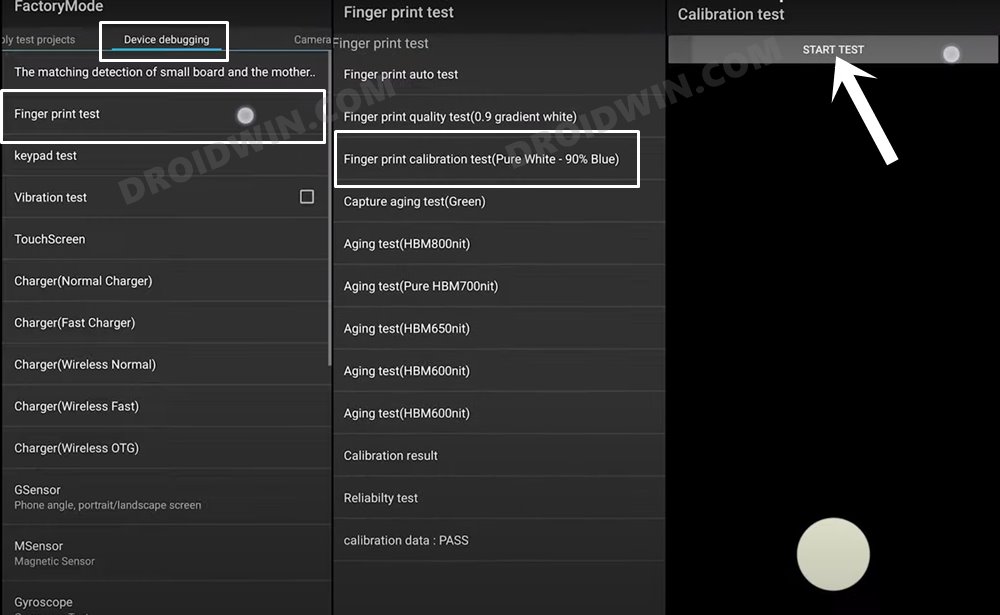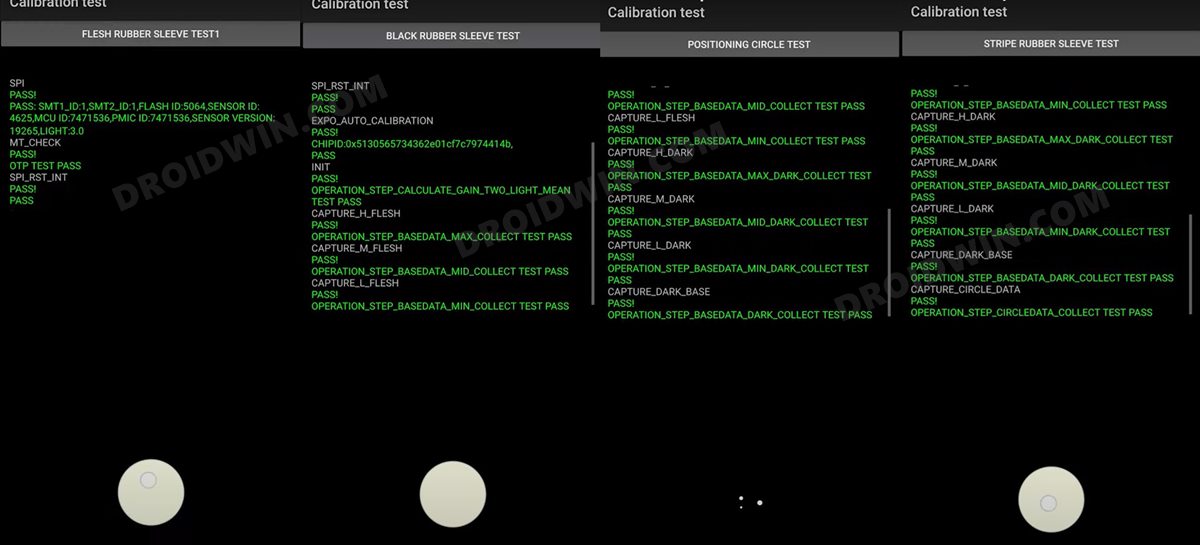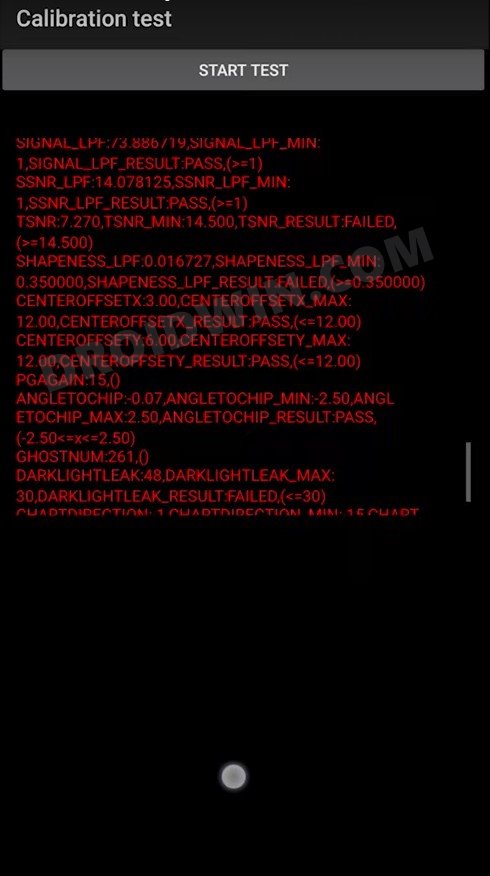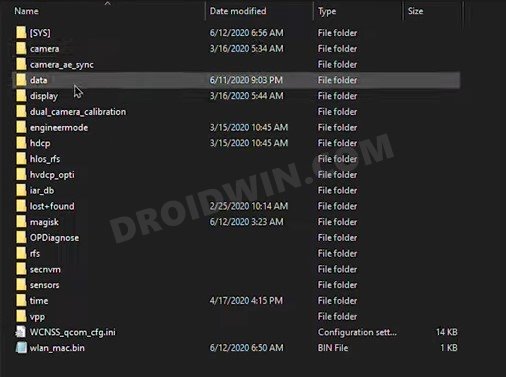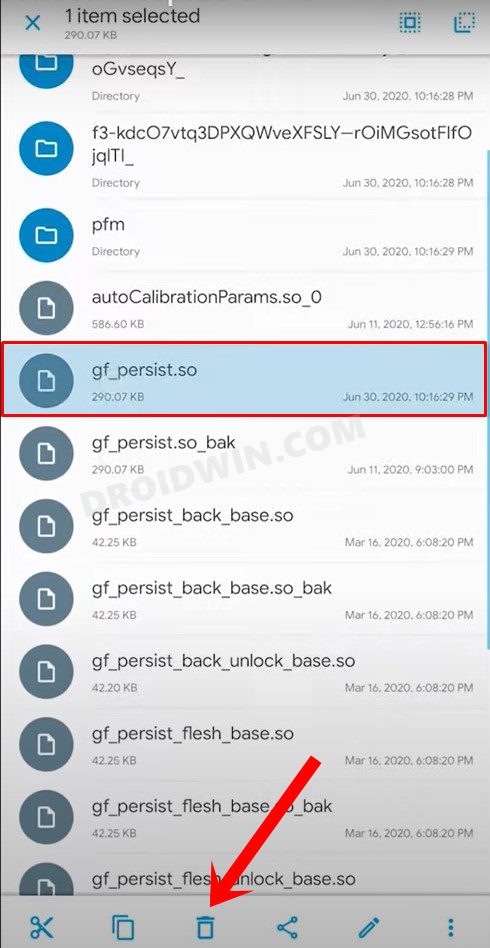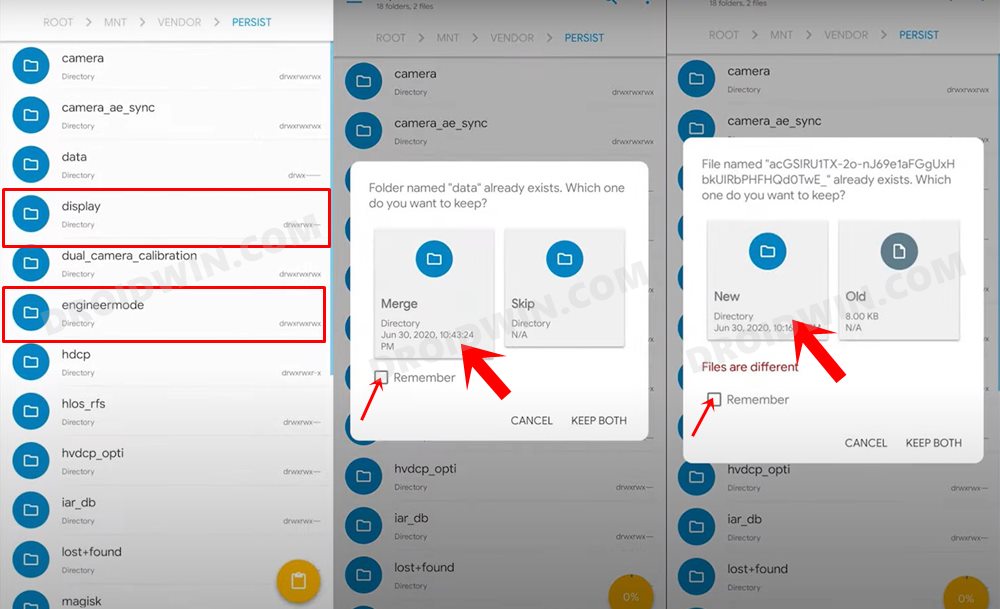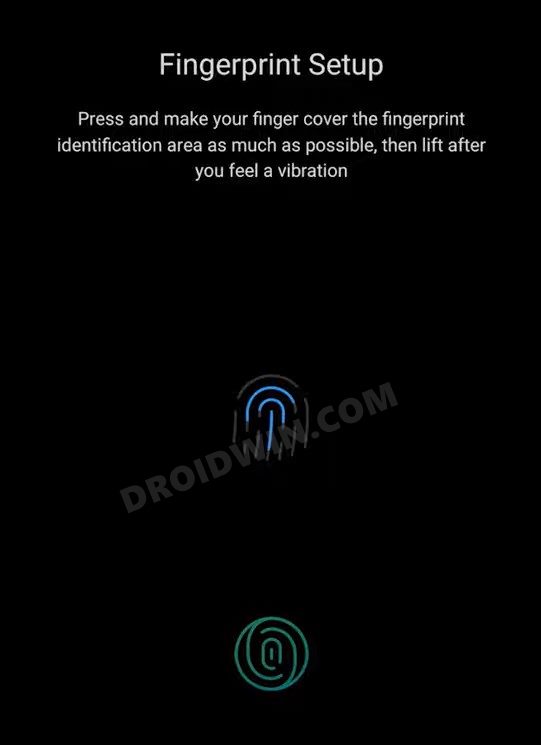But at the same time, all these tweaks are quite risky in themselves and could lead to a few issues if not done correctly. However, more often than not, the MSM Download Tool is able to unbrick your OnePlus device within a few clicks. But some users have complained that even after bringing their device back to life via this tool, the fingerprint issue is still persistent. When they are trying to set up fingerprint on their OnePlus device, they are instead being greeted with the “Enrollment was not completed, Fingerprint Registration error” message. if you are also getting bugged with this error, then fret not. In this guide, we will show you how to fix the loss of fingerprint sensor issue on any OnePlus device.
How to Fix Loss Of Fingerprint Sensor Issue on any OnePlus Device
The below instructions are listed under separate sections for ease of understanding. Make sure to follow in the exact same sequence as mentioned. [All Credits for this guide go to XDA Senior Member antnyhills]. Droidwin and its members wouldn’t be held responsible in case of a thermonuclear war, your alarm doesn’t wake you up, or if anything happens to your device and data by performing the below steps.
STEP 1: Install Android SDK
First and foremost, you will have to install the Android SDK Platform Tools on your PC. This is the official ADB and Fastboot binary provided by Google and is the only recommended one. So download it and then extract it to any convenient location on your PC. Doing so will give you the platform-tools folder, which will be used throughout this guide.
STEP 2: Backup Current Persist Partition
First and foremost, you need to backup your current persist.img. But since you are already facing fingerprint issues, wouldn’t this partition be already corrupted? Well, although it is broken, it still has all our working calibrations, including the all-important FingerPrint calibrations. So let’s proceed ahead and take a backup of the persist partition. It is recommended you transfer this backup to your PC as your device will be formatted in the subsequent steps to fix the loss of fingerprint sensor issue on your OnePlus device.
STEP 3: Downgrade OnePlus via MSM Download Tool
You will now have to flash an older build of OxyegnOS on your OnePlus device using the MSM Download Tool. Here’s how it could be done:
STEP 4: Unlock OnePlus Bootloader
After downgrading via the MSM Download Tool, the device’s bootloader will be locked again. So unlock it using our guide: How to Unlock Bootloader on Any Android Device. Do keep in mind that doing so will wipe off all the data from your device, so take a backup beforehand. Once the bootloader stands unlocked, move over to the next step to fix the loss of fingerprint sensor issue on your OnePlus device.
STEP 5: Enable Factory Mode on OnePlus
STEP 6: Perform OnePlus Fingerprint Calibration
Now comes the interesting part. We will have to perform a fingerprint calibration but have to intentionally fail this test. Here’s how: You should now get many red lines of errors indicating the failure of this test. If you only get one or two lines of error, then try again and reproduce more errors, as shown in the below image.
STEP 7: Extract Persist.Img
You will now have to extract the persist.img file, the file that we backed up in the second step. Yp could use the 7-ZIP software to extract this IMG file. Once extracted, you shall get quite a few folders. Copy the data and engineermode folders and transfer them to your device. Once done, proceed to the next step to fix the loss of fingerprint sensor issue on your OnePlus device.
STEP 8: Replace Old Data and Engineer Mode with New One
That’s it. These were the steps to fix the loss of fingerprint sensor issue on any OnePlus device. I have personally tested this on OnePlus 7T and the OnePlus 8 Pro and it has worked quite brilliantly. But there’s every chance of it working on the OnePlus 6, 9, and Nord Series as well. With that said, if you have any queries concerning the aforementioned steps, do let us know in the comments. We will get back to you with a solution at the earliest.
How to Enable VoLTE and VoWiFi on any OnePlus DeviceEnable and Use ADB Commands in OnePlus Stock RecoveryHow to Enable Hidden DC Dimming on any OnePlus using ADBHow to Enable Call Recorder on any OnePlus Device
About Chief Editor