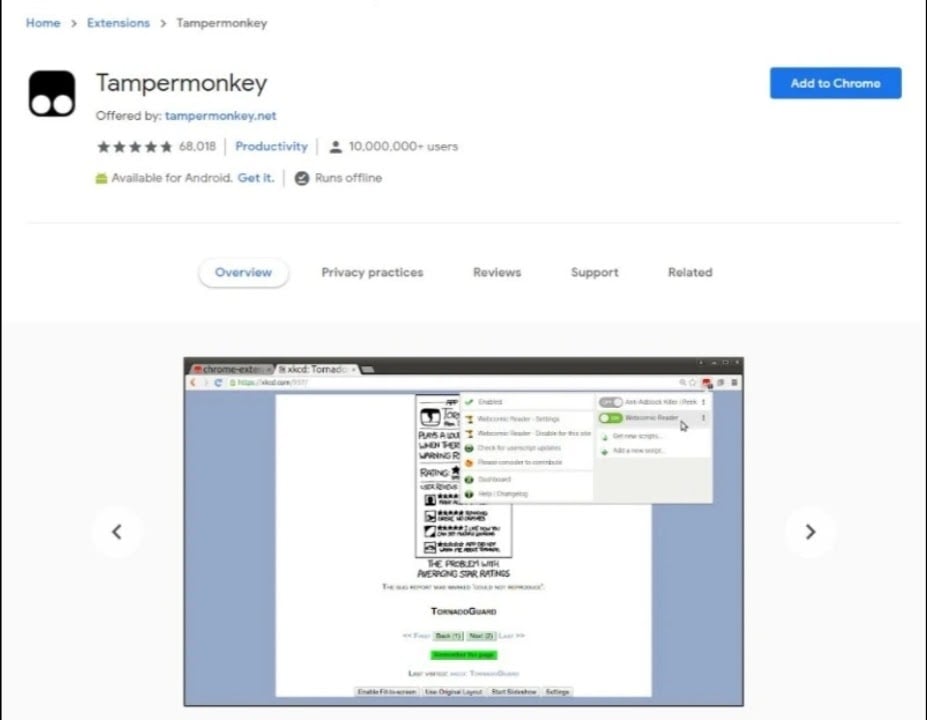Since bloggers and website owners make most of their profits by advertisements: it forms an integral component. Therefore most of the websites ask you to whitelist their website or don’t use AdBlocker. But if you want to use it, you should use it for safe browsing and ensure that you don’t mess up with your work due to the long waiting time.
How to Bypass Adblock Detection on any Website?
There are so many methods to bypass Adblock detection; however, we will mention only specific and working techniques of Bypassing Adblock on any website.
How to Block Ads on Crunchyroll?How to Block Ads on Hulu?How to Block Twitch Ads? (Mobile and PC)
Method 1: By using Distill Page Feature on Chrome
The Distill Page Feature of Google Chrome enables you to bypass AdBlock detection on any website you want. However, the drawback is you will be able to use it only while accessing through the Google Chrome browser. It is easy to use the Distill Page Feature as it is built-in on Google Chrome. It is also an easy and fast option to overcome Adblock Detection on any given website. To be practical, the Fill page feature is a kind of hidden Focus or Reading Mode that enables you to remove any additional and unwanted content that you desire. Be it Ads, headers, footers, sidebars, or anything else, you can concentrate on reading the main content.
How to activate the Distill Page Feature on Google Chrome?
The following are the steps to activate Distill Page Feature on your Chrome browser:
Open the address bar and input chrome://flags/#enable-reader-mode. After that, click on Enter. In the dropdown menu beside the Enable Reader Mode, change it to Enabled. Refresh your Chrome browser so that it reflects the changes.Now, open the webpage again for which you want to bypass the AdBlock detection service.On the top right side of the screen, you will see a three-vertical-dotted menu, navigate to it and choose Distill Page.
The page will open once again. However, only the text and images will effectively pass through the AdBlock detection.
Make sure that your browser’s layout is intense and might not be pleasing to your eyes. So, if you want to exit the Distil mode, you have to go back to load your actual page.
Method 2: Activate Reading Mode
If you use a browser other than Google Chrome-like Safari, Samsung Internet, Mozilla Firefox, or anything else, you cannot use the Distill mode. So here, if you want to bypass AdBlock detection, then you can activate the reading mode. Initially, this mode was available only in the Safari browser. But, with the advent of technology, the model is introduced in many of the major browsers out there. It ensures that any JavaScript element will not be executed when the webpage loads. Besides, it makes sure that the website UI is still neat and focuses well on texts, photos, and videos! However, if your browser does not support Reading Mode, then you should use several browser extensions available for the same. For instance, Just Read serves a similar purpose.
Method 3: Disable JavaScript for the Site
Disabling JavaScript for the entire site is one of the easiest ways to bypass AdBlock detection. But, the drawback is that it may disrupt the website’s User Interface and features but will serve your purpose.
How to Turn off JavaScript to get around Adblock Detection?
Go to the desired webpage.Try to find a small and grayish lock icon next to the URL on the left-hand side. After navigating it, a small window will pop up with plenty of options. Therein you have to select “Site Settings.”You will get a list of Permissions. Navigate to JavaScript, and a dropdown menu will appear. From the menu, select Block.
After you block the JavaScript, refresh the webpage and check the given site. The changes will be reflected on the webpage.
Method 4: Using Incognito Mode or Open a Private Tab
The AdBlock detection bypass doesn’t need to work every time. However, you should try to implement it. If you are using browsers like Chrome, you’ll be able to switch to Incognito Mode, whereas others may call it private mode. Moreover, it’s preferred that you let your ad-blocker work in private or incognito mode. The AdBlock works suitably with popular browsers like Chrome and Firefox. You can implement it by following the steps given below:
Open the Chrome browser.You will see three vertical dots on the top right side of your browser window.Navigate on More tools and select the option of Extensions.
Go to your AdBlocker, and then select details.
Now turn on the Allow button to let your browser work in the Incognito/Private mode.
Refresh the webpage.Enter Ctrl/Cmd + Shift + N, and it will open a new window in the Incognito/Private Mode.You can access the webpage once again in this mode.
The drawback is that the technique works only on specific websites. Here the incognito mode does not access the cache, and cookies neither let you track any data or search history. Therefore, the given site will not detect the AdBlocker on your web browser.
Method 5: View the Cached Pages
If you view the cached version of any webpage, it will go around the AdBlock detection, but only if its incognito mode does not work. Moreover, the disadvantage of opening a cached page is that the site’s content will be outdated. If the site author modifies the webpage in any way, it won’t reflect the changes as the cache stores an older version of the webpage. You can assume a cached page as the screenshot of a web page taken sometime before. To view and access cached copies of a webpage, you can use Google Chrome and Wayback Machine.
How to View the Cached Page with Google Cache?
If you want to view the cached page in Google Cache, you must search the entire web page’s URL in Google Search. Now search the web page title in the Google Search results. Most probably, it will be in the first position. In the end, tap the arrowed-down icon given beside the search results and then click on Cached.
How to View the Cached Page with Wayback Machine?
If you are unfamiliar with Wayback Machine, then read on. The Wayback Machine is an internet archive that will store numerous screenshots of web pages as per their date and time. But you will not be available to find every webpage in the screenshots. If you want to check an old screenshot of your desired web page in Wayback Machine, then input the full page URL.
Method 6: Whitelist/Disable AdBlock for the Given Website
If you browse the web frequently, you must know that not all websites have annoying advertising pop-ups. Many websites focus on using minimal advertisements for their web pages. Moreover, they also have suitable content worth reading and attract you. So, the right way to help them by continuing their brilliant work is to browse them after listing them. In other words, you have to disable the AdBlocker and re-enable them after going through the content. It helps content creators to earn over their writings. If you don’t know how to bypass AdBlock detection, then follow the steps given below:
Open the desired website. Wait until the site completely loads.Select the AdBlock extension that you’ve enabled on your browser.Now, choose the option to Don’t run on pages of this domain.After this, the site will be allowed and display ads to you.However, you would not witness the same while browsing other sites.
Method 7: Use the Inspect Element + CSS Trick (Only if you are an advanced user)
If you have advanced CSS (Cascading Style Sheets) skills, then you can follow this more advanced technique. Using the Inspect Element option, navigate to the code blocking some content. Now you have to adjust certain CSS properties like opacity and others. However, if a popup blocks access to the given content, then delete the whole HTML element to eliminate the popup. Moreover, the feature focuses on deleting the code that blocks the content. Again, the code is not the same for every website. Therefore, you have to know the exact mechanism to know how HTML blocks them to eliminate it manually. So, if you’re not tech-friendly and don’t know the fundamentals of HTML and CSS; so you should avoid using them. However, the changes done with the help of Inspect element aren’t permanent. When you refresh the website, the changes will revert. So, you have to repeat the changes each time you go beyond Adblock Detection.
Method 8: Use Userscript Managers
Undoubtedly the list of browser extensions available is vast. Ranging from Greasemonkey built for Firefox to Tampermonkey available for Chrome and Opera, these automatically bypass AdBlock detection. Moreover, it does not affect the site’s layout and features that you choose. It’s one of the most effective ways to achieve Bypass Adblock Detection. Also, it barely fails to serve its purpose. Though it’s not always preferred to use browser extensions for everything. But to restrict AdBlock detection, it is the best method if the above ones don’t work quite well.
The Final Verdict
As a reader, you deserve a great user experience on any site you visit. But, if you experience annoying ads, the ads which cover the content and ones having obscene content, then bypass Adblock Detection. But if the ads are minimal, not annoying, interesting, and bearable, then you shouldn’t use the feature. Such websites have quality content that’s worth bearing a few advertisements. So, to keep the website and blogs functioning, remember that it plays a crucial role that ensures the continuity of websites and blogs. You never know when you discover an advertisement that’s useful for you!