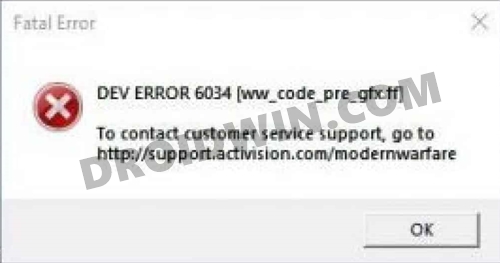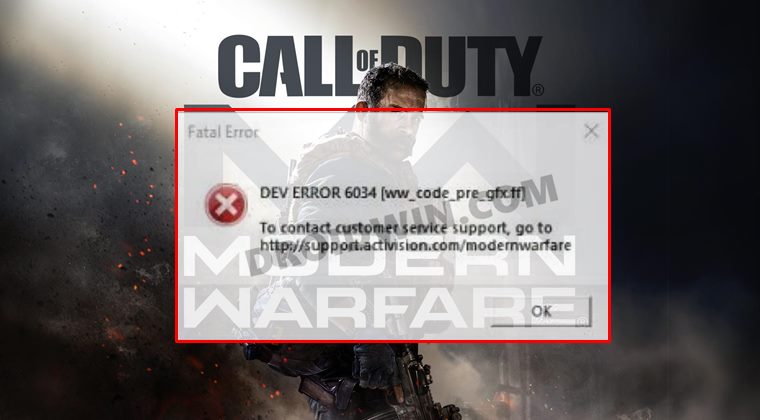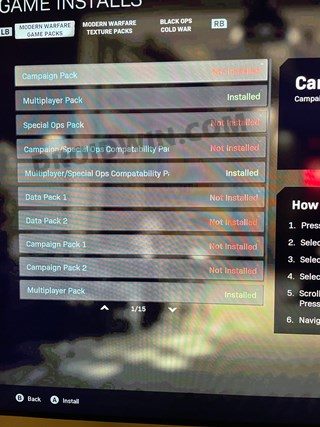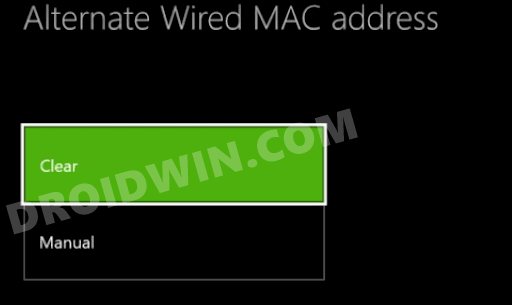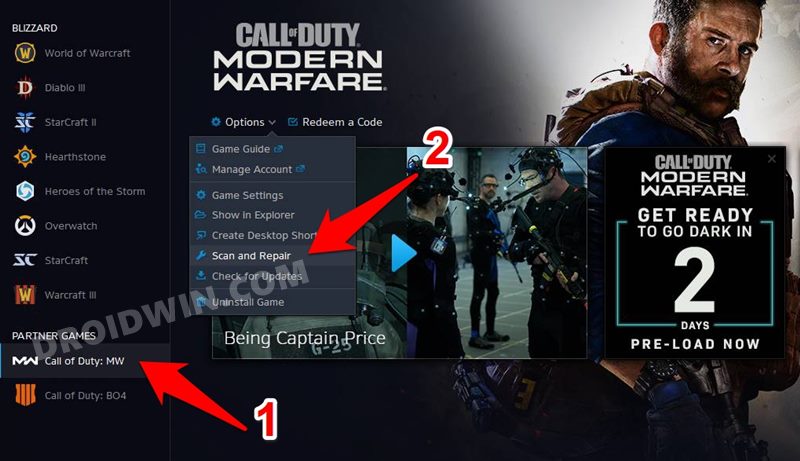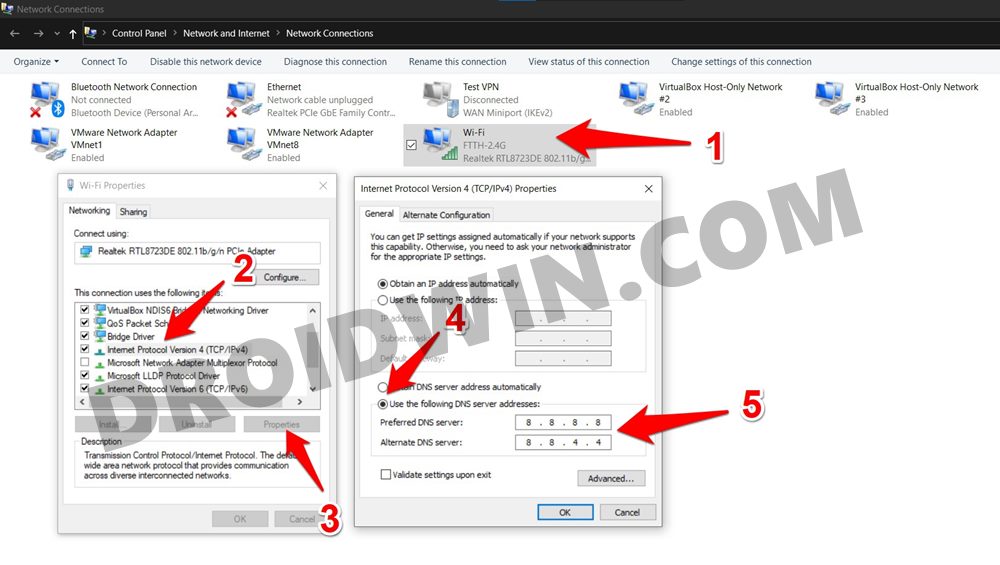However, as of late, not many users are able to get hold of its intriguing gameplay and challenging mission sets. This is because many console users (especially PS4 and Xbox) are constantly being greeted with the Dev error 6034 when trying to play COD Modern Warfare. The issue first came to light in the first week of April and surprisingly is yet to be fixed. Fortunately, there do exists a few workarounds that are known to fix the Call of Duty Modern Warfare Dev Error 6034. And in this guide, we will make you aware of just that. So without further ado, let’s get started.
Reason for COD Modern Warfare Dev Error 6034
Earlier there were three maps which now seem to have been condensed into two. However, this didn’t take place in a streamlined manner. As a result, when you load the game, it is searching for maps in the locations that no longer exist. Since it isn’t able to find those places, it would ultimately lead to a time-out and hence the COD Modern Warfare would display Error 6034.
How to Fix Call of Duty Warzone Dev Error 5573How to Fix COD Warzone Memory Error 0-1766 [Xbox]Fix COD Warzone Issue While Loading Verdansk Playlists
How to Fix Call of Duty Modern Warfare Dev Error 6034
There isn’t any universal fix as such. You will have to try out each of the below-mentioned workarounds until one of them spells out success for you. Follow along.
FIX 1: Uninstall Old Multiplayer Data Packs
First and foremost, you should consider uninstalling the older Multiplayer Data packs. These include Data Packs 1 & 2, so remove them from the game right away. Make sure you don’t uninstall the 6.0 GB Multiplayer pack. Anyways, once you have installed the old Pack 1 and Pack 2, you will have to install the new pack 2. This would be named Multiplayer Pack and would be around 22GB. After that, you should also install the new Spec Ops and Multiplayer combat packs. The final installation screen should look like something along the lines of the attached screenshot below. On the Xbox, the order of pack installation was: Multiplayer Pack 6.0 GB, Multiplayer and Spec Ops Pack 6.7 GB, and Multiplayer pack 2 22.1 GB.
Furthermore, Xbox series X user has suggested that you should delete: -Multiplayer pack 2 (9.1 GB) -Multiplayer pack 3 (3.4 GB) -Compatibility Pack 2 renamed Data Pack 2 (8 GB). But do not delete the MP2 PACK (22.1 GB). Once the deletion has been done, restart the console. Then check if the Call of Duty Modern Warfare Dev Error 6034 has been fixed or not. Note: Some users were able to fix the issue after uninstalling the game, reinstalling it, and then uninstalling the Multiplayer Pack (2 & 3). So you may give it a shot as well if the aforementioned tweak doesn’t work out.
FIX 2: Clear Alternate Mac Address
Some users were able to spell out success after deleting the Alternate Mac Address on their console. To try it out, head over to Settings> Select Network> Advanced Settings> Select Alternate MAC address> Clear. As soon as the process is complete, your console will reboot once. Once that happens, verify if it fixes the Call of Duty Modern Warfare Dev Error 6034.
FIX 3: Repair Game Files
FIX 4: Switch to Google DNS
Some PC users were able to fix this error by switching over to an alternate Domain Name Server. In other words, they made a switch from the default one that their ISP had provided to the one from either Google or OpenDNS. Here’s how you could try it out on your PC: So these were the various methods to fix the Call of Duty Modern Warfare Dev Error 6034. We have shared four different methods for the same and would continue to update this guide as and when we get hold of the same. In the meantime, if you know of any other method that seemed to have worked for you, do let us know in the comments section below.
About Chief Editor