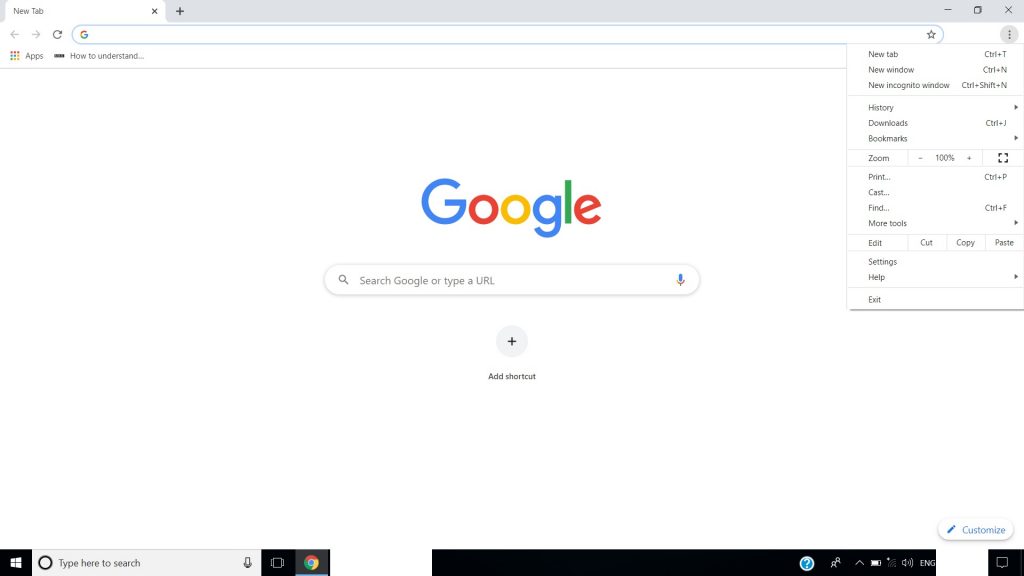If you see this error ERR_CERT_DATE_INVALID or it reads “your connection is not private”, generally can be seen when you try to access a site that is not legitimate and your device is simply preventing Google Chrome to access the site. Now, this error is generally seen when you visit sites secured with HTTPS but if the browser finds out that a site is not valid, it shows the error. You should probably not visit such sites as they can be insecure and steal your passwords and transaction details which is totally unsafe. However, if you still want to visit the site with such an error, you can fix ERR_CERT_DATE_INVALID error in Google Chrome. You can Fix ERR_CERT_DATE_INVALID Error in Google Chrome by several methods but you will need to detect the source for the thing that is causing the problem. Here is how:
How to Fix ERR_CERT_DATE_INVALID Error in Google Chrome
To solve “Your connection is not private” error you firstly need to see if it is a problem with your system or website and for that, you just need to see the error details. You will see two dates ‘Expires on’ and ‘Current date’. If the ‘Expires on’ date is of the past that means that the Website’s SSL certificate is expired and it is a problem from the website end. If the ‘Current date’ does not match with your system date then it is the problem of your system.
How to Fix ERR_CERT_DATE_INVALID Error in Google Chrome Caused by System
If you checked the above thing and find out that the problem is with your system then you can follow these steps: Step 1: Check your system for date and time and correct it if it is wrong. Step 2: Restart the system. Step 3: Check your internet connection and run a malware scan. Step 4: Disable all third party plugins. Step 5: Clear Browser Cache or delete and reinstall Chrome. That is it and this should fix the issue for you.
How to Fix ERR_CERT_DATE_INVALID Error in Google Chrome Caused by Website or Chrome
If the error is not caused by the system and it is a fault of the website or your internet connection or Google Chrome browser, then you can try the following methods.
Clear the Google Chrome Browser Cache
Step 1: Go to Chrome browser and tap on the three dots at the top right corner. Step 2: From the menu go to ‘More tools’ and from there select ‘Clear browsing data’. Step 3: Clean all the cached data and browsing history for ‘All time’. That is it you are all done.
Disable System’s Firewall
Step 1: Type ‘Windows Firewall’ in the Windows search bar and click on it. Step 2: Now from the menu select ‘Turn off Windows Defender Firewall’. That is it and you will be all set but make sure that you turn that on quickly as it is not safe to browser without a firewall.
Interchange DNS Servers with Google’s
Step 1: Go to Control Panel, and navigate to ‘Network and Sharing settings’. Step 2: Right click on the network adaptor and then click on ‘Properties’. Step 3: Click on ‘Internet Protocol Version 4(TCP/IPv4), and then on ‘Properties’. Step 4: Click on ‘Use the following DNS server addresses’ and enter the following Then click on OK and you are all set.
Clear the SSL State of your System
Step 1: Open Google Chrome and go to ‘Settings’ and navigate to ‘Advanced Settings’. Step 2: You will see ‘Change Proxy settings’ under Network, click on it. Step 3: Now open the ‘Internet Properties’ dialog box. You will see an option to ‘Clear SSL state’, click on it and press OK and restart the browser.
Reinstall Google Chrome
You can also completely uninstall the Google Chrome browser and then reinstall it and this shall most probably fix the problem for you. So these were some of the methods by which you can fix ERR_CERT_DATE_INVAILD error or ‘Your connection is not private’ error in Google Chrome.