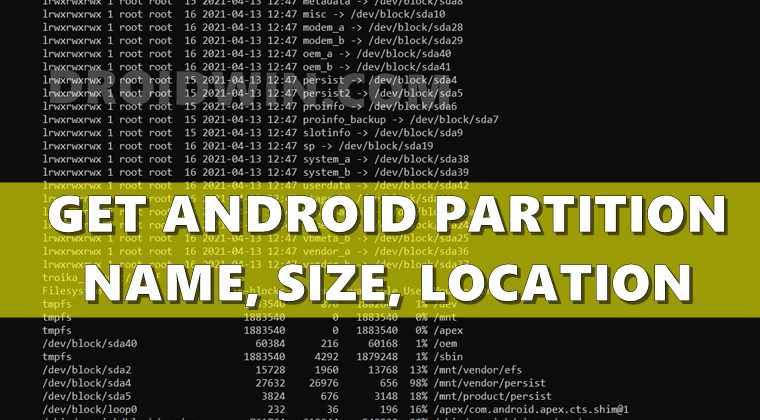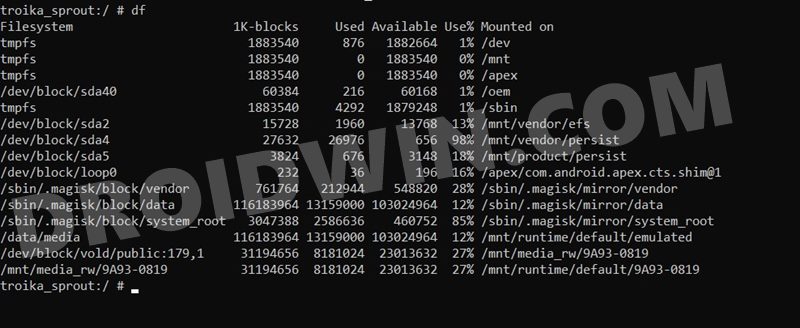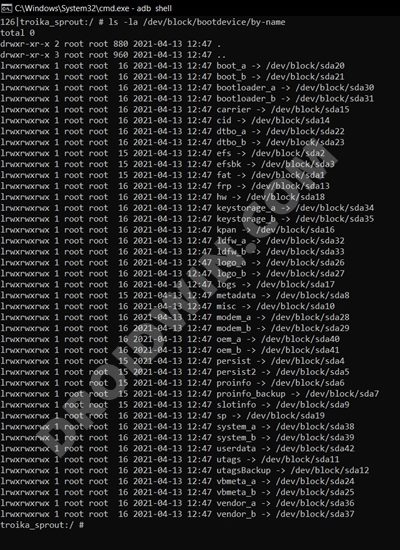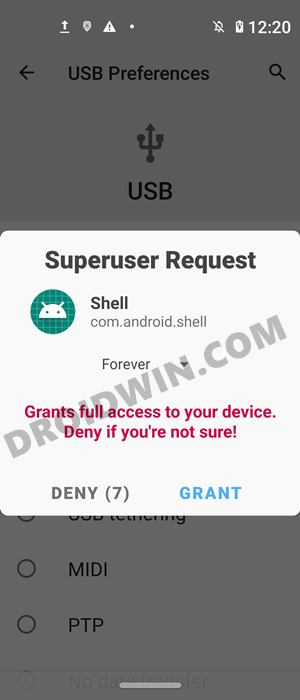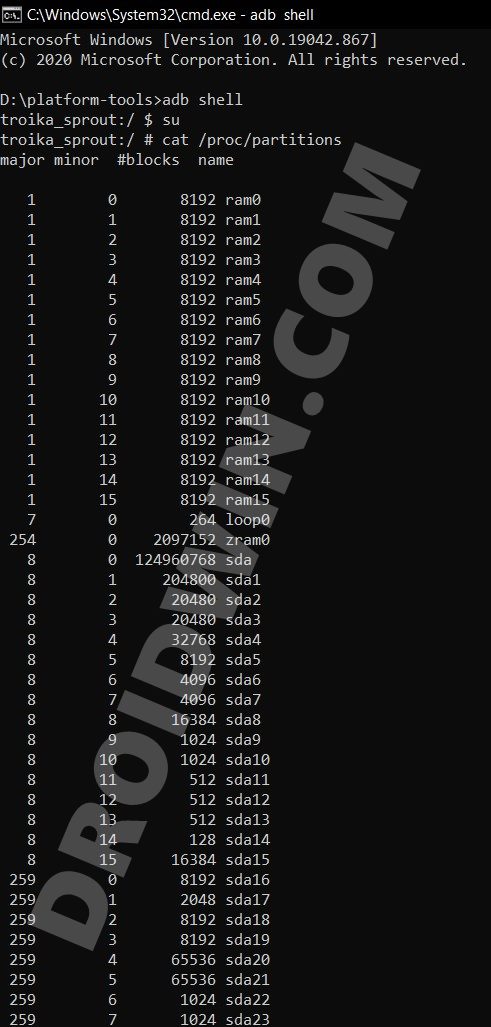Turns out, that wasn’t necessarily the case. While there was a somewhat increase in storage consumption by A/B devices than compared with A-only, it wasn’t anything worth documenting. However, with all that changes, many tech enthusiasts were keen to know how they could get hold of their Android device’s partition name, size, and location. If you are also in the same boat, then this guide shall help you out. Follow along for the complete instructions.
How to Get Android Device Partition Name, Size, and Location
There are a few prerequisites that you need to checkmark before proceeding with the below steps to get your Android device’s partition name, size, and location. These are as follows:
Install Android SDK
First and foremost, you will have to install the Android SDK Platform Tools on your PC. This is the official ADB and Fastboot binary provided by Google and is the only recommended one. So download it and then extract it to any convenient location on your PC. Doing so will give you the platform tools folder, which will be used throughout this guide.
Enable USB Debugging
Next up, you will have to enable USB Debugging on your device. The former will make your device recognizable by the PC in ADB mode. So head over to Settings > About Phone > Tap on Build Number 7 times > Go back to Settings > System > Advanced > Developer Options > Enable USB Debugging.
Launch CMD inside ADB
Root for SU Commands
Furthermore, some commands to get your Android device’s partition name, size, and location might require the need for SuperUser access (aka root). If you haven’t rooted your device yet, then you may refer to our guide:
How to Root Android Devices Without TWRP RecoveryHow to Root Android Devices via TWRP RecoveryPatch Stock Boot Image via Magisk and Flash it using Fastboot
Get Android File System, Mount Location, Blocks Used, Free Blocks Available
Type in the following commands in the CMD window:
Command
Output
Here’ the output for my device, whose codename is troika_sprout. The first value is File System, then is the 1K-Blocks, after that is the used number of blocks, then is the available blocks, after that is the percentage of used blocks. The final value is the mount location.
Get Android Partition By Name and Location
Type the following command:
Command
Output
I have a dual partition A/B device, hence slots A and B for most of the partitions.
Find Android Block Partition
For this command to get the Android Block Partition, you will need SuperUser Access, which could be achieved via the su command. And when you enter su, you would get a Magisk Prompt on your device, make sure to Allow (Grant) it.
Command
Output
Here’s the output, with the first column being Major, second minor, third is the block number and fourth is the block name.
So this is all from this guide on you could get your Android device’s partition name, size, and location. If you have any queries concerning the aforementioned steps, do let us know in the comments section below. We will get back to you with a solution at the earliest.
About Chief Editor