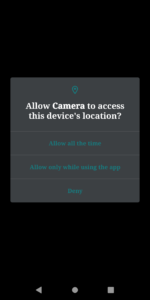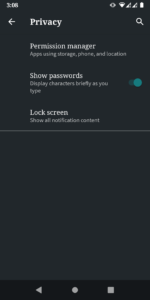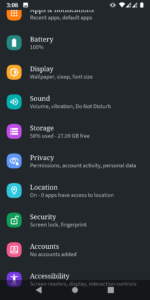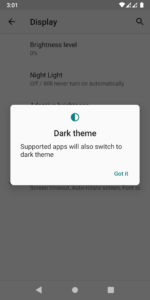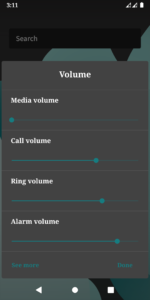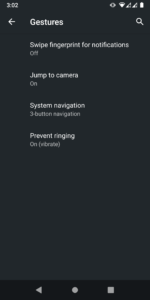Prerequisites
You need to have an unlocked bootloader. Just use the code fastboot oem unlock in the command prompt to unlock your device. We have also covered a detailed guide on how to unlock bootloader on any Android device. Do have a look.Make a complete backup of your Android device. Go to Settings > System > Advanced > Backup > Backup Now.Enable USB Debugging: Go to Settings > About Phone > Tap on Build Number 7 times > Go back to Settings > Developer Options > Toggle on the USB Debugging switch. Download and install the Android SDK Platform Tools.Download the following files to update your Mi A2 to Android 10 (all these files are specific to Mi A2 only, please don’t try it on any other device):Lineage OS 17: Android 10 ROMTWRP Recovery for Android 10GApps: Google Apps Package for Android 10Google Camera Port for Android 10 (optional, for those who don’t prefer the stock camera)Magisk 19.3 for Android 10 (optional, if you want root)
Bugs
If ever you need back to Android 9 Pie, your Wi-Fi signal will be lost. So before flashing the Android 10 on your Mi A2, make a backup of your Wi-Fi network. This is how it could be done:
Steps to Install Android 10/Android Q on Mi A2
Since the device has an A/B Partition scheme, flashing ROMs, Recoveries and Magisk take a slightly different approach. Do follow the points as mentioned in this guide, otherwise, you will brick your device. Also, transfer the Android 10 ROM (LineageOS 17), GApps, Google Camera and Magisk to the device’s internal storage. Again, it is worth emphasizing the point to make a complete backup before proceeding with the guide. In this guide, first, we would be booting the device to TWRP Recovery, then flashing the Android 10 ROM to the inactive slot, changing the slots and then flashing GApps, Magisk, etc. Let’s begin.
Having issues understanding all these? Read our detailed guide about A/B Partition and how to flash files on A/B Partition Devices.
Boot Mi A2 to TWRP Recovery
That’s it. now follow the next set of instructions to install the Android 10 on your Xiaomi Mi A2.
Install Android 10 on Mi A2
Screenshots of Android 10/Android Q on Mi A2
Final Thoughts
Congratulations! You have just installed the Android 10/Android Q on your Xiaomi Mi A2. Do note that the ROM is currently in the alpha stage, not even in the beta! So expect it to be less stable. And although I tried it on my device and didn’t found any bugs as such, yet the performance may vary from device to device. I wouldn’t recommend you to use it as a daily driver. Also, there may be compatibility issues with some of the less popular apps. This is because not all the apps have been made compatible with the latest API version. With this, we come to the end of the guide on how to install Android 10/Android Q on Mi A2. If you have any queries, do let me know in the comments section below.
About Chief Editor

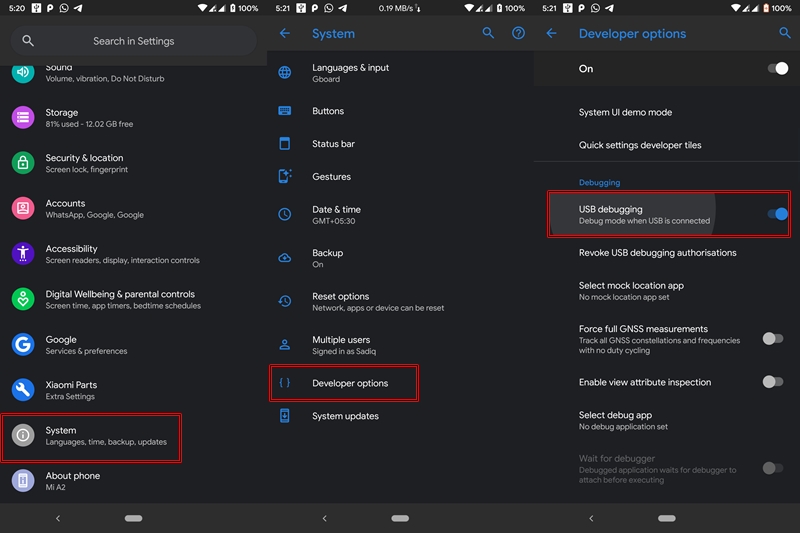
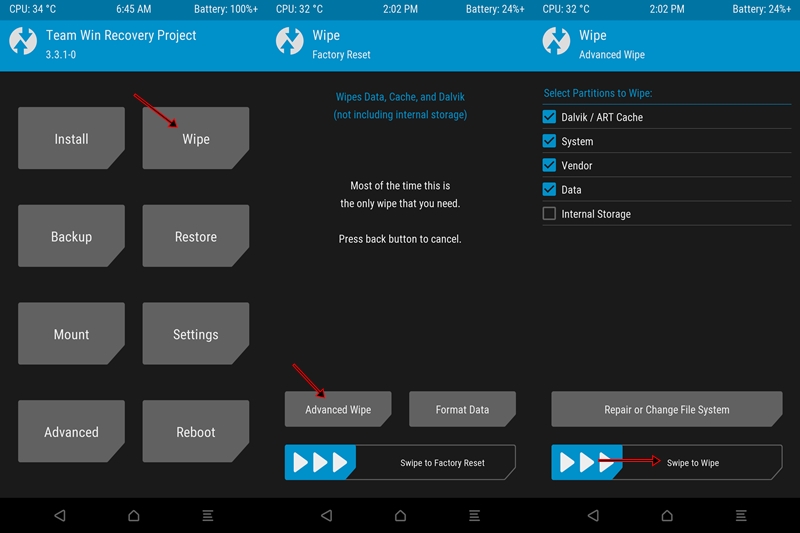
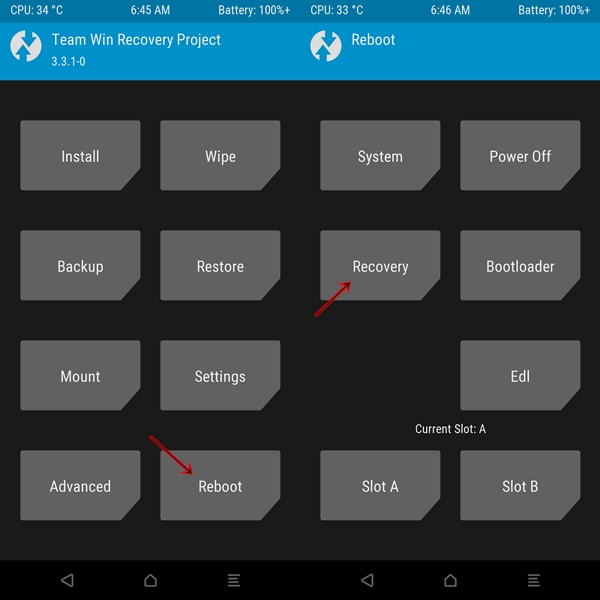
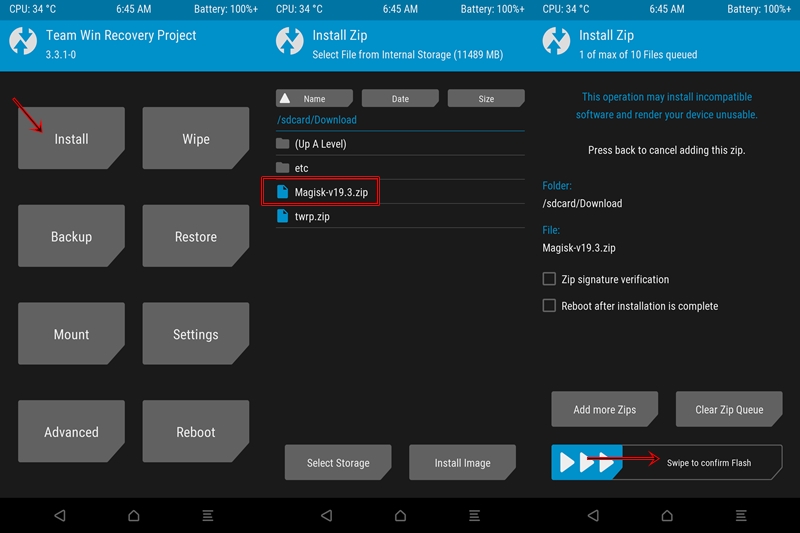
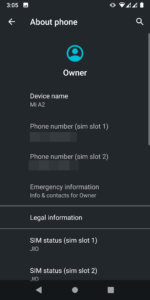
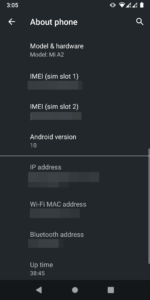
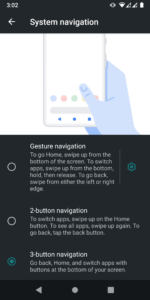

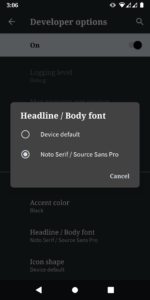
![]()