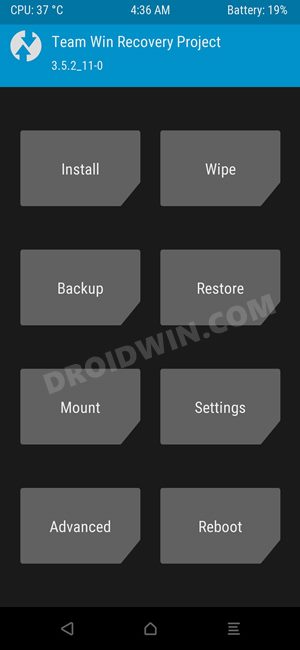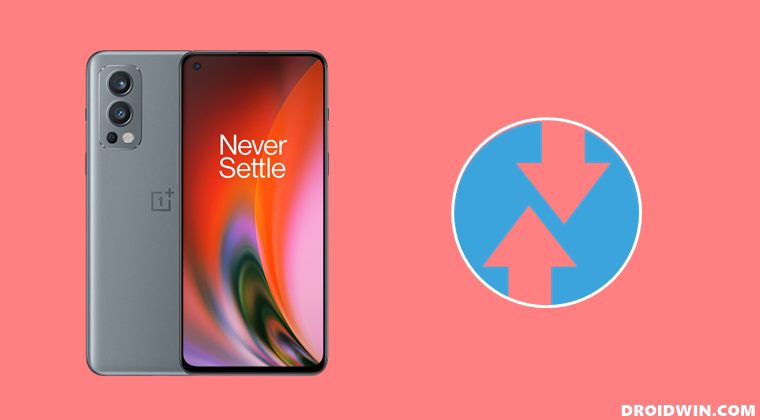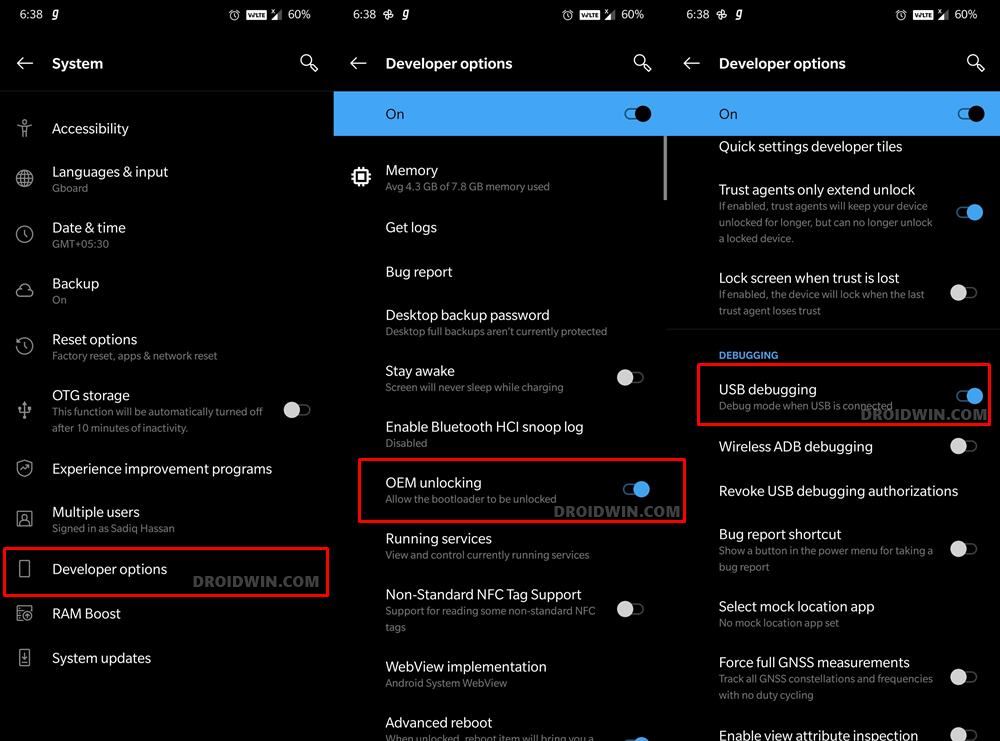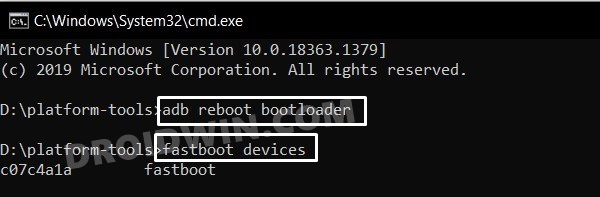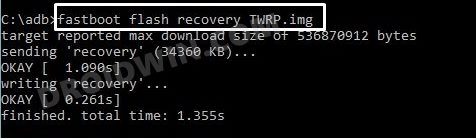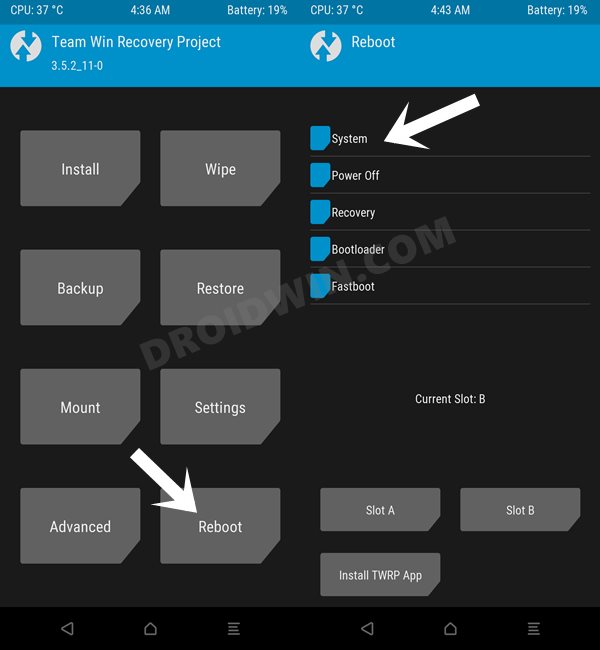Once you unlock the device’s bootloader, you will be in a position to flash a custom ROM or gain administrative privileges by rooting your device via Magisk. However, whenever it comes to flashing, you wouldn’t be able to do so via stock recovery and would have to instead rely on a custom recovery. In this regard, there’s no better name in this domain than TWRP. And in this guide, we will show how to welcome that recovery onto your device. So without further ado, let’s check out the steps to install the TWRP Recovery onto the OnePlus Nord 2 5G.
Benefits and Risks of Installing TWRP
Once you flash a custom recovery like TWRP, you will be in a position to flash ZIP and IMG files. So this automatically checkmarks all the custom ROMs, Mods, and even the Magisk ZIP for obtaining root. And once you obtained root, you will be able to flash Magisk Modules, Xposed Framework, and Substratum Themes. Along the same lines, you could also take a backup of all the partitions on your device using its Nandroid Backup feature. However, this is just one side of the story.
The TWRP flashing process requires an unlocked bootloader. Doing so will wipe off all the data and could nullify the warranty as well. Likewise, SafetyNet will also be triggered which will result in the inability to use banking apps [FIX: how to pass SafetyNet]. Moreover, Netflix WideVine L1 will be degraded to L3, hence Full HD resolution might not be supported. If all this is well and good, then let’s get started with the steps to install TWRP Recovery on your OnePlus Nord 2 5G device.
How to Install TWRP Recovery on OnePlus Nord 2 5G
The below instructions are listed under separate sections for ease of understanding. Make sure to follow in the exact same sequence as mentioned. Droidwin and its members wouldn’t be held responsible in case of a thermonuclear war, your alarm doesn’t wake you up, or if anything happens to your device and data by performing the below steps.
STEP 1: Install Android SDK
First and foremost, you will have to install the Android SDK Platform Tools on your PC. This is the official ADB and Fastboot binary provided by Google and is the only recommended one. So download it and then extract it to any convenient location on your PC. Doing so will give you the platform-tools folder, which will be used throughout this guide to install the TWRP Recovery on OnePlus Nord 2 5G.
STEP 2: Enable USB Debugging and OEM Unlocking
Next up, you will also have to enable USB Debugging and OEM Unlocking on your device. The former will make your device recognizable by the PC in ADB mode. This will then allow you to boot your device to Fastboot Mode. On the other hand, OEM Unlocking is required to carry out the bootloader unlocking process.
So head over to Settings > About Phone > Tap on Build Number 7 times > Go back to Settings > System > Advanced > Developer Options > Enable USB Debugging and OEM Unlocking.
STEP 3: Unlock Bootloader on OnePlus Nord 2 5G
Next up, you will also have to unlock the device’s bootloader. Do keep in mind that doing so will wipe off all the data from your device and could nullify its warranty as well. So if that’s all well and good, then refer to our guide on How to Unlock Bootloader on OnePlus Nord 2 5G.
STEP 4: Download TWRP Recovery for OnePlus Nord 2 5G
You may now grab hold of the TWPR for your device from the below link. [Credits: XDA Senior Member themalachite]. Along the same lines, you should also download the vbmeta.img file which will be used to disable verity check. So get them both from the below links
[Official] TWRP Recovery for OnePlus Nord 2 5G: Download Link[Unofficial] TWRP Recovery for OnePlus Nord 2 5G: Download LinkVbmeta for OnePlus Nord 2: Download Link
Once downloaded, rename the recovery file to twrp, so that the complete name becomes twrp.img. Likewise. rename the vbmeta file to vbmeta.img. After that, transfer both these files to the platform-tools folder on your PC.
STEP 5: Boot to Fastboot Mode
STEP 6A: Install Unofficial TWRP Recovery on OnePlus Nord 2 5G
First off, we will temporarily boot your device to the TWRP Recovery and then permanently flash it. Follow along.
STEP 6B: Install Official TWRP Recovery on OnePlus Nord 2 5G
That’s it. These were the steps to install the TWRP Recovery onto your OnePlus Nord 2 5G. If you have any queries concerning the aforementioned steps, do let us know in the comments. We will get back to you with a solution at the earliest.
How to Root OnePlus Nord 2 5G via Magisk Patched Boot IMGHow to Hide Root from Apps via Magisk DenyList [Android 12]Guide to Pass SafetyNet on Rooted Android 12How to Remove Navigation Bar Gesture Pill on Android 12 Without Root
About Chief Editor