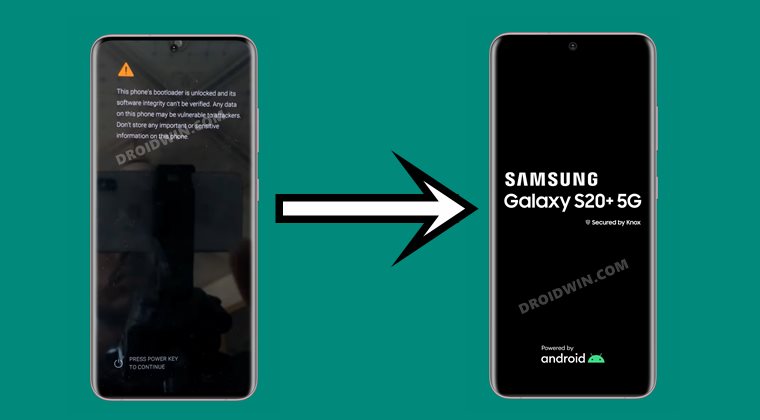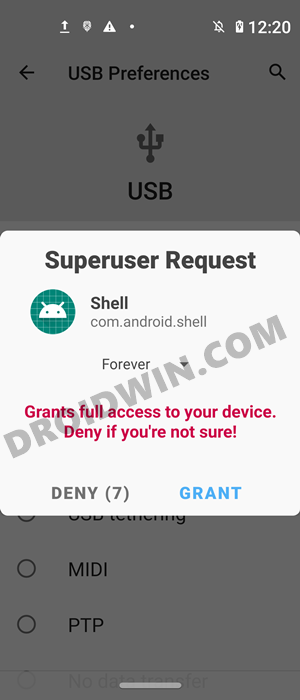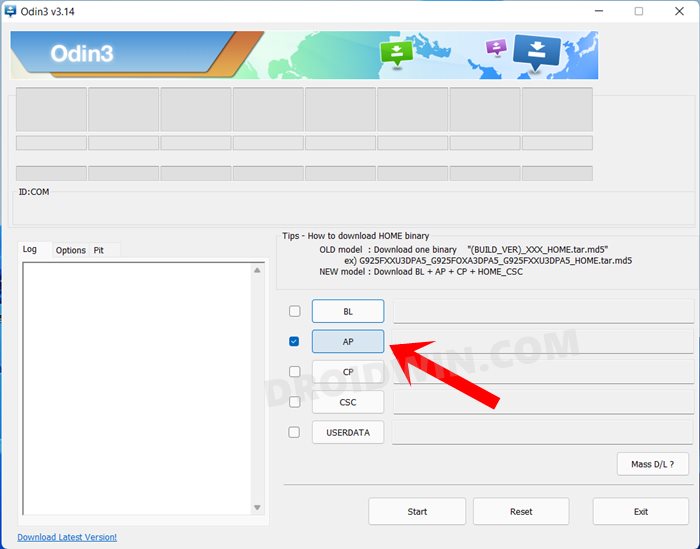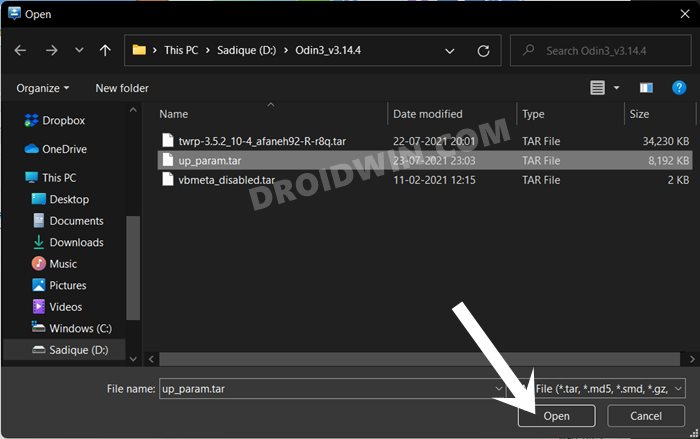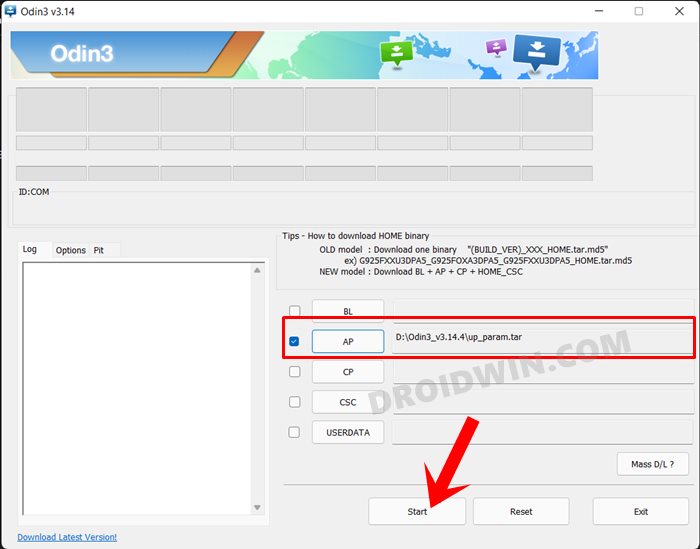Talking about the latter, the devices are quite active in custom development. From flashing custom ROMs to installing a custom recovery or even gaining administrative access, there’s a lot to try out. But before that, there’s an important prerequisite that you need to checkmark off the list- an unlocked bootloader. Once you do so, you will be able to try out all the aforementioned tweaks. But on the flip side, it will trip Knox and would wipe the device’s warranty. Along the same lines, every time you boot the device, you will be greeted with an unlocked bootloader warning message, replacing the stock boot animation screen that you had. While this is no doubt quite infuriating, the good news is that you could easily bid adieu to this screen. And this guide will show you how to do just that. So without further ado, let’s get started with the steps to remove the unlock bootloader warning screen on Samsung Galaxy S20/S20+/Ultra/FE devices.
Download Custom Boot Logo for Samsung Galaxy S20/S20+/Ultra/FE
To begin with, grab hold of the custom boot logo corresponding to your device:
Samsung Galaxy S20 FE [G780F] (Credits: XDA Senior Member bladez): Download up_param.tarSamsung Galaxy S20+ 5G [G986B] (Credits: XDA Senior Member rodrigofd): Download up_param.zipSamsung Galaxy S20 5G (Credits: XDA Senior Member danw84): Download up_param.zip
If your device is not listed here, then also you may try flashing the above boot logo. However, the issue, as you might have guessed, would be that on boot-up it will display the device name corresponding to the file that you have flashed, and not your actual device name. If you’re ready for that trade-off, then let’s start off with the guide to remove the unlock bootloader warning screen on Samsung Galaxy S20/S20+/Ultra/FE devices.
How to Flash Custom Boot Logo on Samsung Galaxy S20 series
There are two different methods through which you could flash a custom boot logo: via ADB Commands or via Odin. You may take any of the two approaches. The only requirement is that your device needs to be rooted. If you haven’t done so, then refer to our guide to Root any Samsung device via Magisk and Odin. Droidwin and its members wouldn’t be held responsible in case of a thermonuclear war, your alarm doesn’t wake you up, or if anything happens to your device and data by performing the below steps.
Method 1: Flash Custom Boot Logo via ADB Commands
So these were the steps to remove the unlock bootloader warning screen on Samsung Galaxy S20/S20+/Ultra/FE devices via ADB Command. Let’s now check out how this could be achieved via Odin.
Method 2: Flash Custom Boot Logo via Odin
That’s it. These were the steps to remove the unlock bootloader warning screen on Samsung Galaxy S20/S20+/Ultra/FE devices. We have shared two different methods for the same. Do let us know in the comments in case you have any queries with either of the two methods.
How to Unlock Bootloader on Samsung Galaxy S20, S20+, S20 UltraInstall TWRP and Root Samsung Galaxy S20, S20+, S20 UltraRoot Samsung Galaxy S20, S20+, S20 Ultra via Magisk without TWRP
About Chief Editor