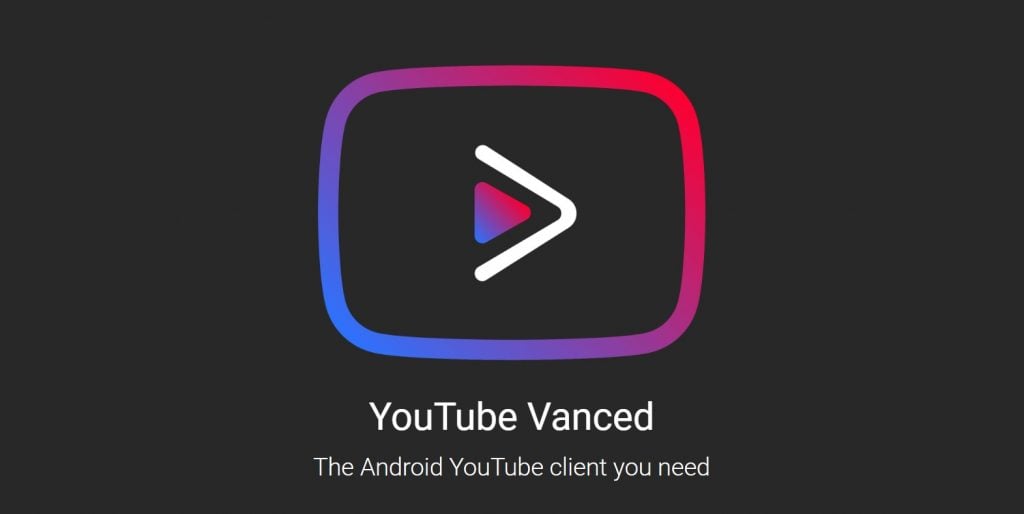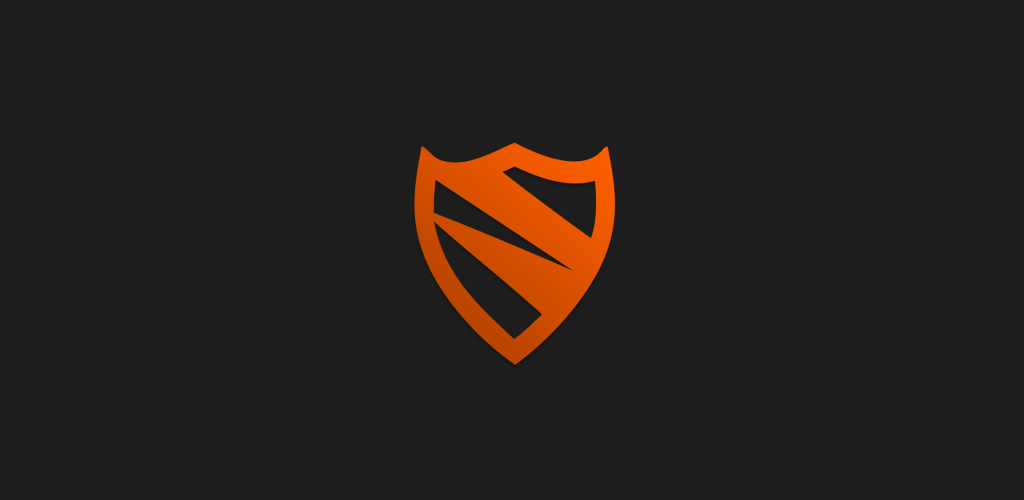YouTube has gone too far by placing too many ads on videos. This app is our main source of entertainment and it is getting annoying day by day. We can’t totally get remove YouTube ads, but we can do it up to an extent using the two methods below. You don’t need a YouTube plugin to remove ads from YouTube. You don’t even have to get your Android smartphone rooted to remove YouTube ads. You just need to download any of the two APKs given below to remove ads. Also read: 5+ YouTube Shortcut Keys for Better Streaming Experience
Steps to Remove YouTube Ads on Android Using YouTube Vanced
Download MicroG and YouTube Vanced from the links given below.
Note: Version 15.05.54 requires Split APKs Installer (SAI) from the Play Store.
First, install the MicroG APK.Then, install YouTube Vanced APK.Disable the original YouTube app through the settings.Open the YouTube Vanced app.Choose to DISMISS on the popup. Tap on the profile and choose the Add Account.Sign in to your Google account and you are almost done.Then once you are on the app, tap on your profile and go to settings.Inside the settings, choose Advanced Settings. And then go to Layout Settings.Enable the following options:Black WatchBlack ThemeNow you can enjoy YouTube as you have succeeded to remove YouTube ads on Android.
Once you’ve followed all the steps, you are now free from YouTube ads. This method doesn’t require any root and it also features an AMOLED black theme. The best part is you can play the video in the background while using any other application. The only problem with this is that it has slower updates and it is unreliable in the longer run. Also read: 5+ Cool YouTube Tricks to Make YouTube Browsing More Fun
Steps to Remove Youtube Ads on Android Using Blokada
Blokada is an ad-blocker for Android efficiently blocks ads using a secure VPN connection. It doesn’t require any root access and is easy to use. It works on both WiFi and mobile network without causing any harm to your device. Since this works on VPN, it also blocks ads on other apps including your browser or free to play games that rely on Ads for revenue. It is recommended to use Blokada instead of YouTube Vanced as it is much better and easy to use. It doesn’t even involve the installation of any separate APKs and so on. The only problem is that Google Play doesn’t allow such apps on their play store so that is why we need to rely on the website to download the app.
Download Blokada APK on Android using the link below.Download BlokadaOpen Blokada and tap on the option that says Ad Blocking is deactivated.It will open up Ad Blocking options. From there, tap on Host Lists.From the Host Lists options, enable StevenBlack Unified and Adaway.Come back to the home page and tap on the ON button.It’ll ask for a VPN connection request. Just allow it and you’ll be good to go.
Also read: 3 Methods to Create GIFs from YouTube Videos Now you won’t be able to see ads on YouTube except for the ones that are on the homepage. Though there are many benefits from getting YouTube premium but if you just want to block ads on videos then these methods will work the best for you. Read more:
Google Chrome to Block ADs that Hinder your Battery, Network, and CPUWhatsApp May Introduce Ads on the Messaging App5+ YouTube Shortcut Keys for Better Streaming Experience