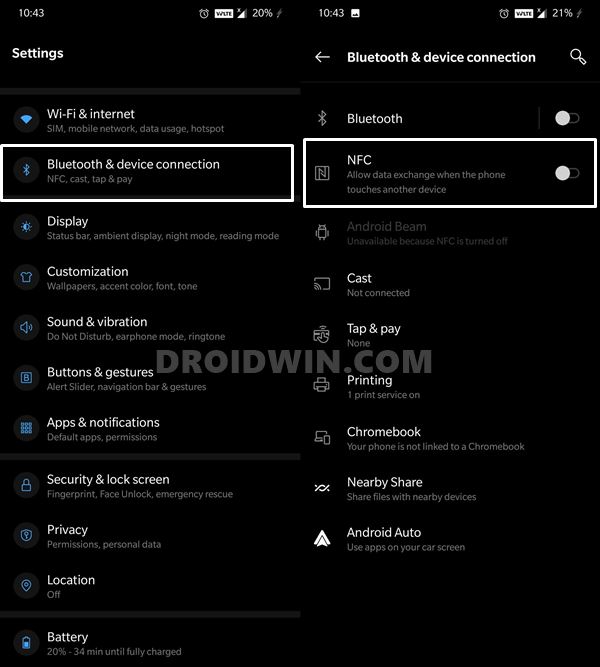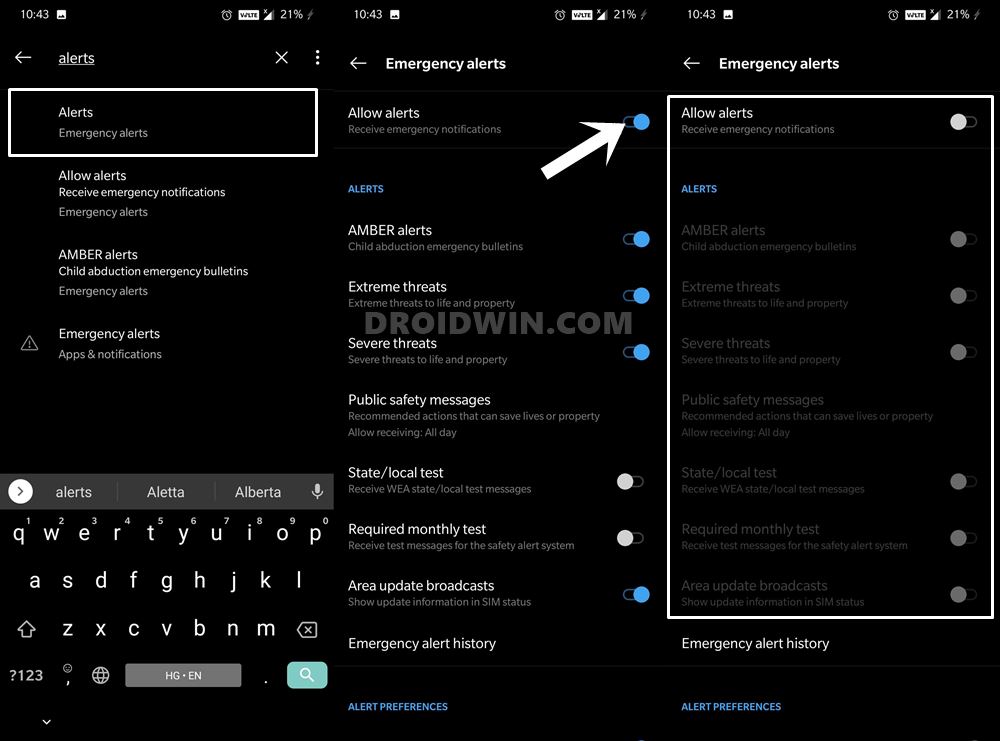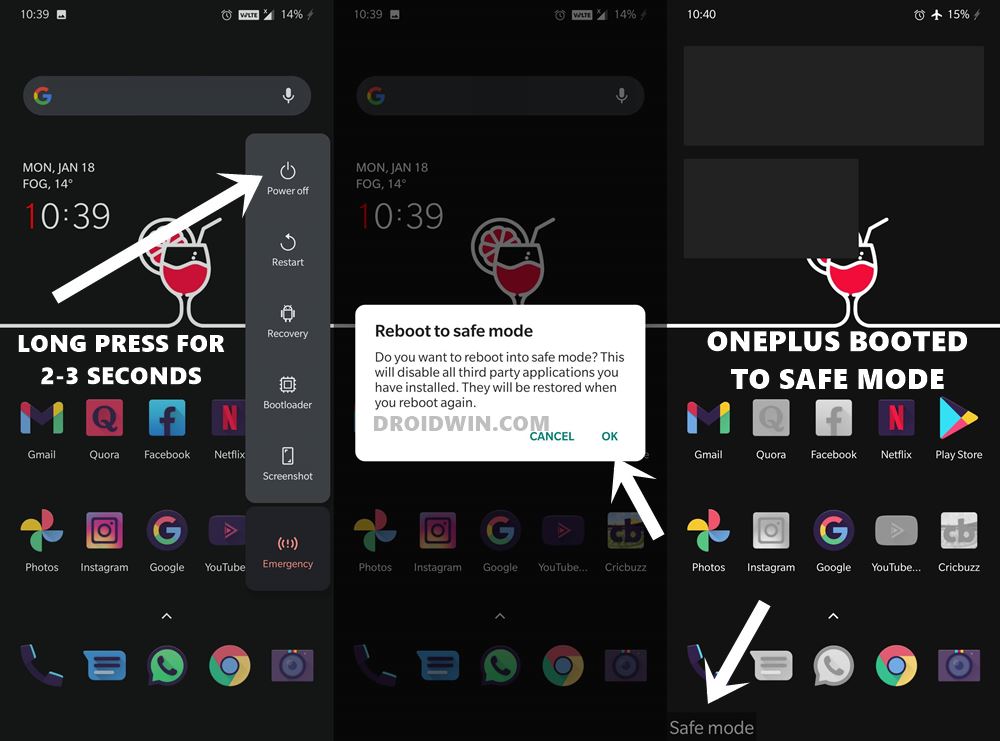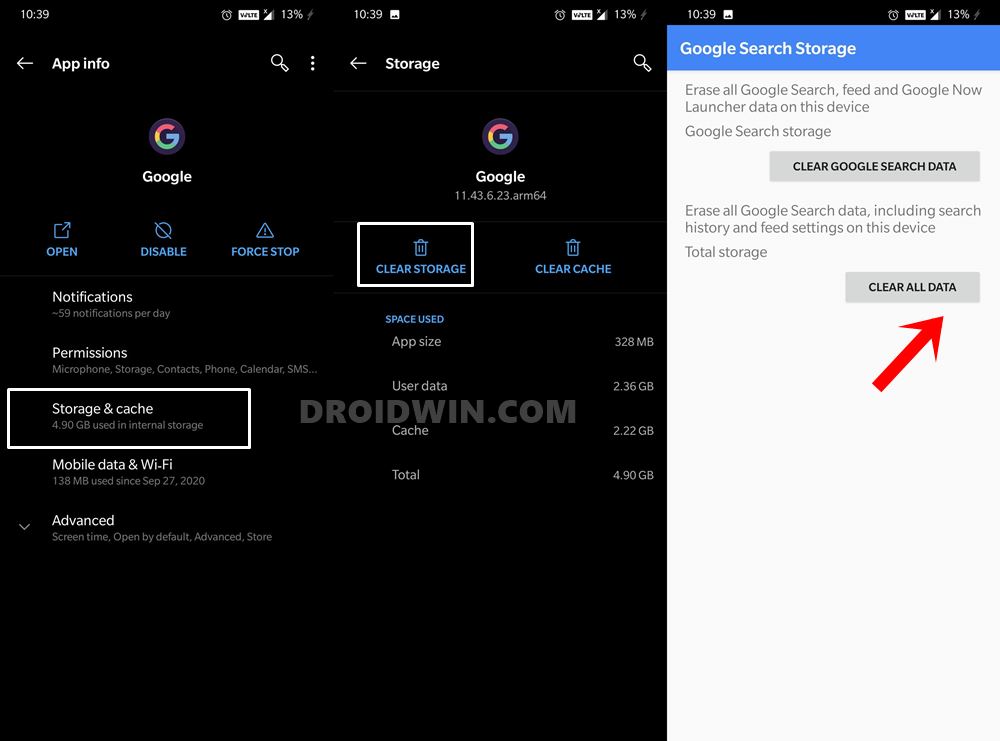Along the same lines, its customized OS skin OxygenOS is also taken in high regard by many. With that said, users having these devices are no stranger to getting random notification sounds. For the unawares, around a year back or so, OnePlus 7 Pro users all around the globe started receiving a random string of characters on their devices, not one but two!
— Nicole Scott (@Nicole_Scooter) July 1, 2019 Well, consider waking all of a sudden to such random notifications! The first thought that would come to your mind is whether your device’s security compromised or not. To put all such doubts to rest, OnePlus confirmed that it was an internal test for the Android Q upgrade. So while this has been put to rest by the OEM, there has been another related issue that is bugging the users for ages. There have been numerous complaints across various forums of OnePlus users getting random notification sounds on their devices. And this time, there is no internal testing going on from the smartphone manufacturer! After digging deep into the corners of the World Wide Web, I managed to grab hold of a few workarounds that are known to fix this issue. So without further ado, let’s check them out.
Were Google Servers Hacked that Day?All Your Google Photos Album are Public by Default. Here’ how to fix it!Bypass New Google Restriction: Get Free Unlimited Photos StorageFix: YouTube preview not showing in WhatsApp [Android, iOS]
How to Stop Random Notification Sounds on OnePlus
Just to let you know, there is no universal fix as such for this “issue”. You will have to try out all the below mentioned tweaks one by one until you achieve success. Keeping that in mind, here are the different methods to stop random notification sounds on your OnePlus device. Follow along.
Fix 1: NFC is the Culprit!
After going through various complaints across the web, Near Field Communication came out to be the major reason for this issue. So here is what happens. When you keep your smartphone in your pockets alongside your wallets, then the NFC from your OnePlus device might come in contact with the cards stored in your wallet. These could be credit cards, debit cards, or even your NFC-enabled ID Cards. As soon as your device comes nearby these cards, the NFC sensor gets triggered and you hear its associated sound. So this was the reason for this sound? Now how to stop this random notification sound on your OnePlus device? Well, you could take two different approaches. The first one, as you might have guessed, is to keep your wallet and your device at a safe distance. That is. keep them in separate pockets. However, if for some reason that isn’t possible, then you should keep the NFC disabled and only enable it as and when required. Here are the instructions for the same:
That’s it. By keeping the NFC toggle disabled, you would be able to stop random notification sounds on your OnePlus device. However, if you are still getting these sounds, then move over to the next fix given below.
How to Get a Temporary Blue Tick on InstagramHow to Fix Instagram Reels No Internet Connection IssueInstagram Turns 10: Unlock its Twelve Hidden Icons!Top 10 Apps to Enrich your Instagram Experience
Fix 2: Disable Amber Alerts on OnePlus
Amber Alerts are notifications issues by your regional government in case there is a kidnapping case near your locality, or to inform you of something red alert news. With that said, the government might send you these notifications from time and time. These may be related to AMBER, Extreme Threats, and Severe Threats. Likewise, you may also get Public Safety Messages, State/local tests, Required Monthly Tests, Area Update broadcasts (phew!). With that said, we have seen a few instances where random notifications were related to these alerts. The good thing is that you could easily disable all these notifications. Here’s how:
Or if you wish to act a little bit less aggressive, then only disable the AMBER Alerts as they are usually the most frequent ones. Do so and you should have successfully stopped random notification sounds on your OnePlus device. However, if your answer is still in a negative tone, there there’s one more thing that you could try out.
Fix 3: Try the Safe Mode Trick on OnePlus
In some instances, a third-party app might be sending you these notifications. However, since these aren’t written notifications, it becomes an extremely difficult task in identifying the issue-causing app. This is where the Safe Mode tweak comes into play. So here’s what we would be doing. First off, you will have to boot your device to Safe Mode. Doing so will disable all third-party apps. Now use your device in this mode for a couple of minutes and if you didn’t hear any random notification sounds on your OnePlus device, then the issue was indeed with a third-party app. So now boot your device to the normal mode and uninstall the recently installed apps one by one, until the issue gets rectified. With that said, here are the instructions to boot your OnePlus device to Safe Mode.
This will boot the device to the normal mode. Now uninstall the recently installed apps, one at a time, until the issue gets rectified.
How to Restore an Old WhatsApp Chats BackupEdit any Webpage, Website, or even WhatsApp Chats (Both Sent and Received)!How to Send Fake Live Location on WhatsAppCan You Change Your Instagram Name Twice within 14 Days?
Fix 4: Clear Google App Data
This may come as a huge surprise to a lot of readers, but one user was able to fix this issue after deleting the data of the Google App. So how did he found out this trick? Well, he was deleting the data of each installed app on his device. Then after deleting the Google App’s data, he found out that the issue was no longer there. While there doesn’t seem to much support behind this claim from other users, but there’s no harm in trying out this workaround either. Though this will delete your Google Search, Feed, and Google Now Launcher data, you might have already synced with your Gmail ID over to the clouds. So with that said, here are the steps to delete the Google App’s data:
That’s it. With this, we conclude the guide on how to stop random notification sounds on your OnePlus device. We have shared four different tricks for the same. Do let us know in the comments which one spelled out success in your case.
Disable Screenshot Captured Notification and Sound on AndroidHow to Take Screenshot on any Android Device (3 Methods)How to Install Split APKs (APKM) on any Android DeviceUse ADB and Fastboot Commands on Android Without PC
About Chief Editor