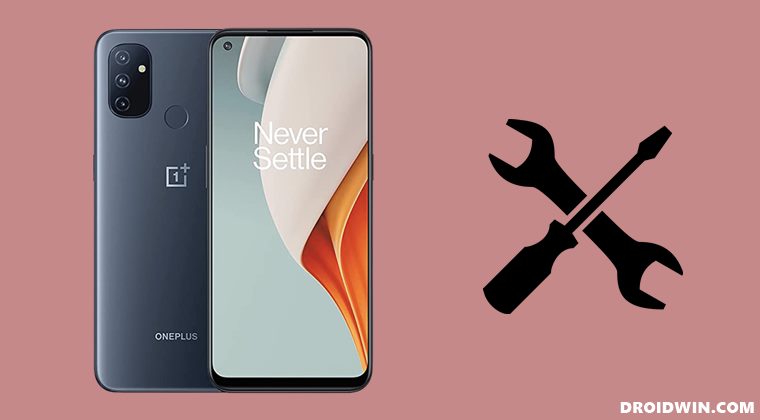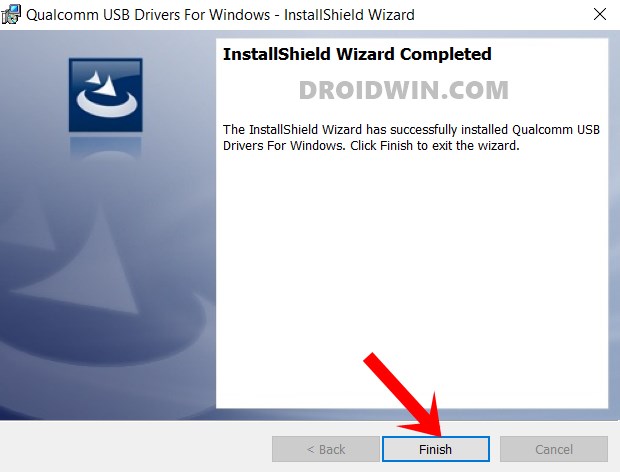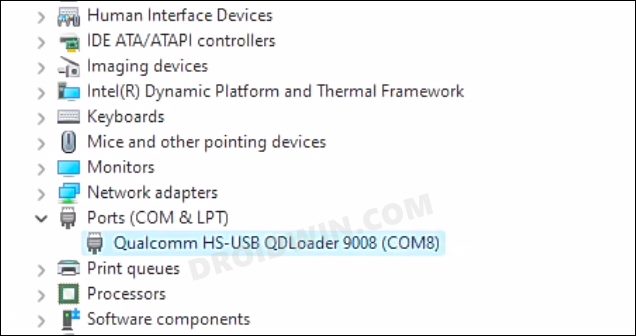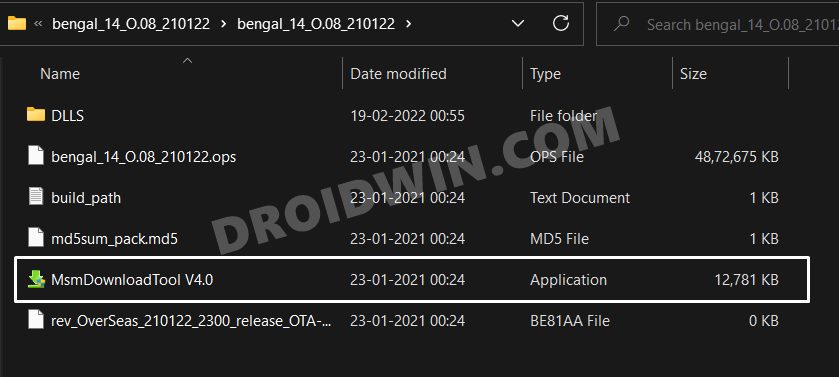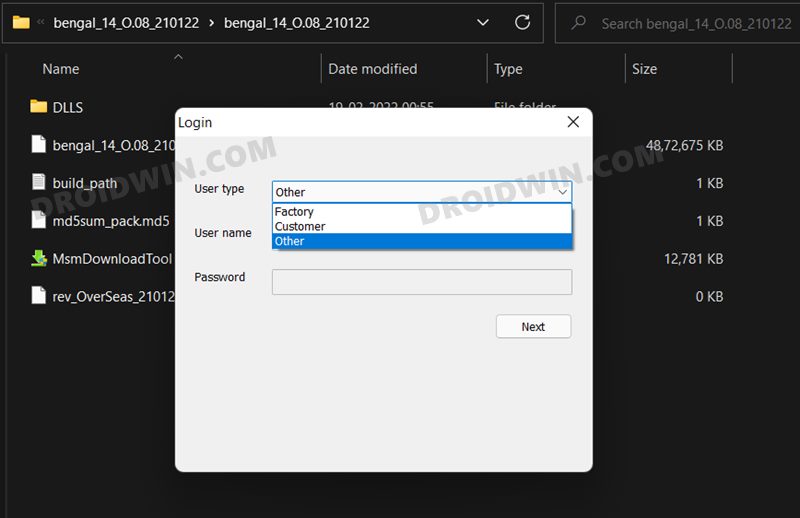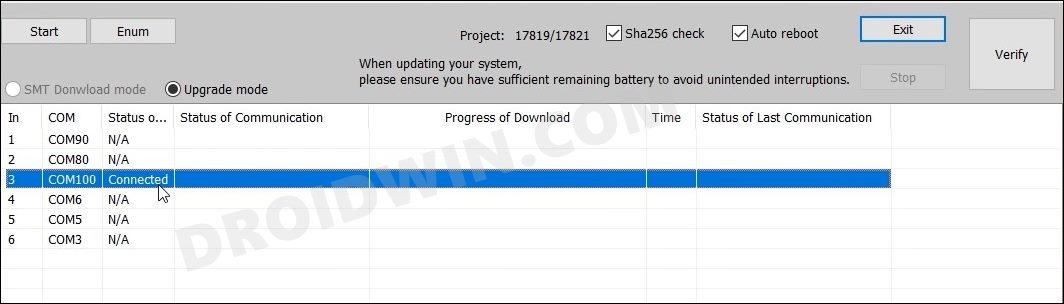As of now, its only saving grace is the fact that it still continues to be quite an active player in custom development. From flashing custom ROMs and recoveries to rooting your device via Magisk, the possibilities stand endless. You could also flash tons of custom mods and binaries onto your device. However, each of these tweaks could prove to be risky as well. While softbrick and bootloop are usually on the cards, but in some instances, your device could even end up in a hard-bricked state. And this is perhaps the scariest thing that could happen to an Android device, but if your device has a Qualcomm chipset, then there’s a handy way out. You just need to boot your device to the Emergency Download Mode and then flash the OPS unbrick firmware via MSM Tool. As soon as the flashing is complete, your device will be back from dead. So on that note, let’s make you aware of the steps to unbrick your OnePlus Nord N100 via MSM Download Tool.
How to Unbrick OnePlus Nord N100 via MSM Download Tool
The below instructions are listed under separate sections for ease of understanding. Make sure to follow in the exact same sequence as mentioned. Droidwin and its members wouldn’t be held responsible in case of a thermonuclear war, your alarm doesn’t wake you up, or if anything happens to your device and data by performing the below steps.
STEP 1: Install Android SDK
First and foremost, you will have to install the Android SDK Platform Tools on your PC. This is the official ADB and Fastboot binary provided by Google and is the only recommended one. So download it and then extract it to any convenient location on your PC. Doing so will give you the platform-tools folder, which will be used throughout this guide.
STEP 2: Install Qualcomm USB Drivers
Next up, you will have to download and install the Qualcomm USB Drivers. This is needed so that your PC (and the MSM Tool) is able to identify the connected device in EDL Mode. So refer to our guide on Qualcomm HS-USB QDLoader 9008 Drivers: Download & Install
STEP 3: Download MSM Download Tool for OnePlus Nord N100
Now download the MSM download Tool for your OnePlus Nord N100 device from the below link. Make sure to download the tool that corresponds to your device’s region and more importantly the carrier (cross flashing is not advised, even in EDL Mode!). Credits for all these MSM Tools: XDA OG some_random_username
Global Firmware (BE81AA)
OOS 10.5.3 OOS 10.5.5
European Firmware (BE83BA)
OOS 10.5.2 OOS 10.5.6 OOS 10.5.7
BE2015 Metro (BE82CF)
OOS 10.5.8
BE2012 T-Mobile (BE82CB)
OOS 10.5.8 Once you have downloaded the desired tool, extract it to any convenient location on your PC. This will give you the MSM Download Tool as well as the OPS unbrick firmware for your Nord N100.
STEP 4: Boot OnePlus Nord N100 to EDL Mode
If your device is still being shown as QHUSB_BULK, then reverify driver installation, use USB 2.0 Port, or try using a different USB cable. Any one of these tweaks could fix the EDL connection error.
STEP 5: Unbrick OnePlus Nord N100 via MSM Download Tool
That’s it. These were the steps to unbrick your OnePlus Nord N100 via MSM Download Tool. If the above steps didn’t work out for you, then there’s an alternate way as well. You could first launch the MSM Tool and click the Start button. Then boot your device to EDL and connect it to the PC. As soon as the Tool detects the connected device, it will start the flashing process. However, if you are still facing any issues, then do let us know in the comments. We will get back to you with a solution at the earliest.
How to Unlock Bootloader on OnePlus Nord N100How to Root OnePlus Nord N100 via Magisk Patched Boot.imgRestore OnePlus Nord N100 to Stock via Fastboot CommandsFix Sahara communication failed error in MSM Download Tool
About Chief Editor