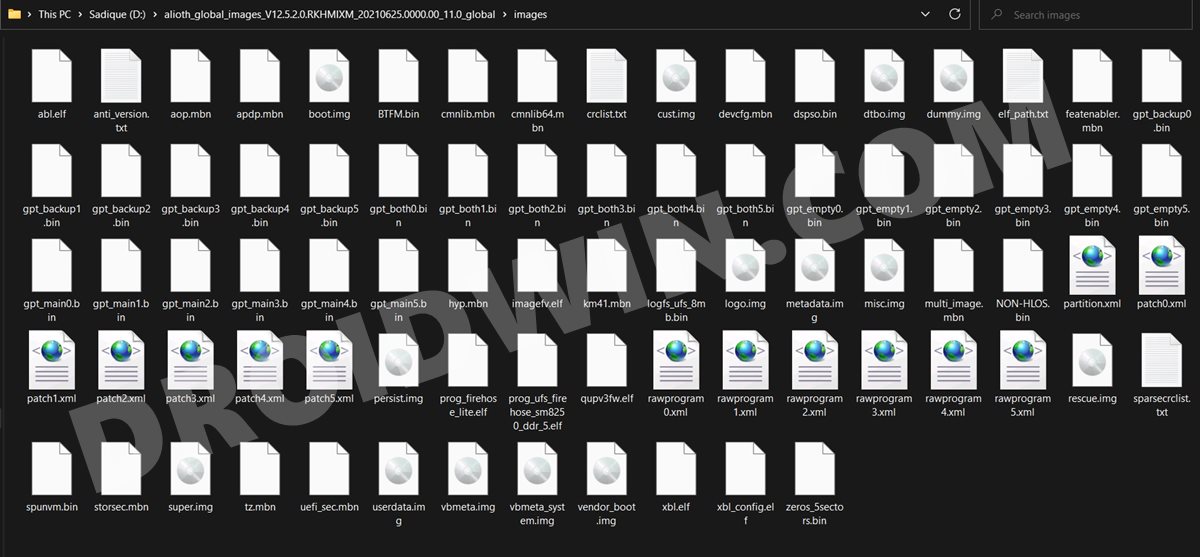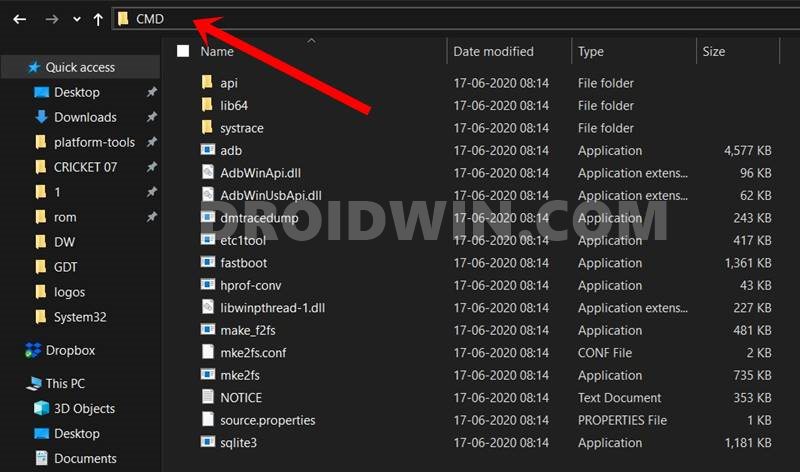However, it is the Poco lineup that seems to have caught the attention of the masses. Starting from its F1 all the way up to the latest F3, they are the closest to giving a tough competition to the likes of Nord. Not only do these devices manage to checkmark all the prerequisites for everyday usage, but they are quite active in custom development as well. In this regard, the new addition to this family, the F3, has already welcomed a plethora of mods. Be it for flashing custom ROMs or installing custom recoveries, there’s a lot to try out. But carrying out these tweaks have their downsides as well. If you flash an incorrect binary or flash the correct one to the incorrect partition, then you are inviting trouble. There’s every chance of the device getting end up in a bootloop or softbrick state. Fortunately, there’s a handy way out from this. You could easily unbrick your Poco F3 device by flashing the stock firmware via Fastboot Commands. And this guide shall help you with just that. So without any further ado, let’s get started.
How to Unbrick Poco F3 via Fastboot Commands
The below instructions are listed under separate sections for ease of understanding. Make sure to follow in the exact same sequence as mentioned. Droidwin and its members wouldn’t be held responsible in case of a thermonuclear war, your alarm doesn’t wake you up, or if anything happens to your device and data by performing the below steps.
Download Patched Firehose File (prog_emmc_firehose.mbn) for 600+ Android DevicesUnbrick Redmi Note 7 | Note 8 | Note 9 Series: The Fix?Fix Mi Account Authorization | Unbrick Xiaomi | EDL ModeHow to Bypass Xiaomi Account Verification via Mi Unlock Tool
STEP 1: Install Android SDK
First and foremost, you will have to install the Android SDK Platform Tools on your PC. This is the official ADB and Fastboot binary provided by Google and is the only recommended one. So download it and then extract it to any convenient location on your PC. Doing so will give you the platform-tools folder, which will be used throughout this guide.
STEP 2: Download Poco F3 Fastboot ROM
Next up, download the Fastboot ROM for your device. As for this guide, I am using the following ROM file: Poco F3 Global (alioth) V12.5.2.0.RKHMIXM Fastboot ROM. You are free to try any version of your choice, but it is recommended to try the newer builds only and more importantly, of your region.
Here is how to understand the Xiaomi Fastboot firmware version:
V12.5.2.0 – Firmware versionR – Android version (R-> Android 11).KH – Smartphone model code (KH = Poco F3)MI – Firmware build type (IN for India | MI for Global | EU for Europe)XM – Firmware version code
Furthermore, the downloaded firmware file might be in .gz format. So right-click on it, select Rename and change its extension to TGZ. Then reply Yes in the confirmation dialog box. Once that is done, you may extract this TGZ file via WinRAR/7ZIP, etc and proceed ahead to the next step to unbrick Poco F3 via Fastboot Commands.
STEP 3: Move Poco F3 Fastboot ROM Files to ADB Folder
STEP 4: Boot Bootloop/Soft Bricked Poco F3 to Fastboot Mode
STEP 5: Unbrick Poco F3 via Fastboot Commands
With this, we conclude the guide on how to unbrick Poco F3 via Fastboot Commands. The best part about this tutorial is the fact that it doesn’t require any Poco F3 Patched Firehose File (prog_emmc_firehose.mbn) or the prog_firehose_ddr_unbrick.elf file. Furthermore, we didn’t need to make use of the Mi Flash Tool either. With that said, if you have any queries concerning the aforementioned steps, do let us know in the comments section below. We will get back to you with a solution at the earliest.
About Chief Editor