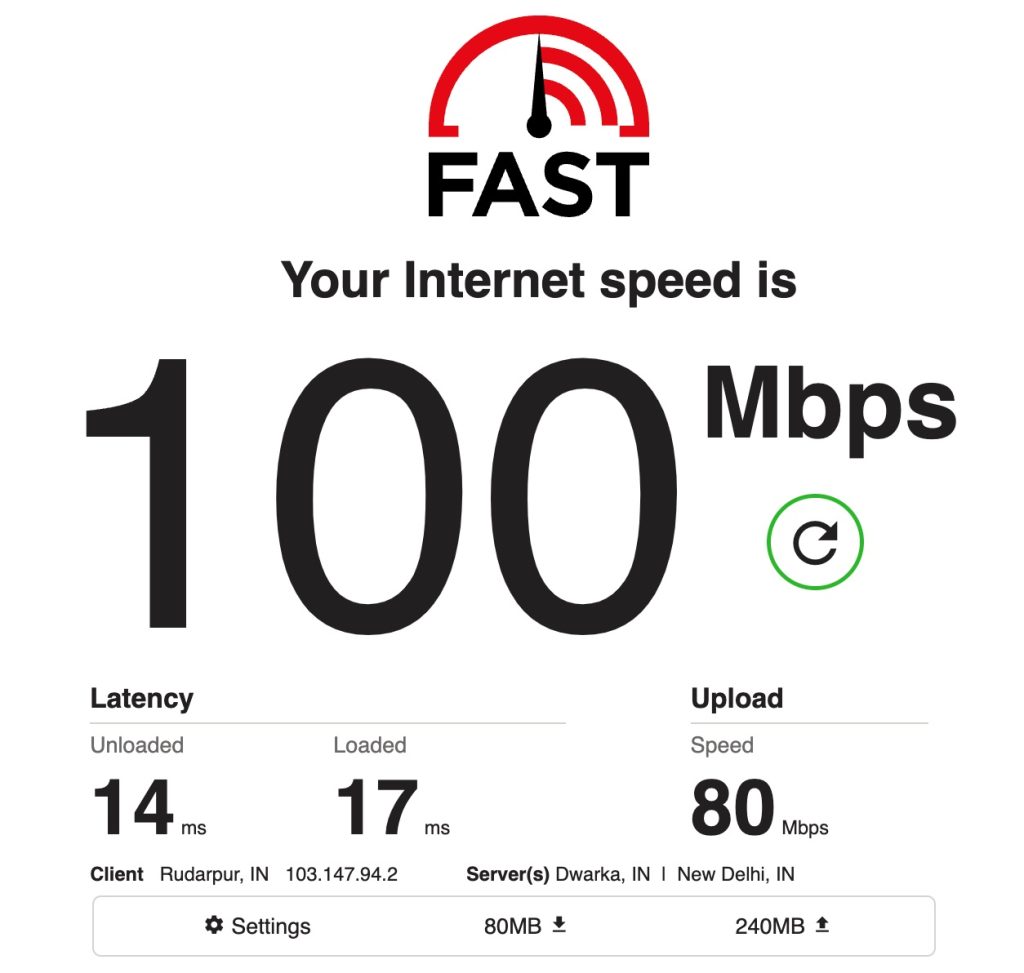In this post, we explain what to do if you are experiencing problems with Slack and how to fix them. When the Slack application stops working, the entire day’s work gets paused. This may even lead to delays in the projects. Here are a few methods you can try to fix the ‘Slack not working’ issue.
Fix: Slack Not Working on Your Device
Check the Service Status of Slack
To begin with, you need to check the server status of Slack to confirm if the Slack Not Working issue is on your end or if there is a problem with the Slack team itself. You can visit websites like downdetector.com to check if the Slack website is up or not.
6 Best Email Clients for Windows 10Discord Nitro vs Nitro Classic: Best One to Choose!7 Ways Technology Can Help Overcome Remote Work Challenges
If the Slack servers are up and running, then you must check the system settings and other fixes mentioned below.
Check the Internet Connection
In case, the internet connection at your home or office is not so stable, then you might end up having issues on Slack. Firstly, try to check the internet speed on websites like speedtest.net or fast.com. If the internet speed is very slow or you have connectivity issues, then you must try resetting the router. You can reset the router by following the steps mentioned below:
Firstly, plug out the router and remove all the cables from it.Now, wait for at least 5-10 minutes, before you plug in the cables.Now, plugin in the router and restart it.
In case, if this is not solving your internet issue, then we recommend you contact your internet service provider.
Restart Your Device
In case, Slack not working on your system in spite of having a good internet connection; then we recommend you restart your device. Restarting the device clears all the temporary bugs present in it. Follow the below steps to restart the system:
For Windows
Open the ‘Start’ menuNow, search for the ‘power’ option as shown below.
Now, click on the restart option.
For Mac
You can find an apple logo on the home screen. Click on it.Now, select the ‘Restart’ option.Again, select the ‘Restart’ option to confirm restarting the system.
For Android Users
If you own an Android device, simply press the power button and hold it for a few seconds.You can now see a menu that displays options: Power off, Restart, and Emergency mode off.
Now, click on the ‘Restart’ option to reboot the device.
For iOS Users
Tap on the “Assistive Touch” on your iPhone.Now, go to device> More.Tap on the ‘Restart’ option for the iPhone to reboot.
After performing the restart action for your respective devices, try to open the Slack app and check if the issue is fixed or not.
Clear the Cache and Data
Sometimes cache can be one of the reasons for the app not functioning properly. Try to clear the cache on your devices, to remove the temporary bugs in the system. To clear the cache on Windows or Mac, follow the process mentioned below:
Firstly, open the Slack app on your Mac or Windows system.Now, go to ‘menu’ and click on the help tab.Select, ‘Troubleshooting‘ and click on clear cache and then restart.Now, click on ‘Troubleshooting’ and select ‘Reset App Data‘.
If you are using the Slack App on Android or iOS, then follow the process mentioned below:
Firstly, go to the settings option from your navigation bar.Now, go to the ‘Apps’ section (in Android). If you are an iOS user, then go to Settings > General > and click on iPhone Storage.Select the clear cache option once you find the Slack app under the ‘App’ section in Android and under ‘iPhone storage’ in iOS.This will delete the cache of the Slack app on your mobile devices.
Now go to the app drawer > open the Slack app > and log in with your credentials.
Turn off the VPN or Change the Location
Sometimes using a VPN can hamper the internet connection speed. This indirectly affects the performance of the Slack app. Either try to turn off the VPN app or change the location of the VPN (see downdetector.com, in which country the servers are working fine)
Contact the Slack Support Team
If none of the above-mentioned techniques work, then we recommend you contact the customer support team of Slack. You can also read the self-help guides mentioned on Slack’s help center (if you want to fix the problem by yourself). Conclusion These are some of the best possible solutions you can try to fix the ‘Slack not working’ error on your devices. Do let us know which of the techniques mentioned above worked for you.