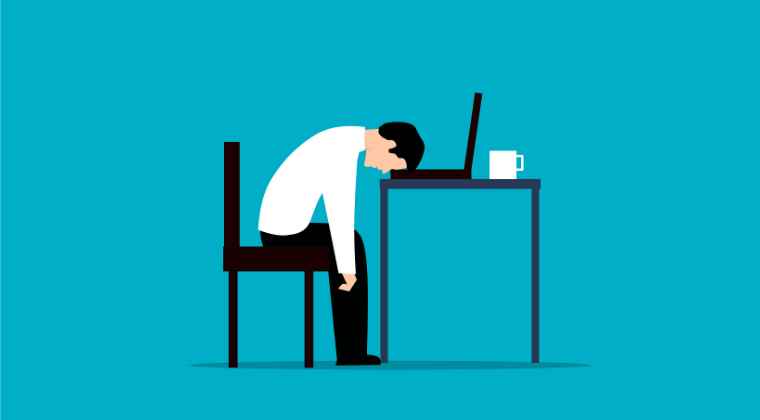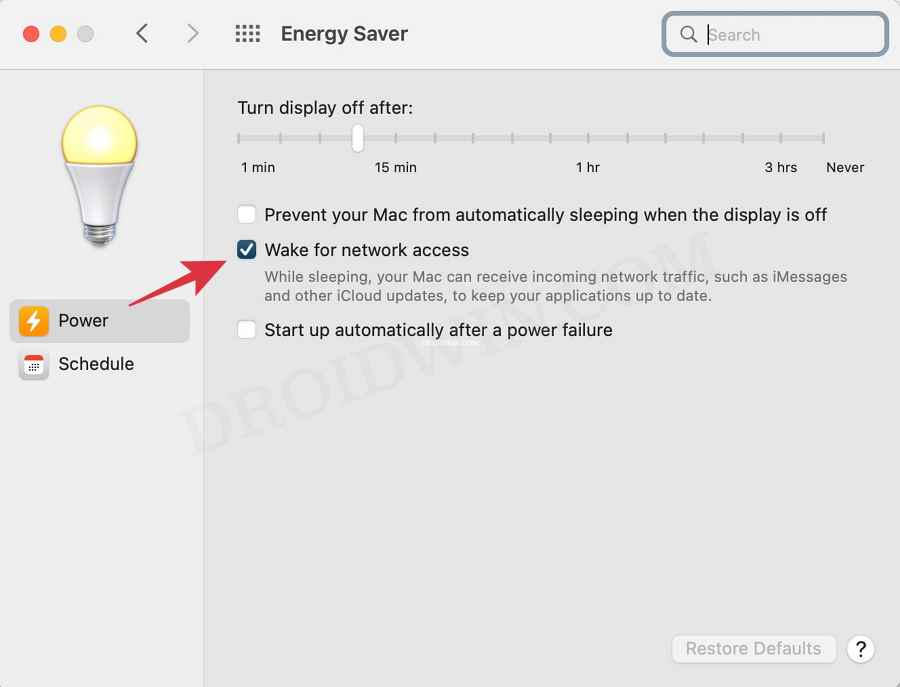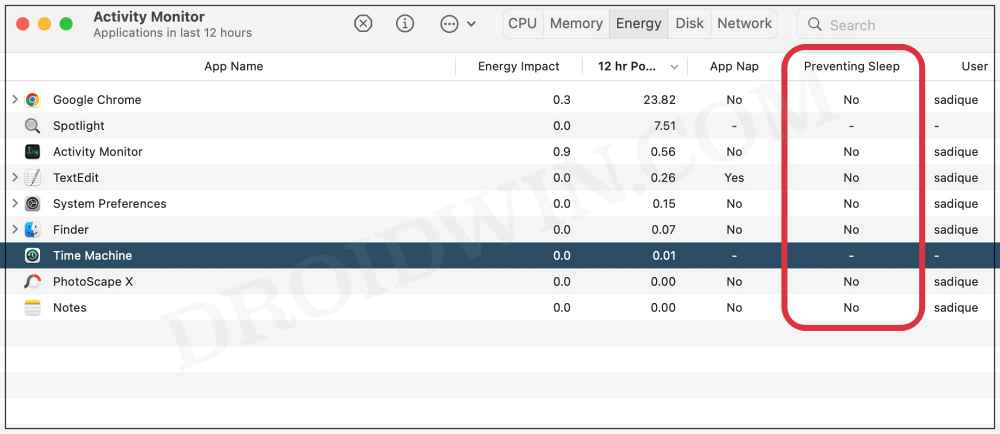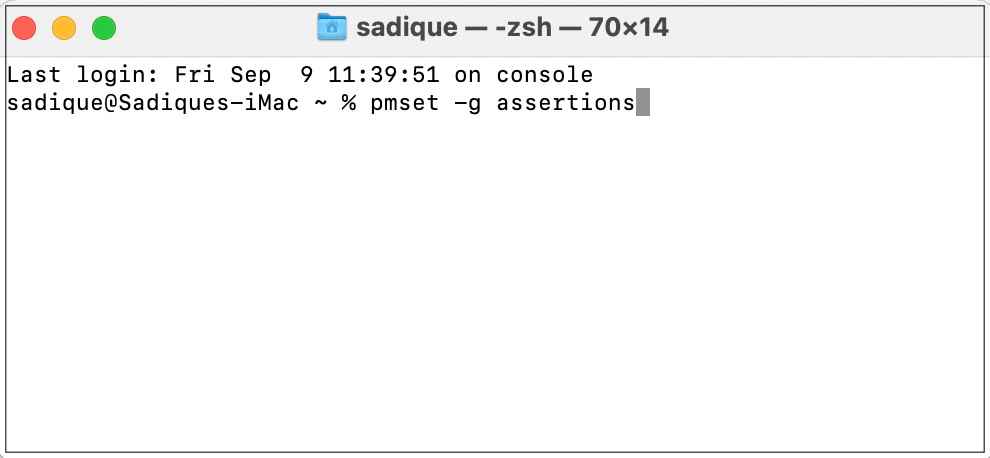These include the likes of an app running in the background, data exchange being taken place in the backend, your Mac’s Energy Saver setting, or even due to an externally connected device. So in this guide, we will be addressing all these points which in turn should help you fix the issue of Mac not going to sleep after a set time period. Follow along.
Fix Mac does not go to sleep automatically after a set time
It is recommended that you try out each of the below-mentioned workarounds and then see which one spells out success for you. So with that in mind, let’s get started.
FIX 1: Verify Energy Saver Settings
First and foremost, you should make sure that your Mac’s energy saver settings aren’t preventing it from going to sleep. So proceed ahead with the below steps to give it a try:
FIX 2: Unplug USB Devices
In some instances, a USB Device connected to your PC might also prevent it from going to sleep. Therefore, we will recommend you remove all the plugged-in USB devices, restart your Mac and then check out the results.
FIX 3: Uncheck “Wake for network access”
If there is a data exchange process going on in the background with a system or third-party app, then also your Mac wouldn’t go to sleep. Therefore, you should consider disabling this feature and then check out the results. Here’s how it could be done:
FIX 4: Use Activity Monitor
Activity Monitor has a separate section that shows all the apps that are currently preventing your PC from going to sleep. So all that you need to do is identify that culprit and kill its process right away. Here’s how:
FIX 5: Use Terminal Command
You could also get hold of the culprit from the Terminal Command window and then close that app to clear the obstruction from the path of Mac that was preventing it from going to sleep. Here’s how: So these were the five different methods that shall help you fix the issue of Mac not automatically going to sleep after a set time period. If you have any queries concerning the aforementioned steps, do let us know in the comments. We will get back to you with a solution at the earliest.
Cannot Format Drive using Disk Utility in Mac: How to FixmacOS Ventura Long Boot-Up Time: How to FixSave Mac Screenshots as JPG, GIF, TIFF, HEIC, or PDF [instead of PNG]How to Enable Safari Debug menu in macOS Monterey
About Chief Editor