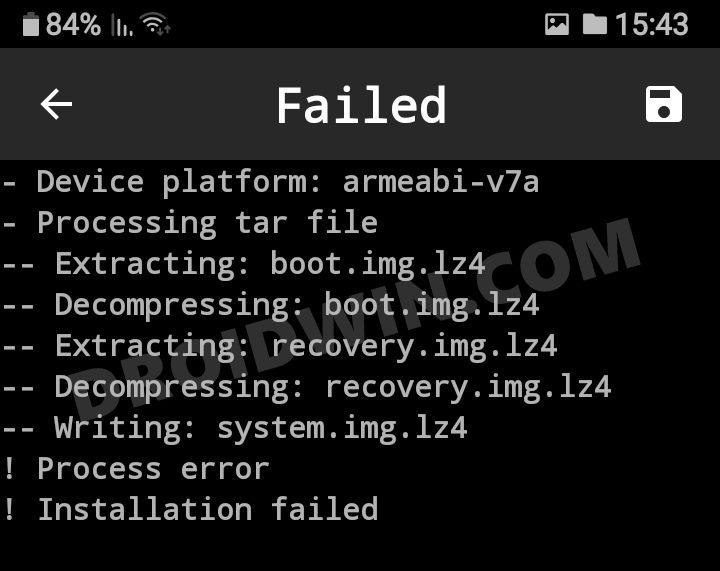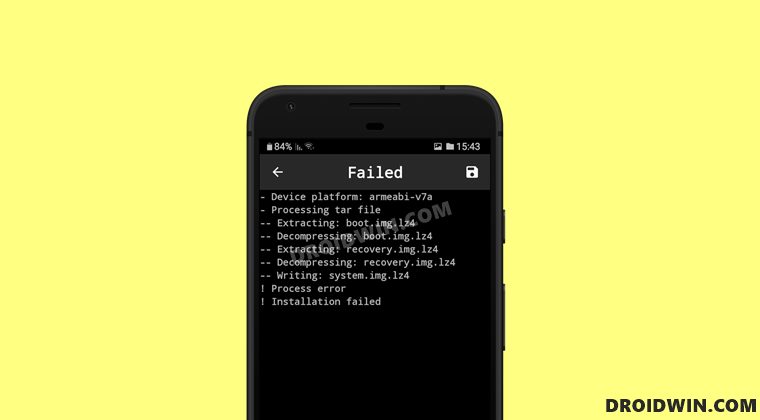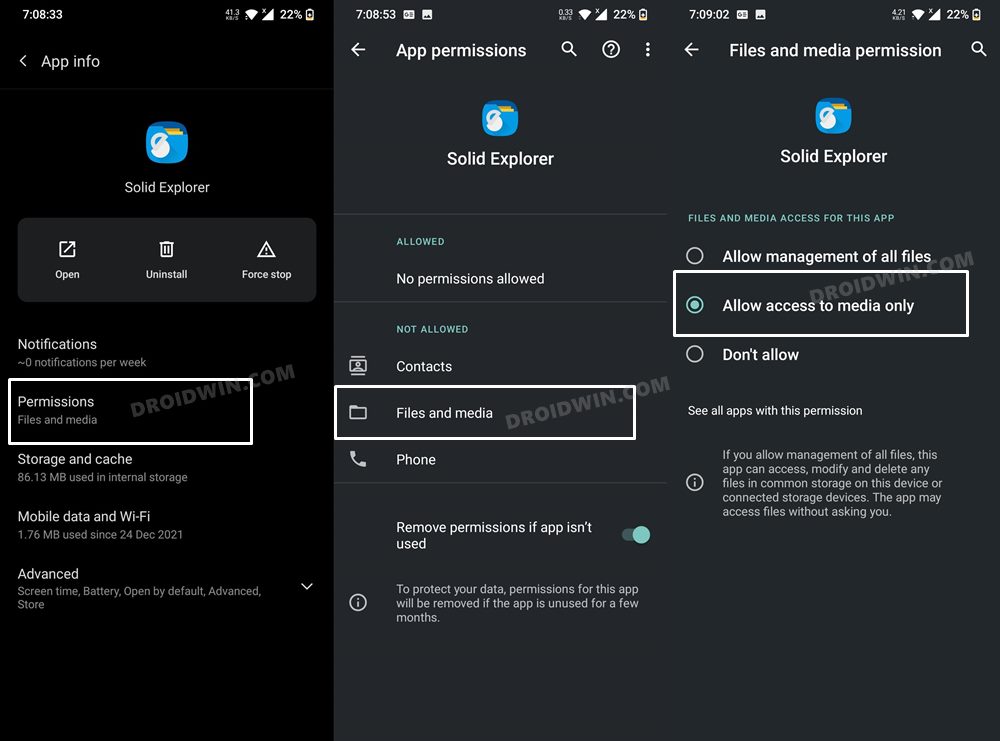And since it is open-source, we are bound to see more enhancements in the near future. As far as its usage instructions are concerned, the generic steps are to patch the stock boot.img via Magisk and then flash it via Fastboot OR directly flash the Magisk APK (after renaming it to ZIP) via TWRP. However, in reality, things are a tad bit different. Apart from flashing the patched boot, sometime, you might need to disable verity by flashing vbmeta.
Likewise, in some instances, flashing the vendor_boot.img file also becomes a necessity. If you don’t do so, then a soft-bricked or bootloop device is on the cards. Fortunately, when it comes to Magisk Process error Installation Failed, there isn’t any concern involved as such as the issue could easily be fixed in just a few clicks. And in this guide, we will show you how to do just that. Follow along.
How to Fix Magisk Process Error Installation Failed
So recently I was patching the stock boot.img and got treated with this error message: Upon checking the error log, it was stated that: So this helped us debug the error quite easily. The reason for this issue is the fact the File Explorer app that you had used to select the stock boot.img file (within the Magisk app) didn’t have access to the device storage. So either grant it the said access or use the default file picker that might already be having that access. As far as the former is concerned, here’s how it could be done: So these were the steps to fix the Magisk Process error Installation Failed. If you have any queries concerning the aforementioned steps, do let us know in the comments. We will get back to you with a solution at the earliest.
How to Fix Magisk Bootloop using TWRP Recovery [2 Methods]Fix Magisk Safetynet API Error: Detailed GuideFix Magisk Module Bootloop without TWRP RecoveryHow to Fix Root is not Properly Installed | Missing Magisk Root
About Chief Editor