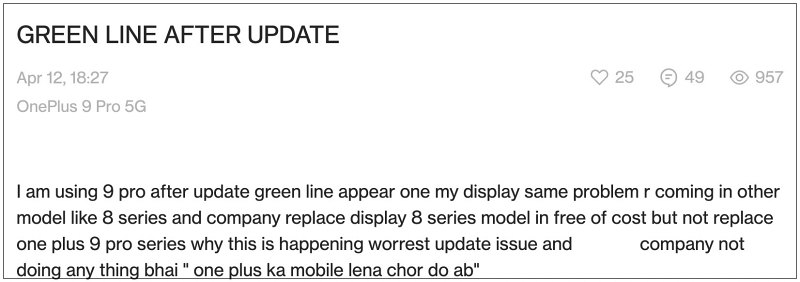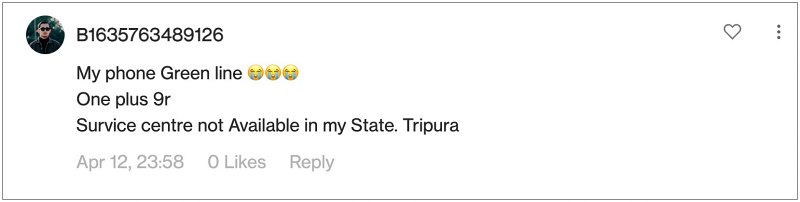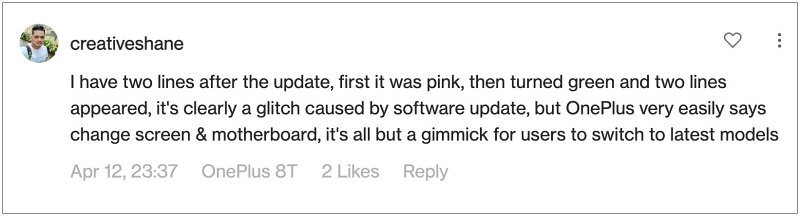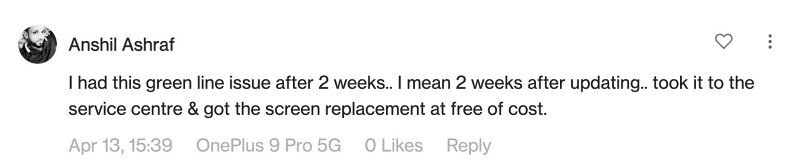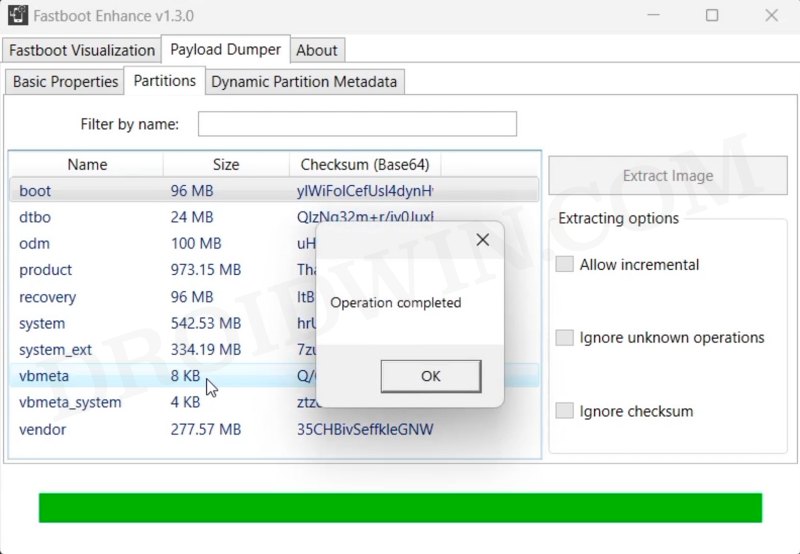Among them, the most dreaded ones are the ones that directly end up affecting the “hardware”. In this regard, numerous users have voiced their concern that they are getting green/pink vertical lines on their OnePlus 9 Pro simply after installing an OTA update. Since the issue came to light after installing an update, it is clearly not hardware, rather it is just a software side bug.
But OnePlus tricks us into believing otherwise. To further concrete this statement, many users went to the OnePlus service center, and the staff there told the affected users that the entire screen/display needs to be changed or in some cases, the entire motherboard needs replacing [their biggest revenue generation scheme!].
Seriously how could a normal OTA update end up destroying the hardware is beyond anyone’s guess. But since these words are coming directly from the service center, users have no choice but to opt for this so-called fix. If your device is under warranty, then chances are this replacement might be carried out free of cost, otherwise, you might have to shell out a few bucks.
Moroever, some users have reported that OnePlus took 2-3 weeks to rectify this issue, which is quite a long timeframe owing to the dependency that we have on our smartphones nowadays. So is there any other way out that doesn’t involve going to the service center and emptying our pockets? Well, there do exist a couple of nifty methods through which you could fix the green line issue on your OnePlus 9 Pro. So without further ado, let’s check them out.
Fix Green Line on OnePlus 9 Pro after installing an update
As of now, your best and most probably only bet is to downgrade your device to an older OS build. In this regard, it is recommended that you roll back to the older OS version [such as from Android 13 to Android 12] and not just to an older security patch. For that, do check out our guide on How to Downgrade OnePlus 9/Pro/9R from Android 13 to Android 12.
Regarding the downgrade, you could do so either via the official downgrade firmware provided by OnePlus [which could be carried out on a locked bootloader] or via the Fastboot Enhance Tool [which requires an unlocked bootloader]. All these methods have been explained in the liked guide above. But irrespective of the method you end up choosing, all of them will reset your device, so please take a backup beforehand. So these were the steps to fix the green line issue on OnePlus 9 Pro after installing an update. As far as the official stance on this matter is concerned, the developers are yet to acknowledge this issue, let alone give out any ETA for the rollout of a fix. As and when [and more importantly if] any of these two things happen, we will update this guide accordingly. In the meantime, the aforementioned workarounds are your best bet.
About Chief Editor