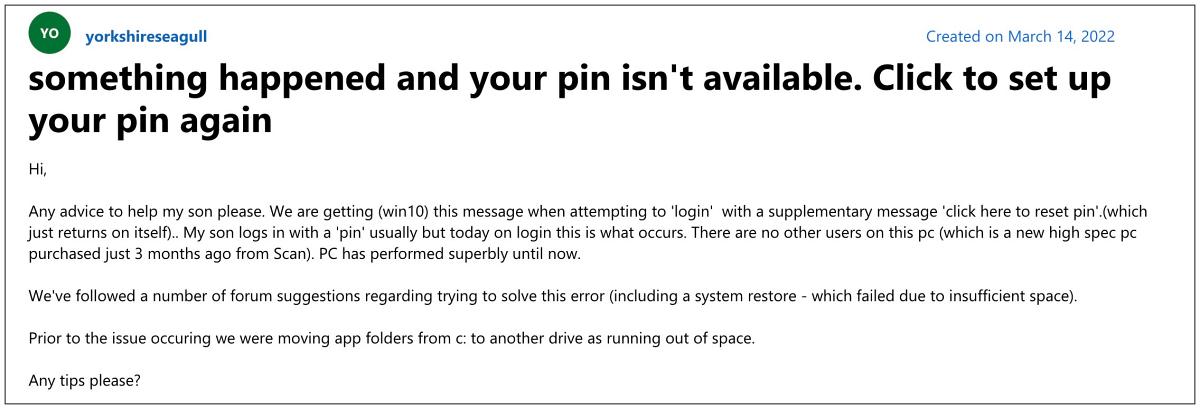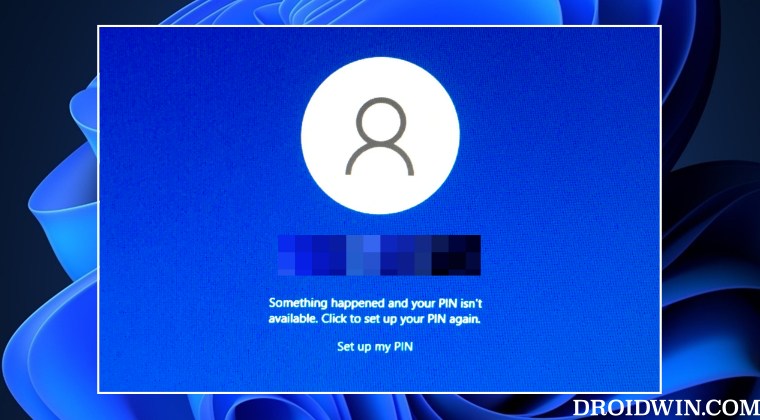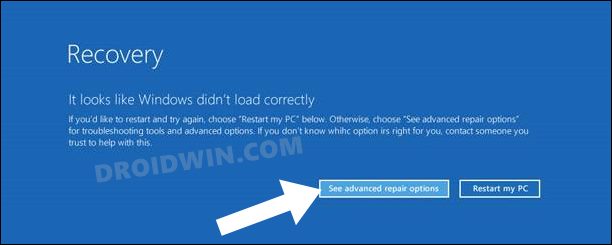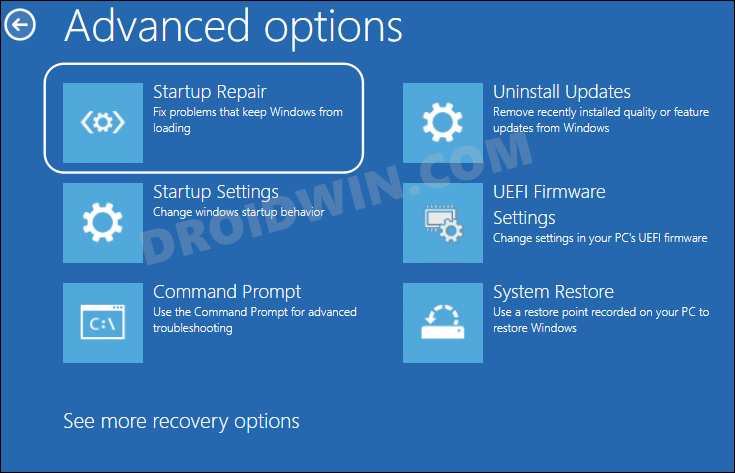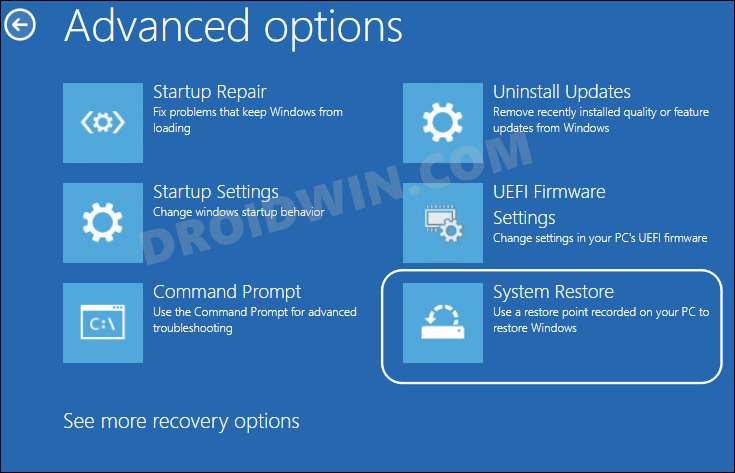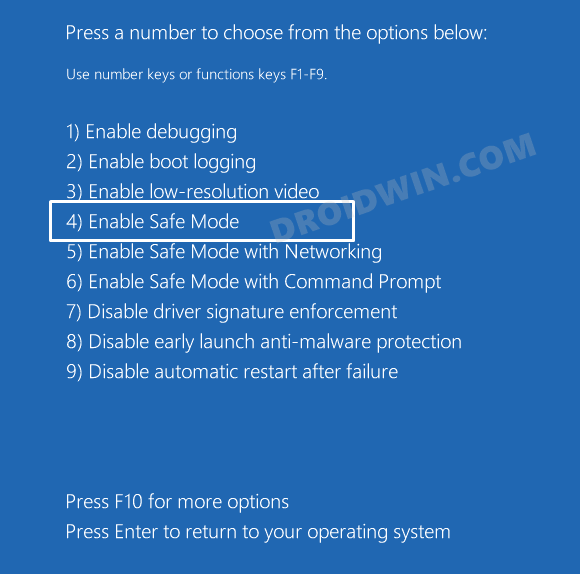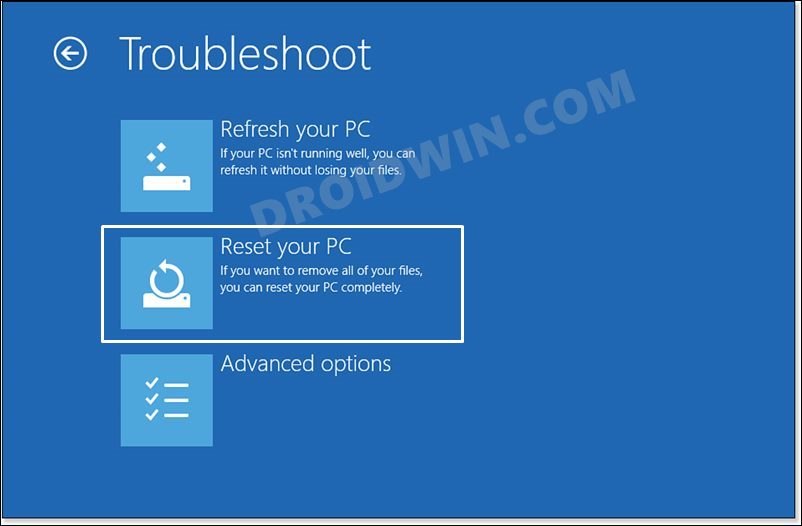Along with that, there exists a link that states “click here to reset pin” but even that link isn’t working. Moreover, the fact that there don’t exist any other sign-in options means users are literally stuck on that screen being unable to access the OS. If you are also in the same boat, then this guide will make you aware of some nifty workarounds that should help you rectify this issue. So without further ado, let’s check them out.
Fix Something happened and your PIN isn’t available in Windows 11
It is recommended that you try out each of the below-mentioned workarounds and then see which one spells out success for you. But before starting with any of these fixes, you will first have to boot your PC to the Windows Recovery Environment. So refer to the below steps to do it right away:
FIX 1: Use Startup Repair
FIX 2: Use System Restore
FIX 3: Boot to Safe Mode
FIX 4: Reset PC
If none of the aforementioned methods spelled out success, then your last course of action is to reset your PC to the factory default state. However, this will delete the data from your PC, so take a backup beforehand using the instructions given in STEP 1 to 3 in the Safe Mode fix above. Once done, you may then start off with the below steps: So these were the four different methods that should help you fix the “Something happened and your PIN isn’t available” error in Windows 11. If you have any queries concerning the aforementioned steps, do let us know in the comments. We will get back to you with a solution at the earliest.
Pin Folder to Quick Access in Windows 11: The Parameter is Incorrect [Fix]Windows Facial Recognition not working: Something went wrong [Fix]How to View Saved WiFi Passwords in Windows 11Remember My Apps and Preferences Greyed out on Windows 11 [Fixed]
About Chief Editor