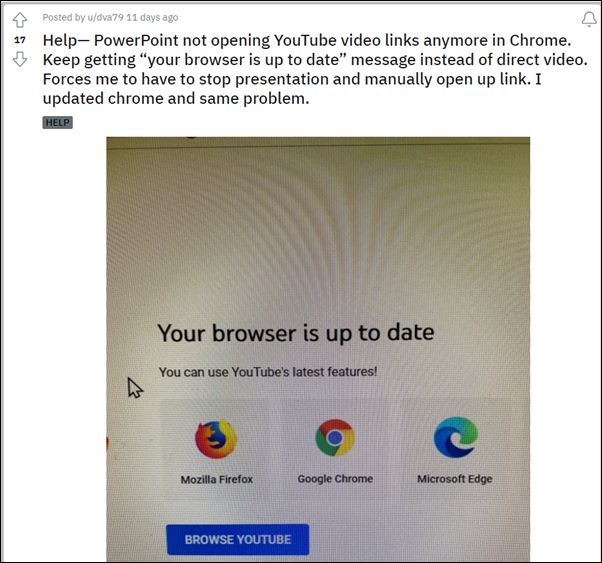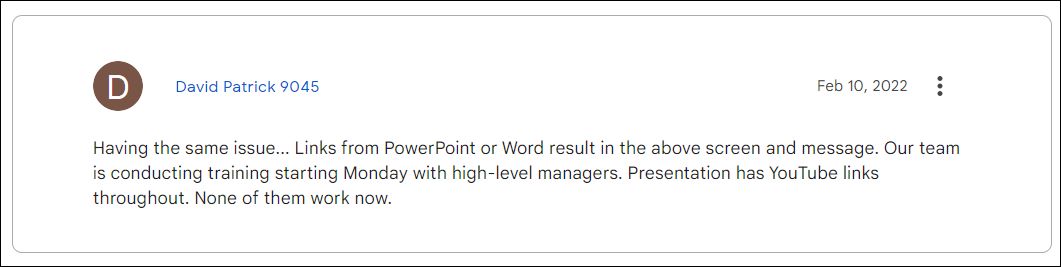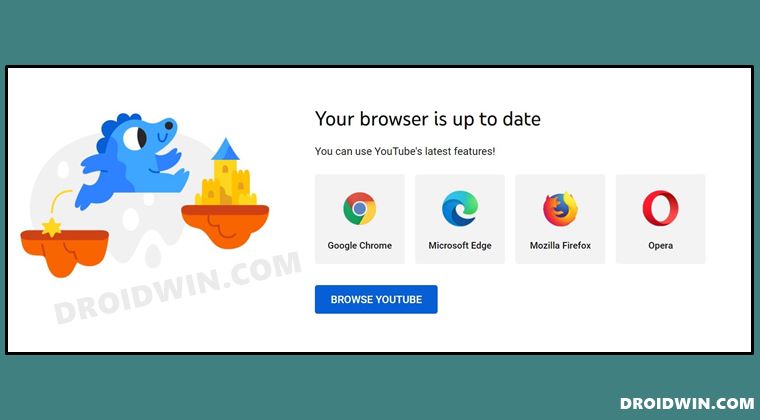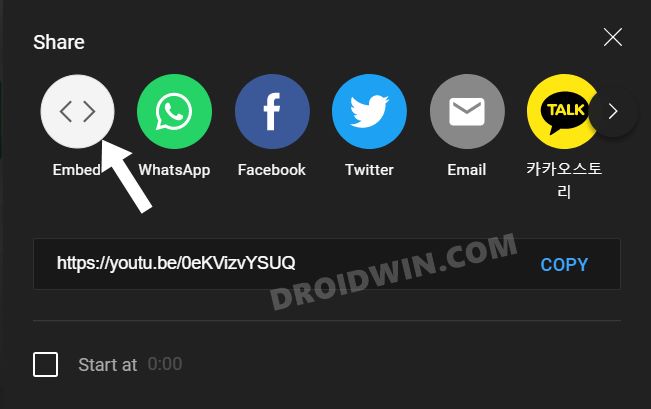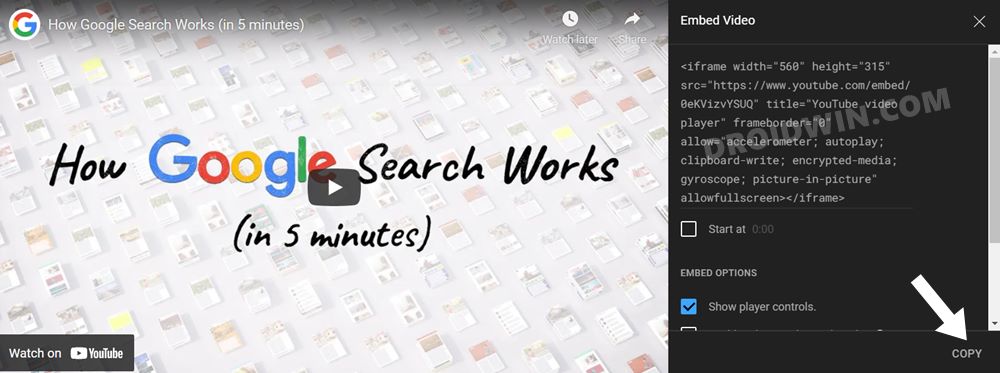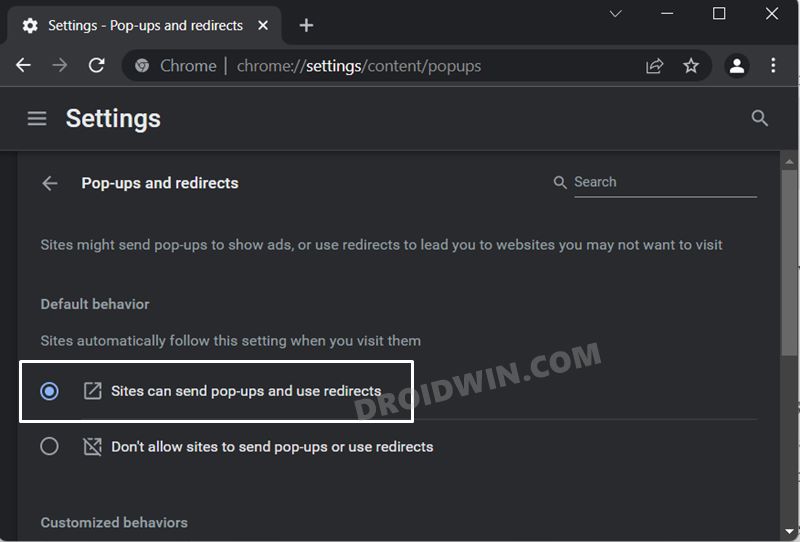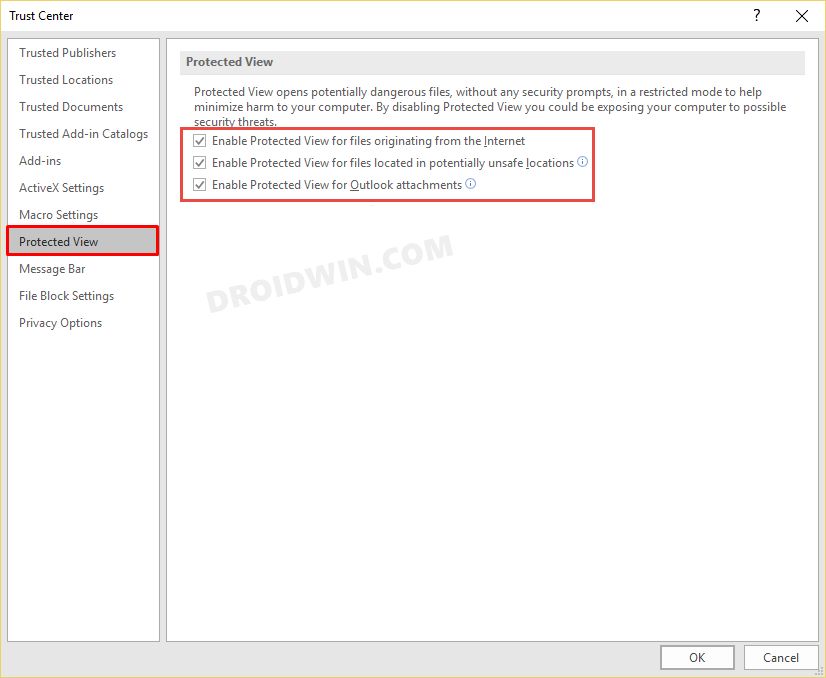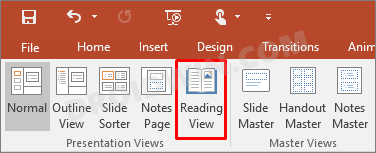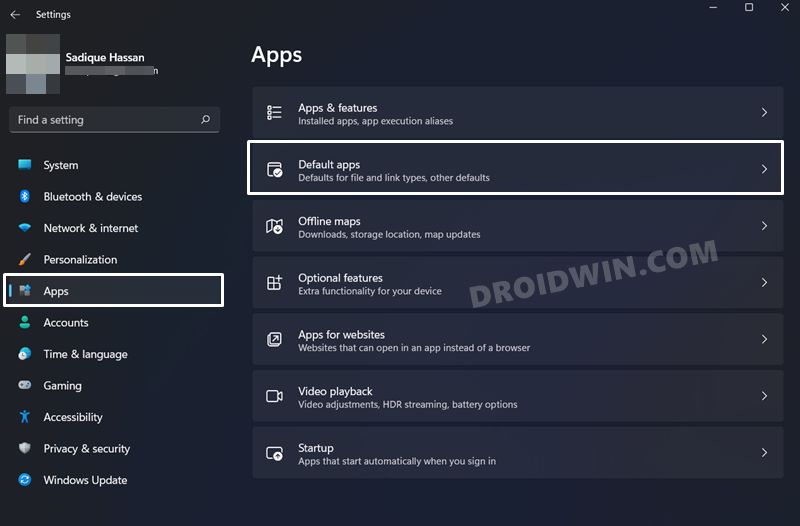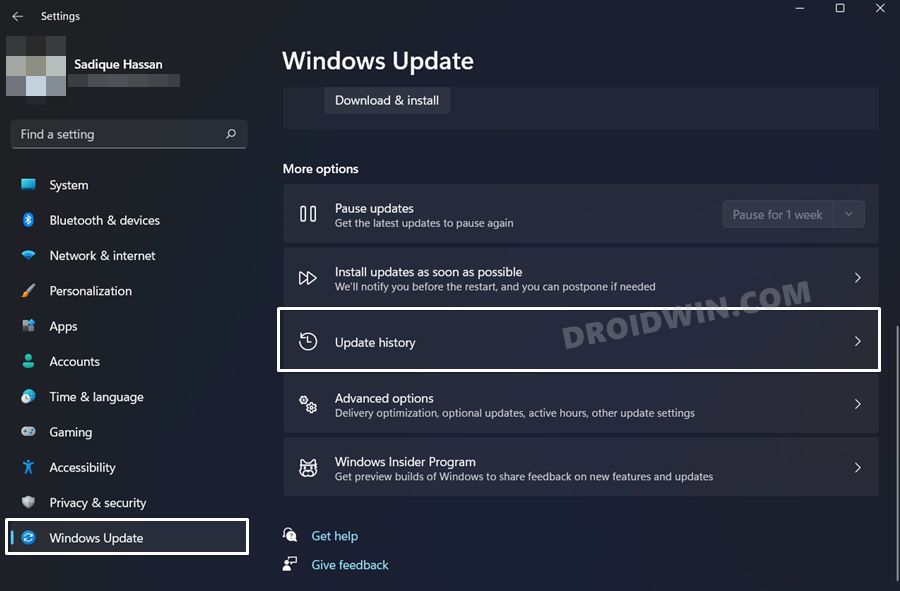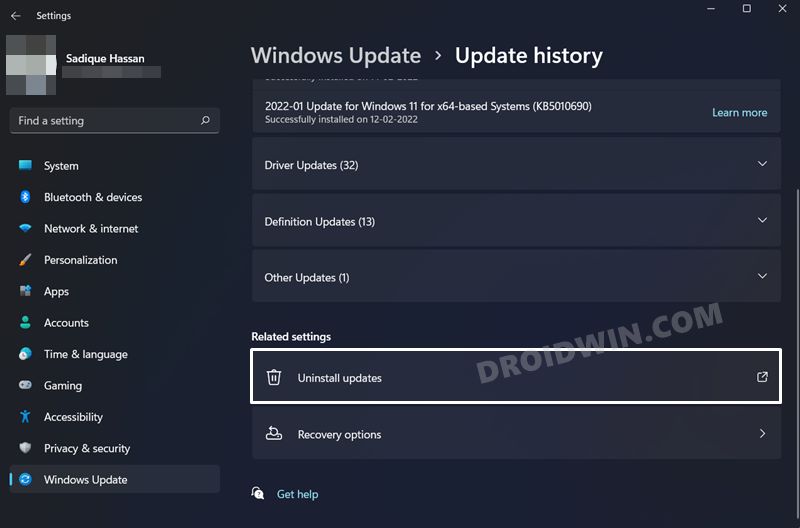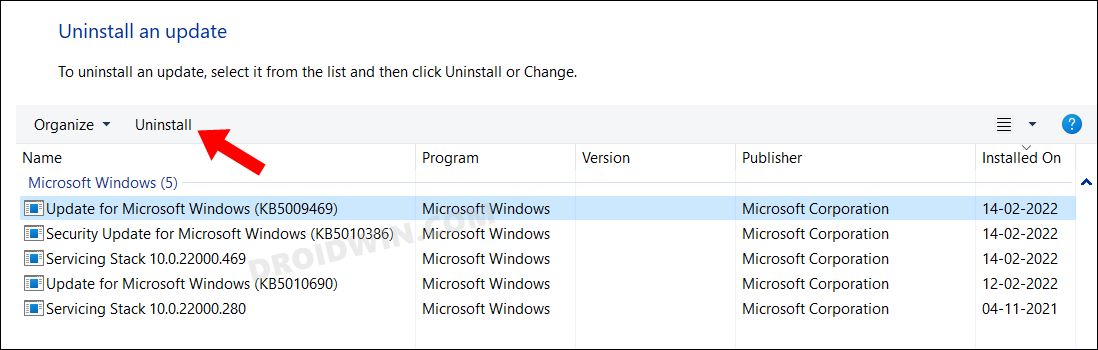As of now, various users have voiced their concern that if they click on a YouTube link inside a document or application, it takes them to the Your browser is up to date page, rather than actually playing that video. Links from Email, PowerPoint, Word, Excel, Twitter, Reddit, Facebook Messenger are all showing the same behavior, so it is definitely an issue from the YouTube end. It is proving to be quite an infuriating issue in the professional workspace as well. This is because various users had embedded the YouTube video URLs in their presentations and documents.
But upon trying to present it to their clients, audiences, or other employees, they were being taken to the error page instead of the actual video. On their part, they had double-checked the URL link and it does points to the correct video, the issue only arises when that link is embedded in any document or chat. So how could one rectify this issue? Well, there do exist a couple of workarounds that has fixed the issue of YouTube video links/URL redirecting to the “Your browser is up to date” page. Without any further ado, let’s get started.
Fix: YouTube video links/URL redirecting to Your browser is up to date
Do note that there’s no universal fix as such. You will have to try out each of the below-mentioned workarounds and see which one works best in your favor. So with that in mind, let’s get started.
FIX 1: Take the Manual Approach
The most basic workaround is to copy the embedded URL and then paste it into the browser window. This way the browser will directly load that YouTube video instead of taking you to the “Your browser is up to date” page. While it does involve some manual efforts, especially if you have quite a few embedded videos, for the temporary respite, you could count it as a fail-safe method.
FIX 2: Try YouTube URL Tweak
FIX 3: Use the Embed Video Link
FIX 4: Enable Pop-Up in the browser
By default, Chrome has disabled the pop-ups and redirects so as to give you a distraction-free work environment. However, for some users, this was also the root cause of this issue and they managed to rectify it upon re-enabling this feature. So let’s put this fix to the test and check out the results:
FIX 5: Disable Office Protective View
All the Microsoft Office apps come with a Protective View functionality. So if you have downloaded an Office file (Word, PPT, etc) from the web then it wouldn’t allow to you edit it on the go. Rather, you will first have to give your consent that the file you are dealing with is safe and has been downloaded from a trustworthy site by clicking on the Enable Edit button. In this regard, many users have found out that this additional layer of security is the reason behind this YouTube fiasco and disabling it altogether did work out for them. So if you are also dealing with files from trustworthy sources, then you may consider disabling this feature and then check out the results. Here’s how:
FIX 6: Switch to Reading View in Powerpoint
If you are getting this issue in Powerpoint then you could consider switching from the Slideshow to Reading View. This tweak has worked out for some users, so it is worth a try.
FIX 7: Use 32-bit Office
The issue of YouTube video links/URL redirecting to the “Your browser is up to date” page is only bugging the 64-bit apps. So if possible, try using the 32-Bit version of the app and you will no longer face the issue. However, do note that you cannot have both versions of Office installed on your PC, so first remove the 64-bit and then install the 32-bit.
FIX 8: Switch to Non-Chromium Browser
At the time of writing the issue is mostly concentrated around the Chromium-based browsers, such as Chrome and Edge. So you should instead opt for a non-Chromium browser and make it the default one so that when you click on the video link, it automatically gets opened in that browser. Here’s how it could be carried out [you may also refer to our guide How to Change the Default Browser in Windows 11]. Once done, click on the YouTube video link/URL and check if it loads the actual video or you are instead being taken to the “Your browser is up to date” page. If the latter is your answer, then head over to our next fix.
FIX 9: Uninstall the latest Windows Update
One correlation that we were able to find is that the issue first came to light right after users installed the latest (February 8, 2022) Windows updates. While there is no substantial evidence to tag this Windows update as the real culprit, the only way to verify the same is to uninstall the recent update and then check the results. [Note: I don’t have this latest update installed and I am not facing this YouTube error either, so a correlation between these two seems to be on the cards!]. So these were the various methods to fix the issue of YouTube video links/URL redirecting to Your browser is up to date page instead of the actual video. We will keep on updating this guide with more workarounds as and when we get hold of the same. In the meantime, do let us know in the comments section which method spelled out success for you. Moreover, since this is a server-side issue, it would only be officially fixed when Microsoft/Google rolls out the patch. Until that happens, the aforementioned workarounds are your best bet.
How to Uninstall YouTube App from Android via ADB Command(Opens in a new browser tab)Fix: YouTube preview not showing in WhatsApp [Android, iOS](Opens in a new browser tab)YouTube Music App Not Working/Crashing/Freezing [Fixed](Opens in a new browser tab)Bring Back Watch Later button on YouTube Homepage Video Thumbnails
About Chief Editor